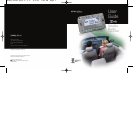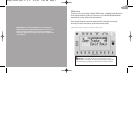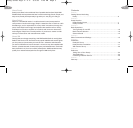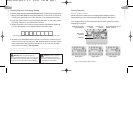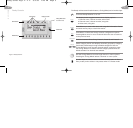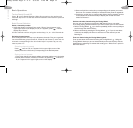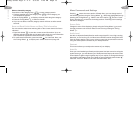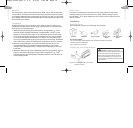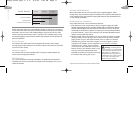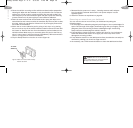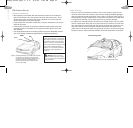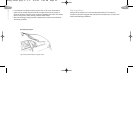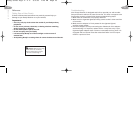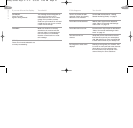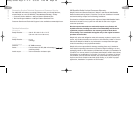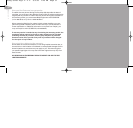3. Press and hold the number key corresponding to the preset you would
like to set. The receiver will beep to indicate that the preset is registered.
4. Pressing a number key in preset mode without having saved a number
to that preset will cause the Roady to display the number and then
switch to Channel 1.
Preview and select channels using the Tuning Wheel
You can use your Roady to preview the XM channel lineup, see what
is currently playing, and then decide if you want to leave your current channel.
1. Roll the Tuning Wheel up or down repeatedly (hold to move quickly) to
scroll through the channel lineup.
2. Select a channel by pressing the Tuning Wheel in. If you do not select
a channel, the display will time out and return to the channel you are
listening to.
Tune to a channel using the Tuning Wheel (option)
Tune up and down the channel list using the Tuning Wheel . Using the
Tuning Wheel allows you to tune automatically to the next channel, without
highlighting or selecting. To activate this mode, go to “Direct Tune” option in
the menu section.
Basic Operations
Turning Roady On and Off
Press on the Roady Receiver. When first turned on, the receiver will
automatically tune in to the last channel listened to and recall the previous
settings.
Basic Channel Selection
Select a channel by number
1. Verify that Roady is in Direct Entry mode. “Direct” should appear in the
upper right corner of the display. If A, B, or C appears, press until the
display says “Direct.”
2. Enter channel number using the number keys, i.e., 5 + 0 for Channel 50.
Set/select channel presets
Your Roady Receiver can store up to 30 preset channels. They are organized
into three different groups (Preset A, Preset B, and Preset C), each with 10
channels corresponding to the 10 number keys. For preset 10, you only
need to press “0.”
Selecting channel presets
Press until an A, B, or C appears in the upper right corner of the
display. Press the number key corresponding to the desired preset.
Setting channel presets
1. Tune in the channel you want to register as a preset, making sure it is playing.
2. Select either Preset A, Preset B, or Preset C by pressing until an A,
B, or C appears in the upper right corner of the display.
Section 3
preset/direct
preset/direct
preset/direct
11
10
Roady Guide keys 4" x 4" 8/5/03 1:40 PM Page 11