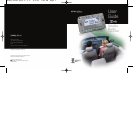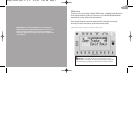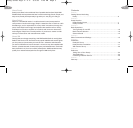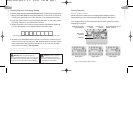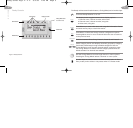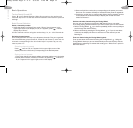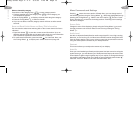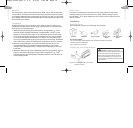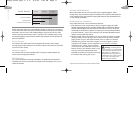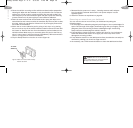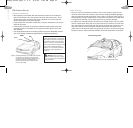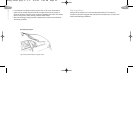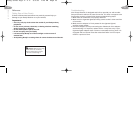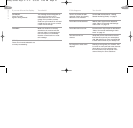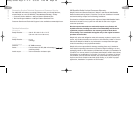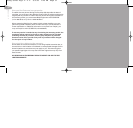Roady Receiver
Roady Display Screen
While tuned to an XM channel, the Roady default display contains
information about that channel and the Roady settings. See figure 1.
Your Roady display can be customized. See the Basic Operations section,
beginning on page 10.
Section 1
Getting Started: Activating Roady
To quickly begin enjoying Delphi XM Satellite Radio, follow these simple steps:
1. Set up your Roady Receiver using the installation instructions in Section 5
of this guide (see page 15) or with the help of a professional installer.
2.Press the power button to turn the Roady Receiver on and verify that it
is playing Channel 1, the XM Preview Channel.
3.Select Channel 0. The receiver’s eight-character XM Satellite Radio ID
number will appear on the display. Write the number here:
4.Activate your XM Satellite Radio service. To subscribe, make sure you
have a major credit card and your XM Satellite Radio ID number handy
and contact XM at http://activate.xmradio.com. You can also activate
your service by calling 1-800-852-9696.
Note: You will need to keep your Roady on for at least one hour after activation and installation to
receive the full channel lineup.
Caution: Failure to properly
follow all installation instructions
may result in personal injury or damage
to your Roady or to your vehicle.
Warning: When using this product it is
always important to keep your eyes on the road and
your hands on the wheel. Not doing so could result
in injury to you or to others or in property damage.
Note: Carefully check your XM Radio ID. The letters I, O, S, and F are not used.
Signal-strength indicator
(zero to three bars)
Keypad mode (Direct, Preset A,
Preset B, or Preset C)
Channel name
and number
Artist name
Figure 1. Roady Receiver display screens.
Section 2
Display Option 1 Display Option 2 Display Option 3
Display mode
indicator
Category search
indicator
7
6
Roady Guide keys 4" x 4" 8/5/03 1:40 PM Page 7