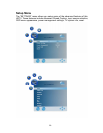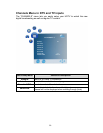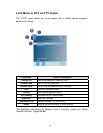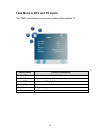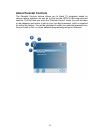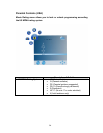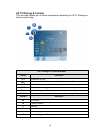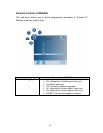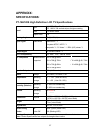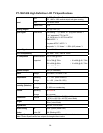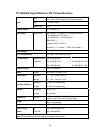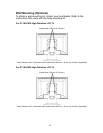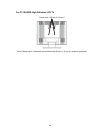40
Troubleshooting
No Power
• Make sure power cord is securely connected to the “AC In” jack on the
back of the High Definition LCD TV.
• Make sure AC power cord is securely connected to the AC socket.
• Plug another electrical device (such as a radio) to the power outlet to
verify that the outlet is supplying the proper voltage.
Power is suddenly turned off
• Check if Sleep Timer is set. If so, turn it off.
Remote Control Does Not Work
• Press only one button at a time.
• Point remote control closer and directly to the IR sensor.
• Make sure batteries are inserted correctly.
• Replace batteries with new ones if necessary.
Remote Control Code Not Found in a “Universal” Remote
• Purchase a separate “learning” remote control.
• Go to www.wde.com for a list of remote codes.
Image Quality Issues
• For the best TV image quality, “Standard Definition” TV content should
be viewed in Standard display format.
No Picture
• Check the video connection.
• Make sure the video cable connected to the High Definition LCD TV is
tightly secured to the video output port on the back of the computer or
any attached audio/video apparatus. If the other end of the video cable is
not attached permanently to the High Definition LCD TV, secure it tightly.
• Adjust brightness and backlight.
• Make sure that the input source you are connected to correspond to the
source on the High Definition LCD TV.
• Verify that the antenna is properly connected.
No Picture when I connect VGA cable or “No Input Signal”
• Check VGA cable connection.
• Lower the video resolution on the computer and try plugging in the cable
again.