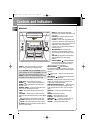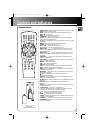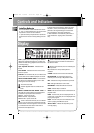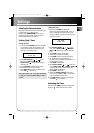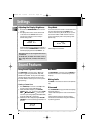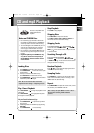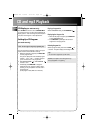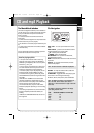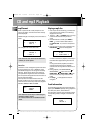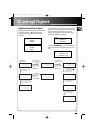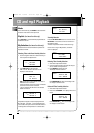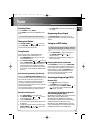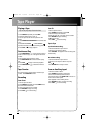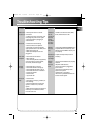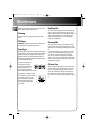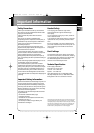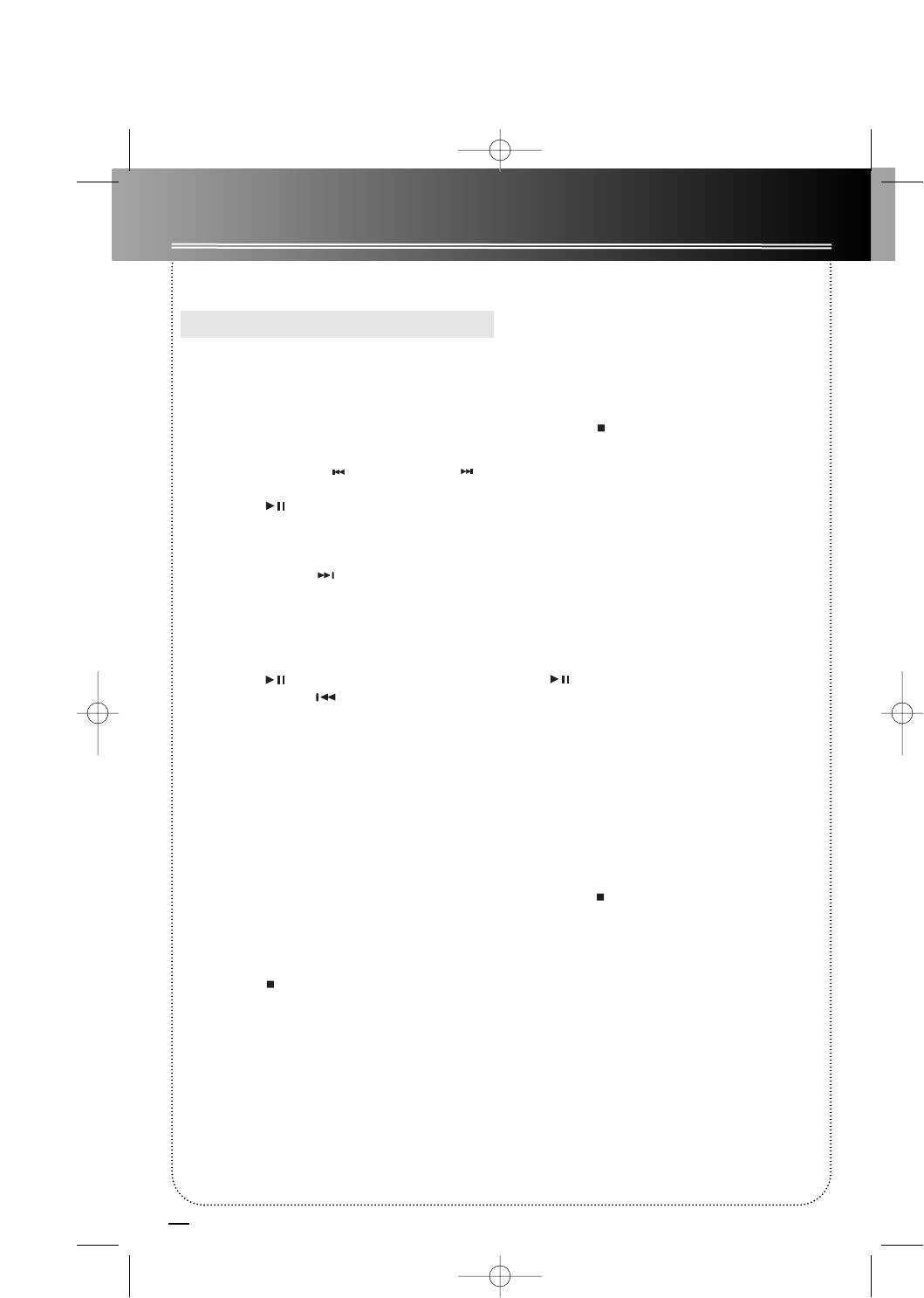
15
Tape Player
Playing a Tape
Tip: You can play a tape from either deck.
1. Press SOURCE repeatedly to select TAPE.
2. Press the cassette door to open it.
3. Insert a tape into the door and push the door
closed.
4. Press BAND/AUTO PROG/DECK 1•2 to select deck
1 or 2.
5. Press SKIP BACKWARD / SKIP FORWARD
to position the tape to the desired starting position.
6. Press PLAY to begin playback .
Continuous Play
1. Press PRESET/NEXT on the remote control to
enable continuous play. “C” will appear before the
counter.
2. Insert cassette tapes into deck 1 and 2.
3. Press BAND/DECK 1/2 to select the deck to play
first.
4. Press PLAY to begin continuous playback.
5. Press PRESET/PREV to disable continuous
play
Tape Counter
You can keep track of tape position with the tape
counter. Press PROG•SET to reset.
Recording
From Tuner
1. Insert a tape into deck 1.
2. Press SOURCE repeatedly to select TUNER and to
access the desired radio band.
3. Tune to the station to be recorded.
4. Press RECORD to begin recording.
5. Press STOP to end recording.
From CD
1. Insert a tape into deck 1.
2. Press SOURCE repeatedly to select CD.
3. Insert the disc(s) to be recorded.
4. Select the track, CD, or program to be recorded.
5. Press RECORD to begin recording.
6. CD begins to play.
7. Press STOP to end recording.
Tape to Tape
Synchronize Recording
1. Insert the destination tape in deck 1.
2. Insert the source tape into deck 2.
3. Press RECORD. The playback and recording start
simultaneously.
Normal Recording
1. Insert the destination tape in deck 1.
2. Insert the source tape into deck 2 and press
PLAY .
3. Press RECORD when ready to record.
From an Auxiliary Input
1. Insert the cassette in deck 1.
2. Press SOURCE repeatedly to select AUX.
3. Check that the auxiliary device has been
connected correctly to the GAME AUX connector on
the front of the audio system.
4. Start playback on the auxiliary device.
5. Press RECORD on deck 1 to begin recording.
6. Press STOP to end recording.
MS6000 EN 4/2/03 3:14 PM Page 20