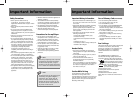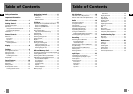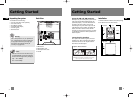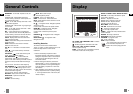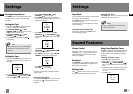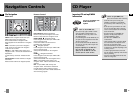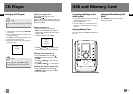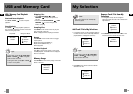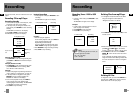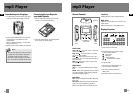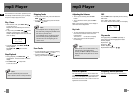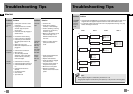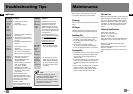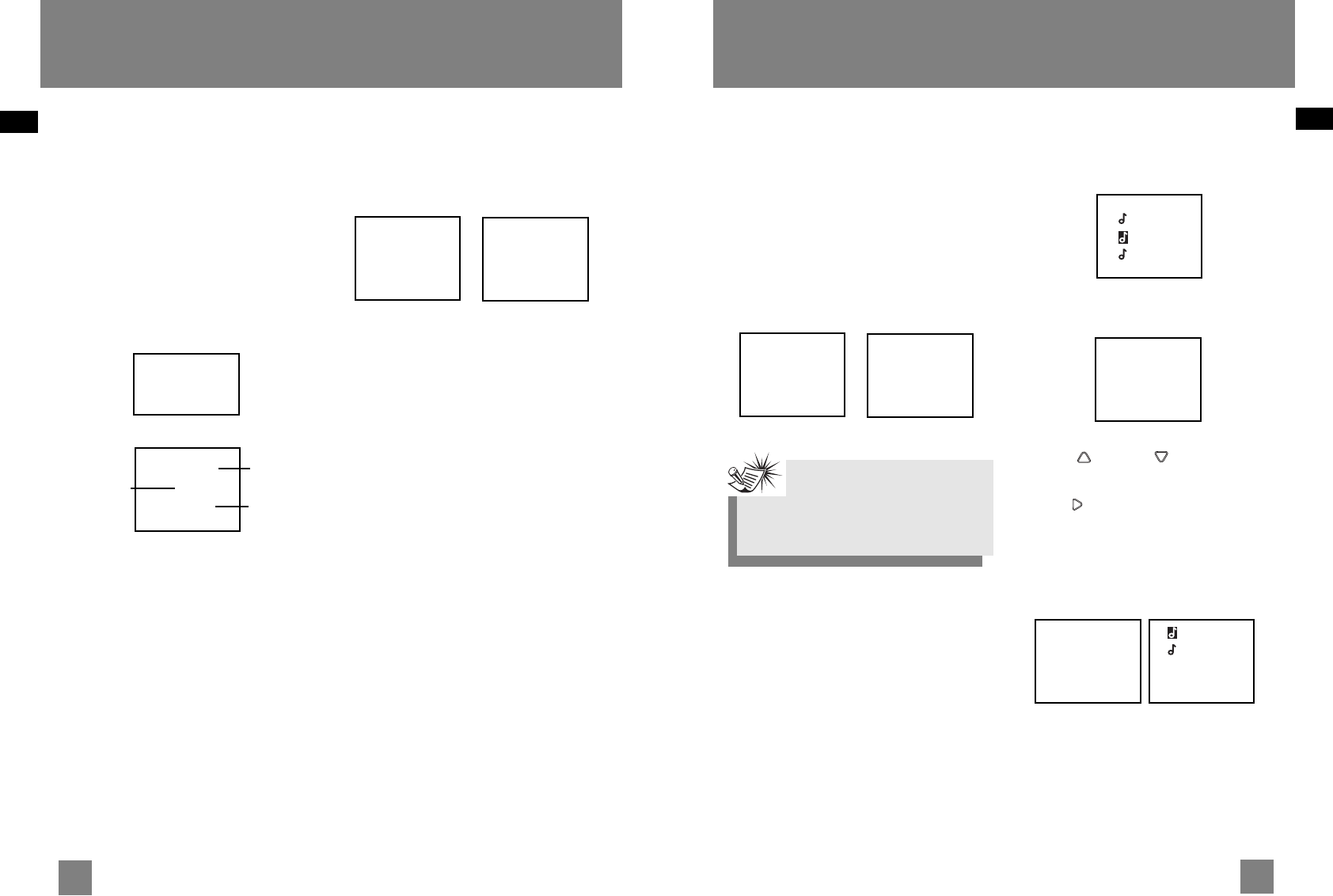
22
EN
21
EN
Recording Tuner / AUX to USB
Device
1. In Tuner or AUX mode, press RECORD to start
recording.
The RECORD icon lights on the display.
Example:
1. In radio mode, select the station to record
(refer to page 19 for details).
2. Press RECORD to start recording.
3. Press STOP to stop recording.
In Tuner mode Recording
Deleting Files from mp3 Player
1. In navigation mode, select the file to delete
using the navigation buttons (Refer to
“Navigation Controls” for details.)
2. Press DELETE on the main unit or DEL on the
remote control.
3. Rotate the Volume button on the main unit or
press UP or DOWN on the remote
control to select Yes to delete or No to cancel.
4. Press SELECT on the main unit or RIGHT /
ENTER on the remote control to confirm
selection.
If Yes is selected, the display shows memory
usage information after deleting selected file
for a few seconds, then returns to navigation
menu.
Deleting All Files
In navigation mode, press and hold DELETE on
the main unit or DEL on the remote control to
delete all the files on the mp3 player.
Delete?
No
> Yes
Mem Usage
141M Used
115M Free
Recording
90.50MHz
FM001.MP3
00:10
2:56:20
Note:
The encoding bitrate for tuner, CD
and AUX signal are as below:
CD / Aux : 128 kbps
Tuner : 96 kbps
Recording
You can record CD, Tuner or AUX files to the mp3
player.
Recording CD to mp3 Player
Recording Standby
1. Connect the mp3 player to the USB port, “USB
Connected” will show on the display.
2. In CD stop mode, CD navigation mode or CD
pause mode, press RECORD to enter recording
standby.
The RECORD icon flashes on the display.
3. Press PLAY / PAUSE to start recording.
The RECORD icon lights on the display.
In navigation mode
Recording
Example (Record one CD):
1. Press RECORD to enter recording standby, then
press DISC 1 to DISC 5 to record the correspon
ding disc.
Example (Record all 5 CDs):
1. Press RECORD to enter recording standby, then
press PLAY/PAUSE to start recording (Make
sure “All Disc” mode is selected)
Example:
1. Create a CD program by following instructions
under “Setting Up a CD Program” on page 15.
2. In CD stop mode or navigation mode, press
RECORD to enter recording standby. The
RECORD icon flashes on the display.
3. From normal playback mode, press PROG to
enter program play mode. Playback and
recording begins automatically. The PROGRAM
and RECORD icons light on the display.
4. Press STOP to stop recording.
Instant Recording
1. In CD playback mode, press RECORD to start
recording.
The RECORD icon lights on the display.
In CD playback mode Recording
Example:
1. Start CD program playback.
From normal playback mode, press PROG to
enter program playback mode.
Playback begins automatically.
If you are already in program mode, press
PLAY / PAUSE to begin program playback.
2. Press RECORD to begin recording instantly.
3. Press STOP to stop recording.
-> 01 3:31
02 3:50
03 4:08
01-D01T01
0:00
-12:34:54
Recording File
name
Elapsed recording
time
Remaining
Time
01 0:20
01-D01T01
0:00
-12:34:54
Song 1
Song 2
Song 3
Song 1
Song 3