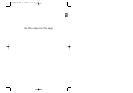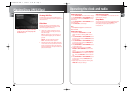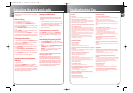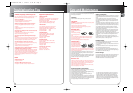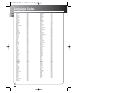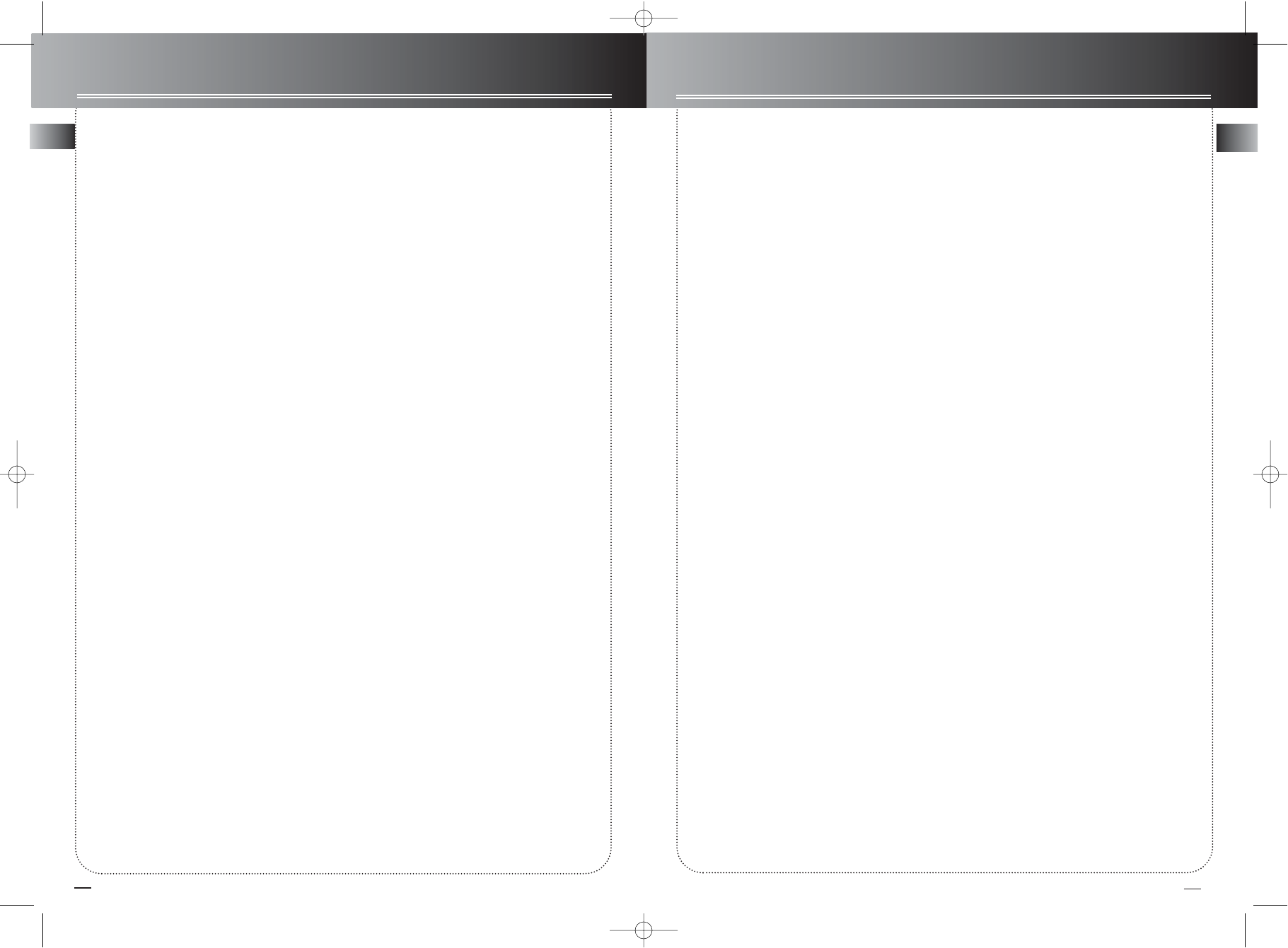
EN
35
Tr oubleshooting Tips
Power
No power ?
• Correctly connect the AC Power Cord to an AC Outlet.
Power is switching off automatically ?
• If the player is not used, i.e. no key pressed for 30 minutes, it
automatically switches to standby (Auto Power Off). Press the
SOURCE key to switch the player on again.
The keys do not activate the functions they control (unit
and / or remote control).
• Set the STANDBY key to OFF (red light on) and back to ON
again. Alternatively, turn off the power, disconnect the power
plug and then re-connect it (The player may not be operating
properly due to lightning, static electricity or some other exter-
nal factors).
• If keys still do not activate the functions they control even
when the above mentioned corrective actions are taken, con-
tact your RCA retailer.
• During protection such as OCP, OVP, OTP,the unit may
already go into the “Latch mode”, and the unit will need
sometime to power on again.
Video and audio
There is no picture ?
• Turn on the TV set.
• Check connections.
• Make the correct input selection on the TV set.
The picture is distorted or shakes during search, forward
or reverse.
• Search, forward or reverse playback generates a slight distor-
tion, but this is not a malfunction.
There is no sound or it can hardly be heard ?
• Make sure the speakers are connected.
• Make sure the MUTE button is not on.
• Check connections.
• Make the correct audio input selection and volume adjust-
ment on the TV set or hifi system (e.g. AV selector).
• There is no sound during a pause (still picture), still picture
advance, or slow playback.
• Disc is defaulted to DTS.
No "Surround" sound ?
• Check speaker configuration in the menu.
Noise interference appears on the TV, while watching a
TV program and the DVD player is left on ?
• Turn off DVD player.
• The TV is too close to the audio system.
Volume level differences playing different disc types
(DVDs, audio / video CDs).
• Adjust the master volume .
No audio from one channel.
• Check the speaker level setting.
• Check the speaker wire or cable connections.
Remote control
The remote control does not work ?
• Load the batteries with their polarities (+ and –) aligned cor-
rectly.
• Batteries are low. Replace with new ones.
• Point the remote control to the front of the player.
• Operate the remote control within an 26 ft range from the
player.
• Remove any obstacles between the remote control and the
player.
The invalid icon appears on-screen ?
• When invalid icon appears on-screen, it indicates that you
have pressed the wrong key, because :
1. The DVD does not allow it.
2. The DVD does not propose this option /e.g., angles.
3. The function is not available on that part of the disc.
4. You have requested a title or chapter number or search time
that is not available.
TV or video recorder cannot be operated with the
remote control.
• Not all models can be operated with the supplied universal
remote control.
No picture or the picture shown is not that of the DVD
player.
• Switch off the other video device connected to the AV jack of
the player.
Playback
Playback does not start when the PLAY key is pressed ?
• Make sure that the disc (single sided) is loaded correctly with
the title label facing up.
• Make sure you are in the proper source mode.
Playback stops immediately after the PLAY key is
pressed ?
• This player can play DVDs, Video CDs and Audio and mp3 CDs
only, check that your disc corresponds to one of these formats.
• If the disc is dirty, wipe it with a soft and clean cloth.
• Condensation occurred inside the player. Leave it at room
temperature for 1 to 2 hours.
Disc cannot be played.
• Wipe the disc clean.
• Use a RCA lens cleaner.
• The disc's region No. differs from your player's region No.
Search forward & reverse playback does not work ?
• Some DVDs have segments where search forward & reverse
playback functions do not work.
34
EN
Operating the clock and radio
The unit has a built-in tuner that allows for AM/FM
eadio function.
Manual tuning
1. Connect the FM and AM antenna.
2. Press Source button to enter Tuner mode.
3. To select band, press the BAND/APP button on
main unit or the TUNER button on the remote to tog-
gle between AM/FM mode.
4. Press STOP/TUNE/PRESET button to enter tuning
mode.
5. Press TUNING + or - buttons repeatedly until the
desired radio station is found.
6. You can press and hold the TUNING + or - buttons
to active the automatic search function, the unit will
automatically tune frequencies until it finds a station.
Storing preset stations
1. Select the band by pressing the BAND/APP button
on main unit or the TUNER button on the remote to
toggle between AM/FM mode..
2. Tune to a radio station you want to store.
3. Press PROG./SET once, the preset station number
will blink on display.
4. Press SKIP REVERSE or SKIP FORWARD buttons
to select the preset station number you want to store
in.
5. Press PROG./SET button again to confirm selection.
6. Repeat step 2-5 to store other stations.
Automatic Preset Programming
(FM only)
1. Select the band
2. Press and hold BAND/APP button, AUTOMATIC
TUNER PROGRAMMING will scroll on display.
3. Radio frequencies will be scanned and radio station
will be stored automatically. WHen all the available
radio station are stored or all memory station are full,
the automatic programming will stop.
Tuning to a RDS Station
Tip: RDS stations broadcast on FM only. When
the tuner detects an RDS signal, the RDS icons
turns on.
1. Follow steps under “Tuning to a Station” to tune
to the desired radio station or follow steps under
“Using Presets” to tune to a preset station.
2. If RDS station found, RDS lights on display with
station name shown.
Displaying RDS Station Information
Press PLAY/RDS on the main unit or INFO.RDS on
the remote to display the frequency, station name
(PS), station type (PTY) or radio text (RT) in radio
mode.
Searching by Program Type (PTY)
1. Press TITLE-GUIDE/PTY to enter PTY selection
2. Press TITLE-GUIDE/PTY repeatedly to select a PTY
mode.
3. Within 5 seconds, press SKIP BACKWARD / SKIP
FORWARD on the main unit or
TUNING - or + on the remote control to search
for a station broadcasting the selected
type of program.
You can search for stations using one of the
following program types:
RDS NEWS (news), AFFAIRS ( news and documen-
taries), INFO (weather, medical), SPORT (sports),
EDUCATE (education), DRAMA (series and plays),
CULTURE (religion), SCIENCE (science and technolo-
gy), VARIED (miscellaneous), POP M (pop music),
ROCK M (rock music), MOR M (middle-of-the road
music), LIGHT M (light music), CLASSICS (classical
music), OTHER M (unclassified music).
CS1200VD EN PART 3 5/20/03 11:26 AM Page 4