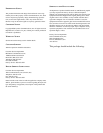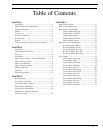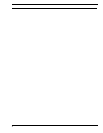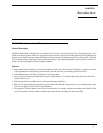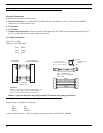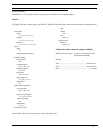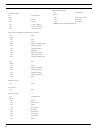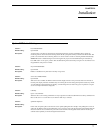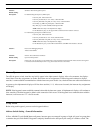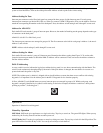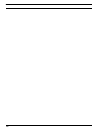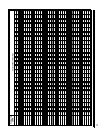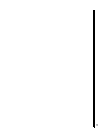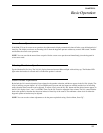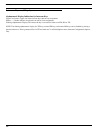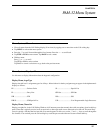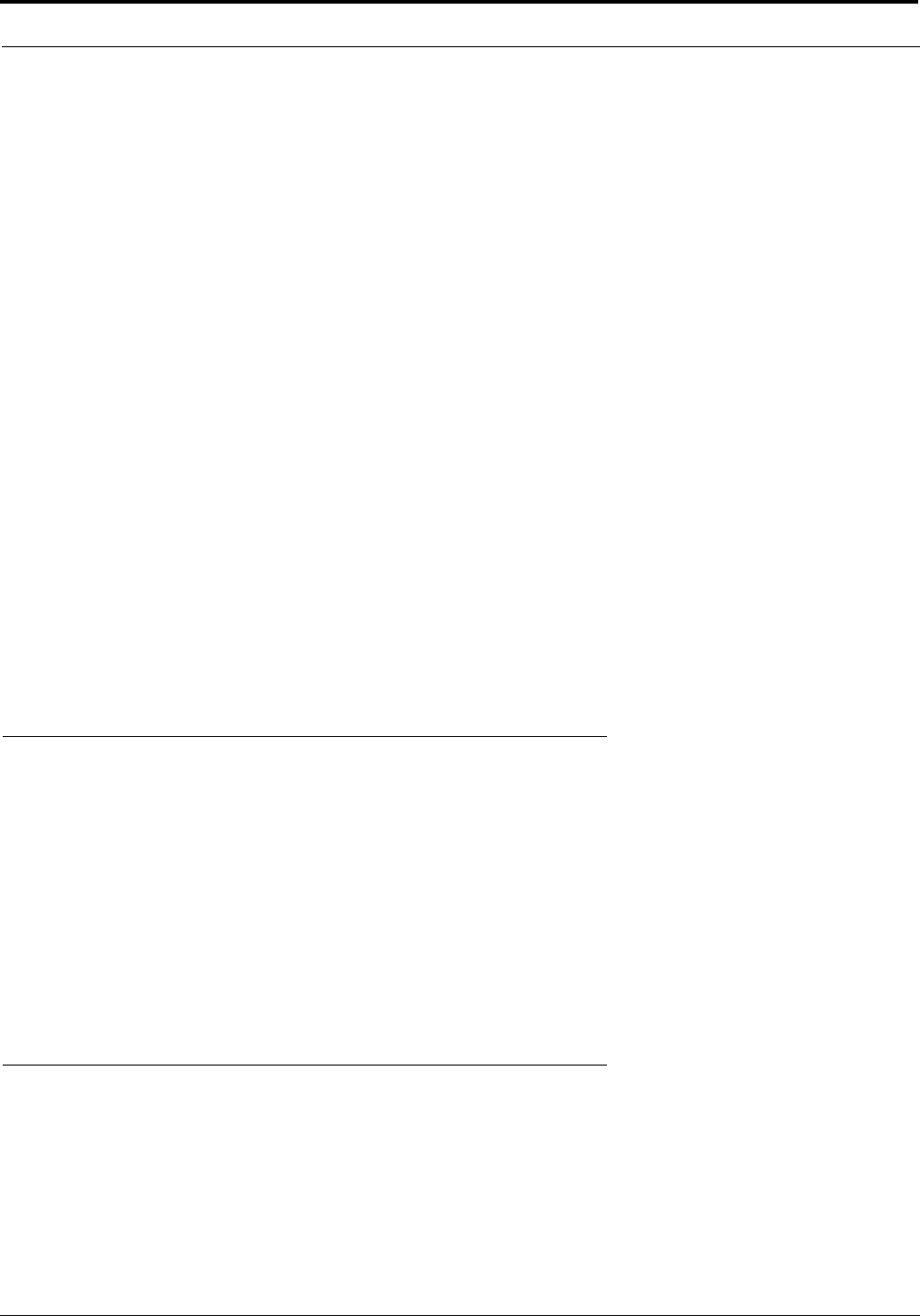
Installation
8
Power Up
Turn ON the power switch. Asterisks may briefly appear in the alpha numeric displays. After a few moments, the displays
should show listen key assignments (or dashes where there are not assignments). If either keypanel continues to displays
asterisks, it cannot establish communications with the intercom system. In this case, check the intercom cable and connections.
At power-up, the alphanumeric displays will first show asterisks (****). After several seconds, the intercom key assignments
will display.
NOTE: If the keypanel cannot establish communication with the intercom system, all alphanumeric displays will continue to
show asterisks. Check the keypanel to Matrix cable connection if this occurs. If the keypanel loses communications with the
intercom, it will not revert ****’s for 30 seconds.
Setup Menu
Before using each keypanel, you must set the keypanel address.
Address Switch Setting - General Information
In Zeus, ADAM CS, and ADAM Intercom Systems, intercom ports are arranged in groups of eight. All ports in a group share
a common data port. Each PAM-32 keypanel is uniquely identified on the data port by the setting of it Address switch. The
Switch 6: Standard / Alternate Keypad Sequence
Default Setting:
Description: For Standard Keypad Sequences (DIP 6 Open)
Listen Key ON - Solid Green LED
Listen Key Locked ON (in “one” mode) - Solid Red LED
Listen Key Held ON, doing ISO (in “many” mode) - Solid Red LED
In-use Tally (e.g. IFB being interrupted) - Solid Red LED
Busy Tally (e.g. no trunks available) Flashing Red LED
NOTE: Tallies also tally on the alphanumeric display.
For the Headset Key (key 32) the upper LED is Solid Green if the headset is selected.
For Alternate Keypad Sequences (DIP 6 Closed)
Listen Key ON - Solid Green LED
Listen Key Locked ON (in “one” mode): Solid Red LED
Listen Key Held ON, doing ISO (in “many” mode) - Solid Red LED
NOTE: Tallies also tally on the alphanumeric display.
For the Headset Key, (key 32) the LED is Solid LED is Solid RED if the headset is selected.
Switch 7: Reserved for Debugging Purposes
“Must be left *OPEN*
Switch 8: Normal / Forced Firmware Download
Default Setting Open: Normal Operation
Description In this mode, you can choose to run in normal mode or in forced firmware download. This means that once the keypanel
is restarted, it will automatically look for a copy of the latest firmware to download.