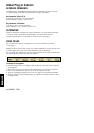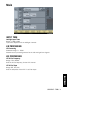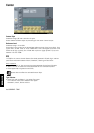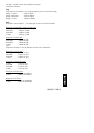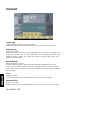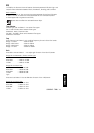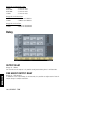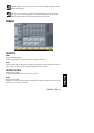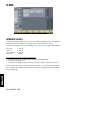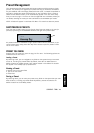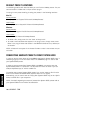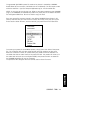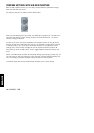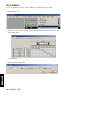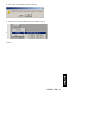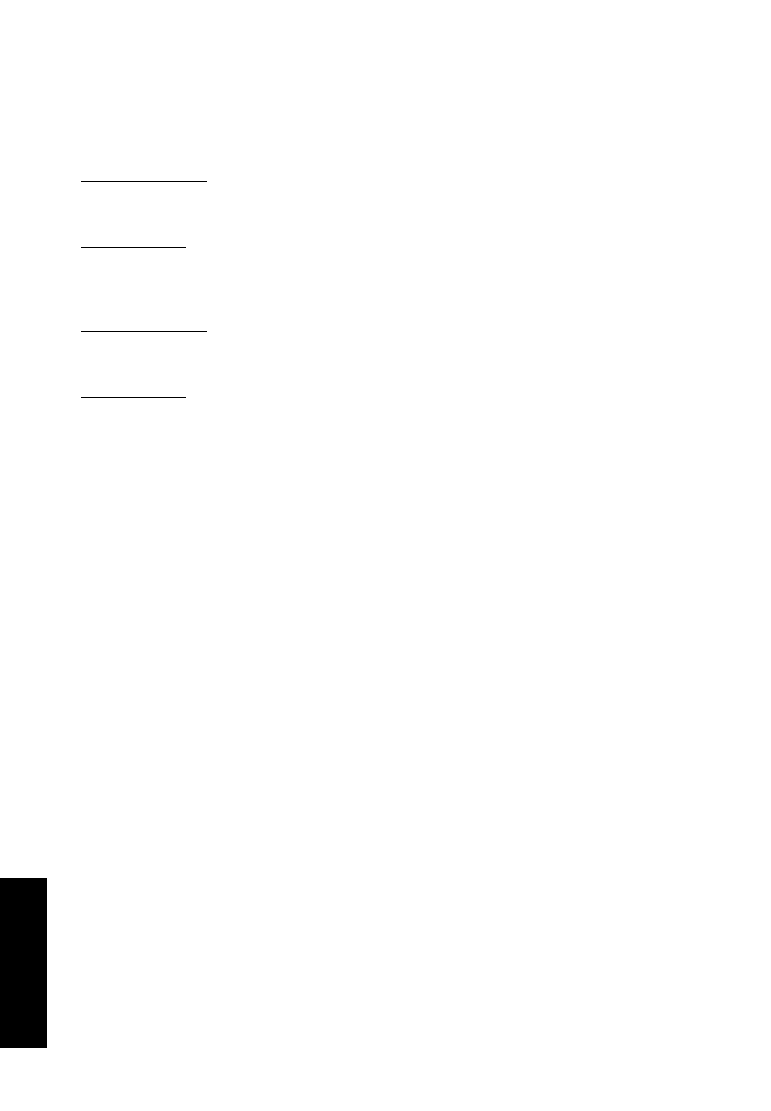
EE NN GG LL II SS HH
16 /
UNWRAP -TDM
DEFAULT PRESET LOCATIONS
The following locations will describe where you can find the UnWrap presets. The pre-
sets are stored in a folder that is unique to each plug-in:
The plug-in’s own preset handling is storing the presets in the following locations:
Mac OS
Factory Presets:
/Library/Application Support/TC Electronic/UnWrap/Presets/
User Pr
esets:
~/Library/Application Support/TC Electronic/UnWrap/Presets/
Windows
Factor
y Presets:
{System Drive}/Program Files/TC Electronic/UnWrap/Presets/
User Pr
esets:
My Documents/TC Electronic/UnWrap/Presets/
• To delete a file, simply move it to the 'Trash' or 'Recycle bin'.
• To create a new sub-folder that appears in the plug-in menu, simply create a new
folder in the plug-in folder that resides in the PRESETS folder of the p default pre-
set location.
NOTE: A folder will not appear in the Preset File Menu unless it has at least one pre-
set inside.
CONVERTING UNWRAP PRESETS FROM SYSTEM 6000
In case you are the happy owner of the UNWRAP algorithm for System 6000, here is
something to get you in an even better mood: The UNWRAP plug-in is able to read
your System 6000 presets.
In order to convert presets from System 6000 to UNWRAP, you need to store the
System 6000 presets in a preset file. The file extension has to be either ".syx" (for
example: MyPresets.syx) or .mid for a MIDI file.
The easiest way to export System 6000 presets is to use the "export to file" function
from the Icon Editor for Mac/Windows (requires version 3.5 or higher).
Alternatively, you can save a bank to a floppy disk (System 6000 only) or do a SysEx-
Dump to a MIDI file in your sequencer.
NOTE: For details regarding the export of presets from System 6000, please refer to
your System 6000 and Icon Editor documentation.