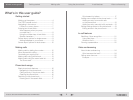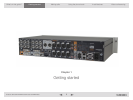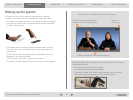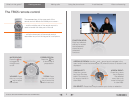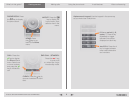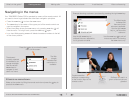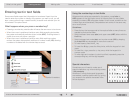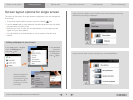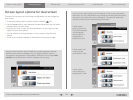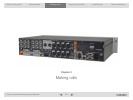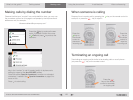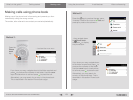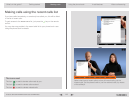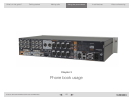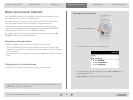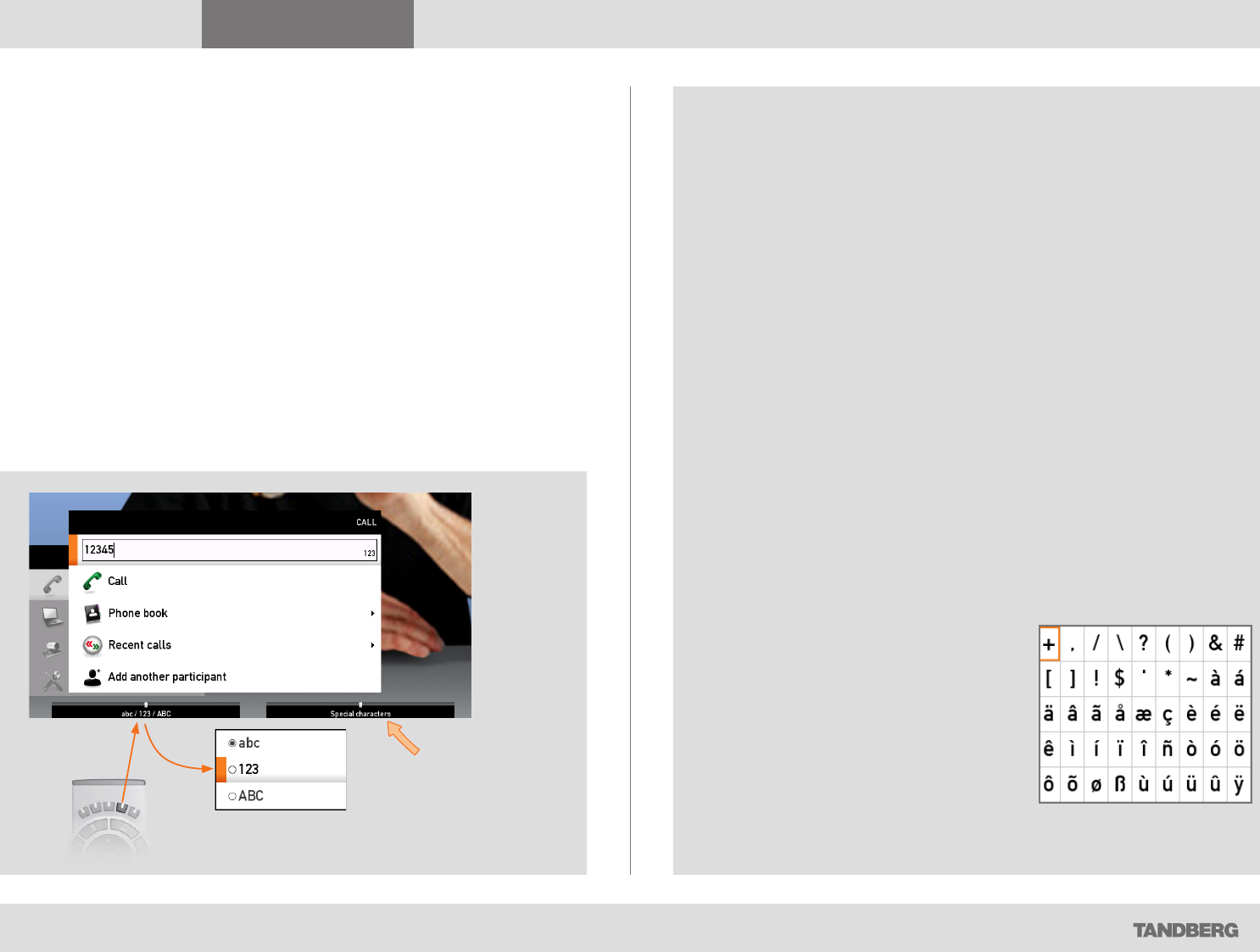
D14306.01 USER GUIDE TANDBERG CODEC C90—NOVEMBER 2008
8
What’s in this guide? Getting started Making calls Using the phone book In-call features Video conferencing
Getting started
Entering text in text fields
Some menu fields expect text information to be entered. Apart from the
need to enter the number or identity of the person you want to call, you will
also—among other things—need this ability to search and maintain your list
of contacts in the phone book.
What happens when you press a number key?
• Pressing a number key outside calls will cause the call menu to be shown.
• When the cursor is positioned inside an entry field expecting text entries,
the system automatically switches to text mode (ABC). Entering letters is
similar to as on a cell phone—see right.
• When the cursor is positioned inside an entry field requiring number
entries, the system automatically switches to number mode (123) allowing
numbers to be dialed with the number keys as usual.
Using the number keys in text fields
Whenever text entries are expected by the system, a small abc or
ABC appears in the right lower corner of the entry field. For entry fields
expecting numbers, 123 will appear instead. In text mode, entries from the
number keys are automatically interpreted as text entries in the same way
as on a cell phone.
Guidelines:
• Press the key that corresponds to the required letter as many times as
needed to produce that letter
• Switch between lower case (abc) and upper case (ABC) letters with the
# a/A key
• Switch between text mode (abc) and number mode (123) by keeping
the # abc/123 key depressed for more than a second
• To insert space, press the 0 _ key
• To insert the @ sign, press the 1-key twice, while the keypad is in text
mode
• To insert the . sign, press the
*
.-key once, while the keypad is in
number mode
• To write digits and numbers in a text input field, repeatedly press the
corresponding key until the digit appears.
Special characters
Sometimes you will need to make use of
special characters, e.g. when entering names
in My contacts.
Whenever it is likely that special characters
are needed, a softkey (see the left Fig.) giving
you access to the special characters menu
will be displayed.
Special characters