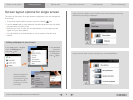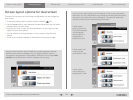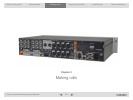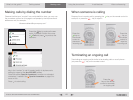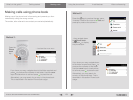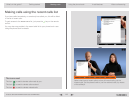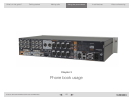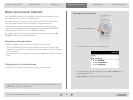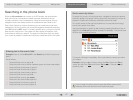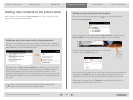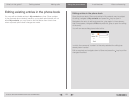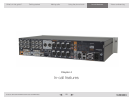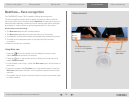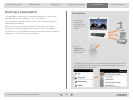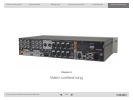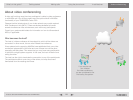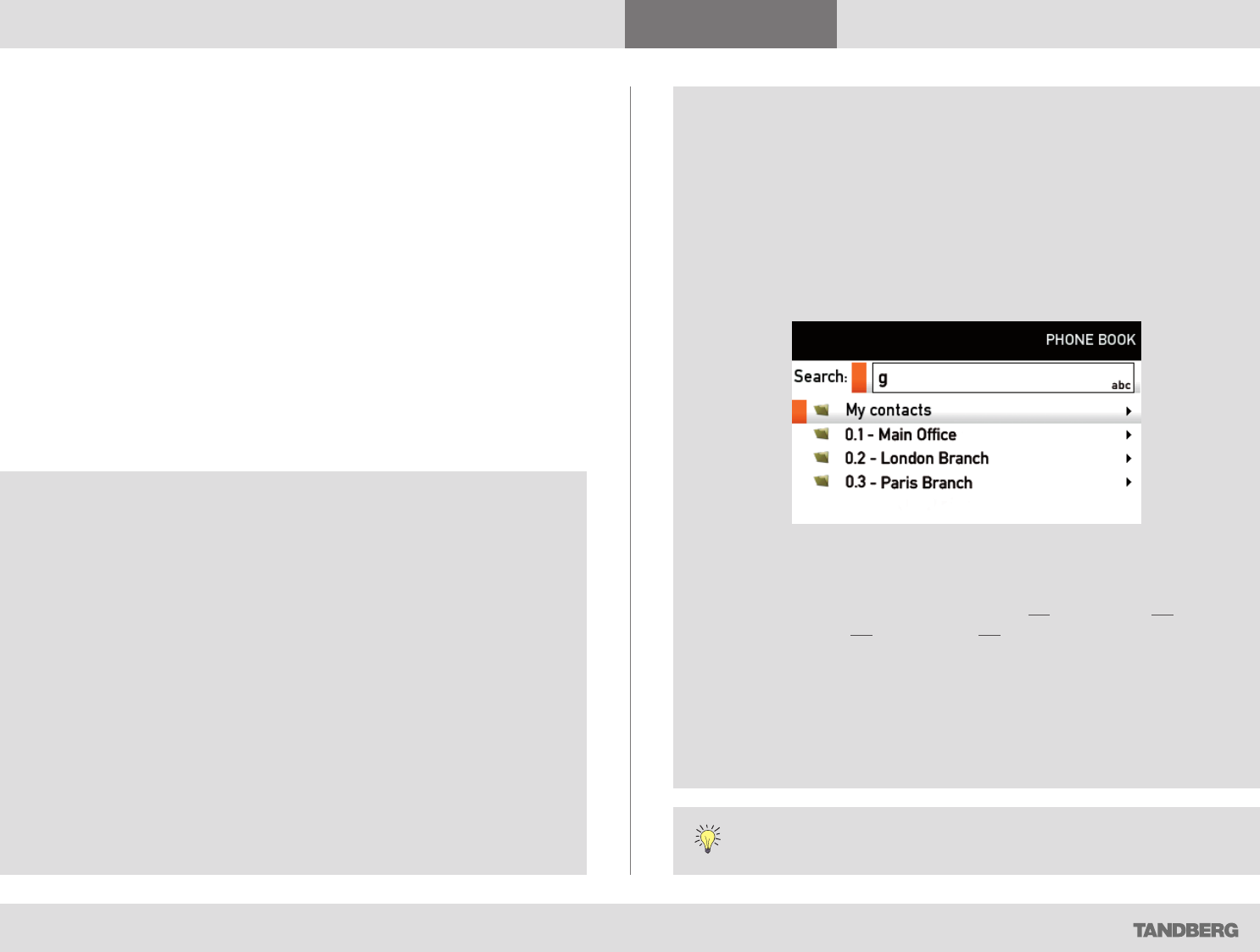
D14306.01 USER GUIDE TANDBERG CODEC C90—NOVEMBER 2008
17
What’s in this guide? Getting started Making calls Using the phone book In-call features Video conferencing
Using the phone book
Searching in the phone book
While the My contacts may contain up to 200 entries, the entire phone
book (which may include server based corporate directories) can be
virtually unlimited in size. Consequently, using the arrow keys as the only
navigation device can easily become a cumbersome task. What to do?
Enter Quick Search by Letters. Whenever you are inside the phone book
navigating in the list of entries, the numerical keypad automatically switches
from 123 mode to ABC mode. To locate a specific entry, just type in the first
letter as with a cell phone. The system will then display all matches. Add
more letters to refine your search. The search will be done within the folder
your cursor at present is located and inside any subfolders within this folder.
Entering text in the search field
Example: How do I write Alice 123 in the Search input field in the phone
book?
Do as follows:
1. Press the 2-key once to get an A
2. Press the #-key once to switch between upper and lower case letters
3. Press the 5-key three times to get an l
4. Press the 4-key three times to get an
i
5. Press the 2-key three times to get a c
6. Press the 3-key twice to get an e
7. Press the 0-key once to get space
8. Press the 1-key three times to get a 1
9. Press the 2-key four times to get a 2
10. Press the 3-key four times to get a 3.
Quick search by letters
To search for an entry in the phone book, navigate to where you assume
the entry resides. Any search will be done within the folder your cursor at
present is located and inside any subfolders within this folder.
If in doubt, remain at the top level (called root in computer terminology)
and do your search from there.
Just type the letter (or switch to
123 mode by pressing the # key to key in
digits) and the Search field will be activated immediately. The phone book
will then look something like this:
The search will begin immediately. Add more letters to narrow and refine
your search.
Example: Keying in da, will return entries like Dave Olson and David
Jones, but also John Dahl and Vittorio Dalmazzino. There is no case
sensitivity here.
How to open the phone book is described Basic phone book
features, which can be found on the previous page.