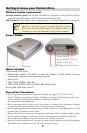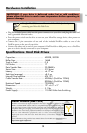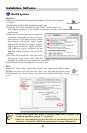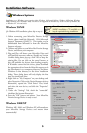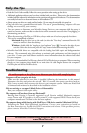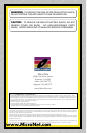Windows 98/ME
(for Windows ME installation, please skip to step 4)
1. Before connecting your MicroNet Firewire Storage
Device, please install the Microsoft 1394 (Microsoft
Support Document Q242975). This update can be
downloaded from Microsoft or from the MicroNet
Support web page.
2. Connect and power on your MicroNet Firewire Storage
Device, and reboot your computer.
3. Plug and Play will detect your MicroNet Drive and
will install the necessary software. Should any Version
Conflict dialog boxes pop up, click YES to keep the
existing files. Do not click on the cancel button, as
this will prohibit the drivers from loading properly.
If Windows cannot find the driver, please download
the appropriate driver from the MicroNet support web
site, decompress it to a temporary directory, and direct
Windows to that directory in the driver installation
dialog. These dialog boxes will only display the first
time you install your drive.
4. Right click on “My Computer” on your desktop, and
select Properties. Click on the Device Manager tab (top
illustration,) expand the “Disk Drives” icon, locate
and select the new device, and click the “Properties”
button.
5. Under the “Settings” Tab, check the “removable”
checkbox (See bottom illustration)
6. Press the “OK” button and reboot. Your MicroNet
Firewire Storage Device is ready to use!
Windows 2000/XP
Windows ME, 2000, and Windows XP will autodetect
your MicroNet Storage Devices and mount them
automatically!
TM
Windows Systems
Installation on a Windows system requires either Windows 98-Second Edition, Windows Millenium, Windows
2000, Windows XP, or Windows 2003. FireWire is not supported on Windows 95, earlier versions of Windows 98,
or Windows NT 4.0 and earlier.
Installation-Software
5
Note:
Please be sure to have your Windows
98/ME installation CD available as it
may be required during installation.