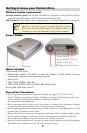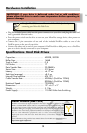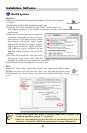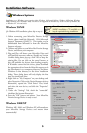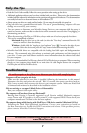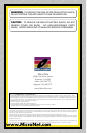MacOS 9.x
1. Insert the included Hard Disk Speedtools Installation CD into your computer’s
CD drive.
2. Double click the Hard Disk Speedtools installer Icon.
3.Check the Hard Disk Speedtools and the HDST Firewire support or
USB Support extensions in the installer as illustrated, and press the
install button.
4. Follow the on-screen instructions to finalize the
installation. Please make sure that you have no
other Firewire or USB disk extensions enabled
(depending on your model) besides Apple’s
Firewire/USB Enabler and Apple’s Firewire/
USB Support extensions. Apple’s FireWire/
USB authoring support extensions are not
hard disk related extensions and can be left
enabled.
5. Run Hard Disk Speedtools, select your drive
and press the “setup” button. Select “Mac OS
Extended” for disk format and complete the operation.
6. Your MicroNet Firewire storage device is ready to use!
OS-X
Launch the “Disk Utility” application located under Applications/Utilities folder.
Highlight your new drive and select the “Erase” tab. Select the desired file system
format and click the “Erase” button. Your MicroNet FireWire Disk Drive is ready
to use!
Installation- Software
Hard Disk Speedtools
TM
Hard Disk Speedtools
TM
Installer
• If you have a Blue and White G3, please make sure to update your
firmware and have version 1.1 or greater
• Final Cut users may need to tune the drive to use smaller packet size or
load size. Consult the HDST documentation for more information.
MacOS Systems
4