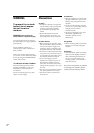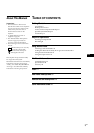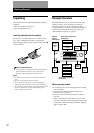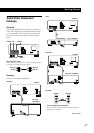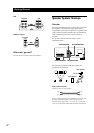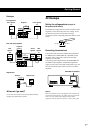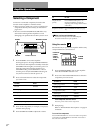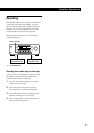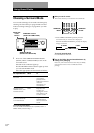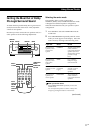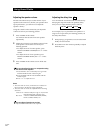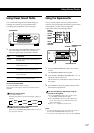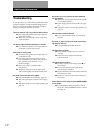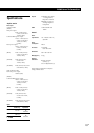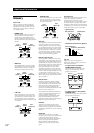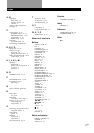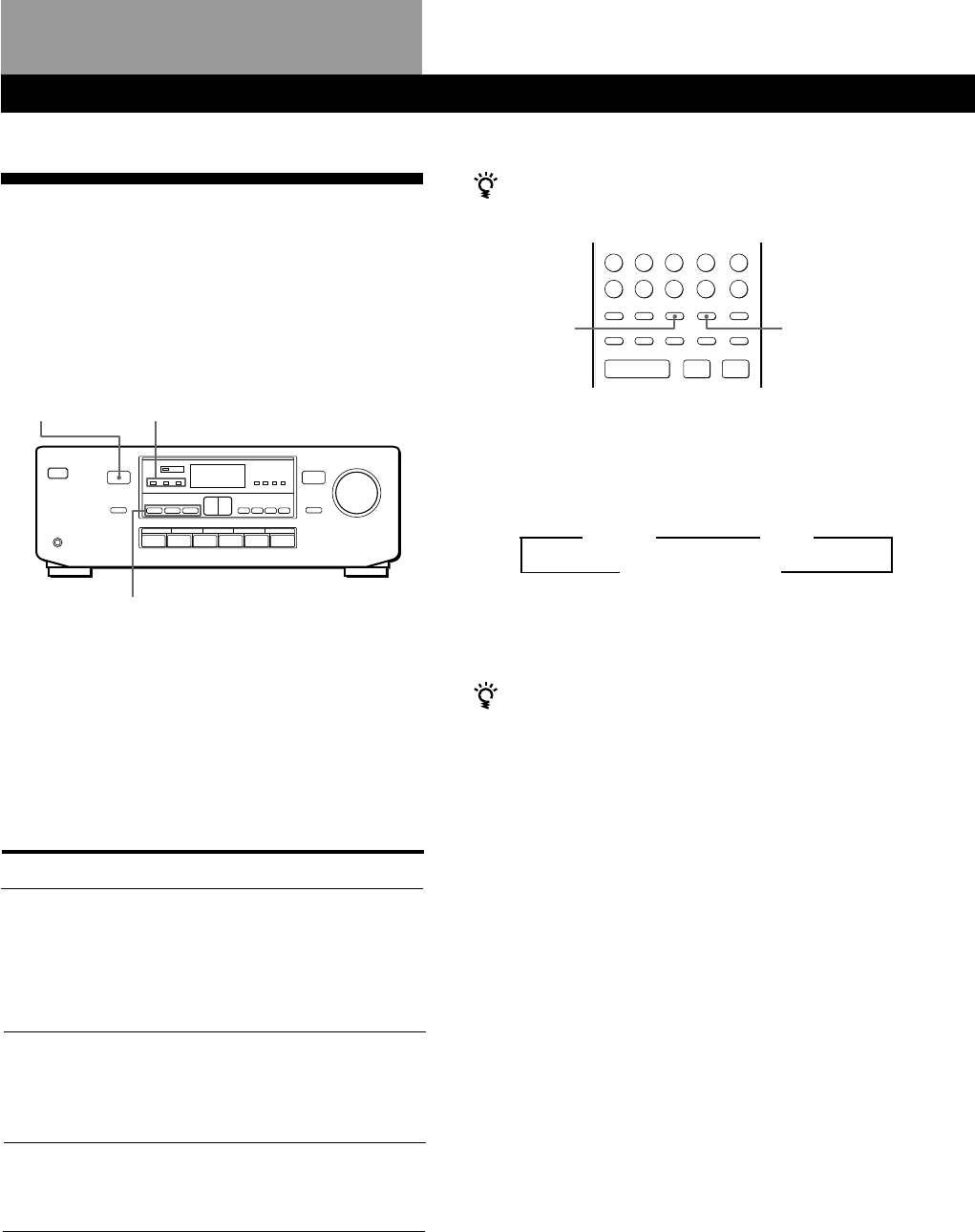
10
EN
Using Sound Fields
Choosing a Surround Mode
You can take advantage of surround sound simply by
selecting one of the three pre-programmed surround
modes according to the type of programme you wish
to play.
1 Press one of the SURROUND MODE buttons
(DOLBY, HALL or SIMULATED) to turn on the
surround sound.
Selected mode’s indicator lights up.
The DOLBY PRO LOGIC indicator lights up when
you select the DOLBY mode.
Select the appropriate surround mode as follows:
To turn off surround sound
Press the SURROUND MODE button (DOLBY, HALL or
SIMULATED) selected in Step 1.
DOLBY PRO
LOGIC
indicator
SURROUND indicator
(DOLBY/HALL/SIMULATED)
SURROUND MODE
(DOLBY/HALL/SIMULATED)
SURROUND
ON/OFF
SURROUND
MODE
For tapes/discs with
Dolby Pro Logic
Surround
Orchestral music,
chamber music, or an
instrumental solo
Monaural recording,
such as an old movie
or an instrumental
To
Decode
programmes
processed with
Dolby Surround and
create the
atmosphere of a
movie theatre.
Reproduce the
acoustics of a
rectangular concert
hall. Ideal for soft,
acoustic sounds.
Reproduce a
simulated stereo
effect to monaural
sound.
Select
DOLBY
HALL
SIMULATED
DOLBY”
” HALL
SIMU (SIMULATED)
“
When you use the remote
The remote also lets you choose the surround mode.
1 Press SURROUND MODE repeatedly until the
surround mode you wish to use is displayed.
Each time SURROUND MODE is pressed, the display
changes as follows:
To turn off surround sound
Press SURROUND ON/OFF.
You can find Dolby Surround-encoded software by
looking at the packaging
However, some videos and laser discs may use Dolby
Surround sound even if it’s not indicated on the
package.
p
·
–
+
=
+
P
+
–