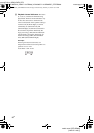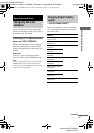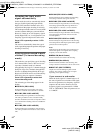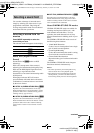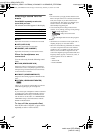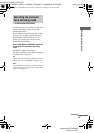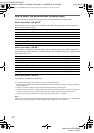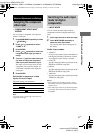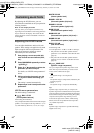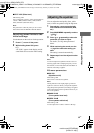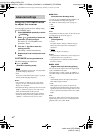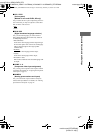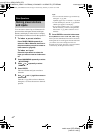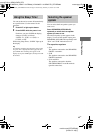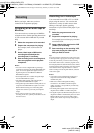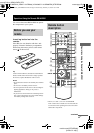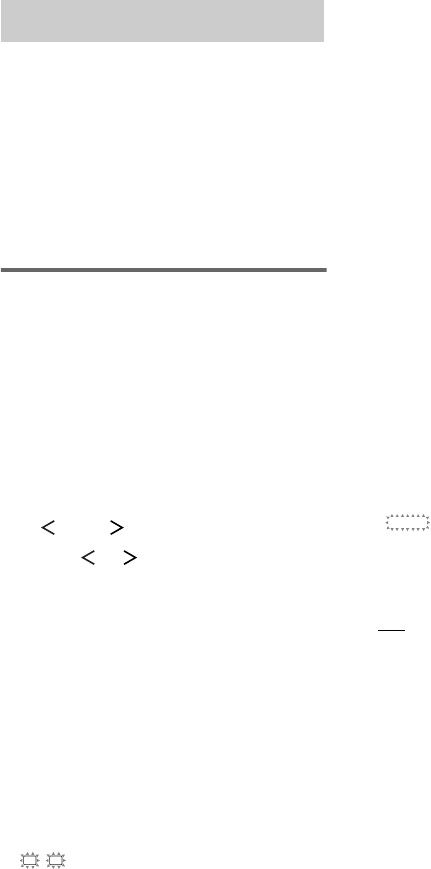
masterpage:Left
lename[D:\Sony SEM ju\DATA_STR-
D
E698_Revision3\J9050212_2560571131DE698_UCA\2560571131\GB06ADV_STR-DE698-
U
CA.fm]
38
GB
model name1[STR-DE698]
[2-560-571-13(1)]
By adjusting the LEVEL menu, you can
customize the sound fields to suit your particular
listening situation.
Note on the displayed items
The setup items you can adjust in each menu vary
depending on the sound field. Certain setup parameters
may be dimmed in the display. This means that the
selected parameter is either unavailable or fixed and
unchangeable.
Adjusting the LEVEL menu
You can adjust the balance and level of each
speaker. These settings are applied to all sound
fields except for effect level parameter. The
effect level parameter settings are stored
individually for each sound field.
1 Start playing a source encoded with
multi channel surround effects (DVD,
etc.).
2 Press MAIN MENU repeatedly to select
“ LEVEL ”.
3 Press or repeatedly to select the
parameter you want to adjust.
For details, see “LEVEL menu parameters”
below.
4 While monitoring the sound, turn the
–/+ jog dial to select the setting you
want.
The setting is entered automatically.
5 Repeat steps 3 and 4 to adjust the other
parameters.
LEVEL menu parameters
The initial setting is underlined.
x BAL. L/R XX
(Front speaker balance)
Initial setting: BALANCE (0)
Lets you adjust the balance between front left and right
speakers. You can adjust in the range of BAL. L (+1 to
+8), BALANCE (0), BAL. R (+1 to +8) in 17 steps.
xCTR XXX dB
(Center speaker level)
xSUR.L. XXX dB
(Surround speaker (left) level)
xSUR.R. XXX dB
(Surround speaker (right) level)
xSB XXX dB
(Surround back speaker level)*
xSBL XXX dB
(Surround back speaker (left) level)**
xSBR XXX dB
(Surround back speaker (right) level)**
xS.W. XXX dB
(Sub woofer level)
Initial setting: 0 dB
You can adjust from –10 dB to +10 dB in 1 dB steps.
* Only when the surround back speaker selection
parameter is set to “SINGLE” in the SET UP menu
(page 20).
**Only when the surround back speaker selection
parameter is set to “DUAL” in the SET UP menu
(page 20).
x COMP. XXX
(Dynamic range compressor)
Lets you compress the dynamic range of the sound
track. This may be useful when you want to watch
movies at low volumes late at night.
•OFF
The dynamic range is not compressed.
•STD
The dynamic range is compressed as intended by the
recording engineer.
•MAX
The dynamic range is compressed dramatically.
Tip
Dynamic range compressor lets you compress the
dynamic range of the soundtrack based on the dynamic
range information included in the Dolby Digital signal.
We recommend using the “MAX” setting. This greatly
compresses the dynamic range and lets you view
movies late at night at low volumes. Unlike analog
limiters, the levels are predetermined and provide a
very natural compression.
Note
Dynamic range compression is possible with Dolby
Digital sources only.
Customizing sound fields
L
R
D.RANGE
GB01COV_STR-DE698-UCA.book Page 38 Wednesday, February 23, 2005 10:14 AM