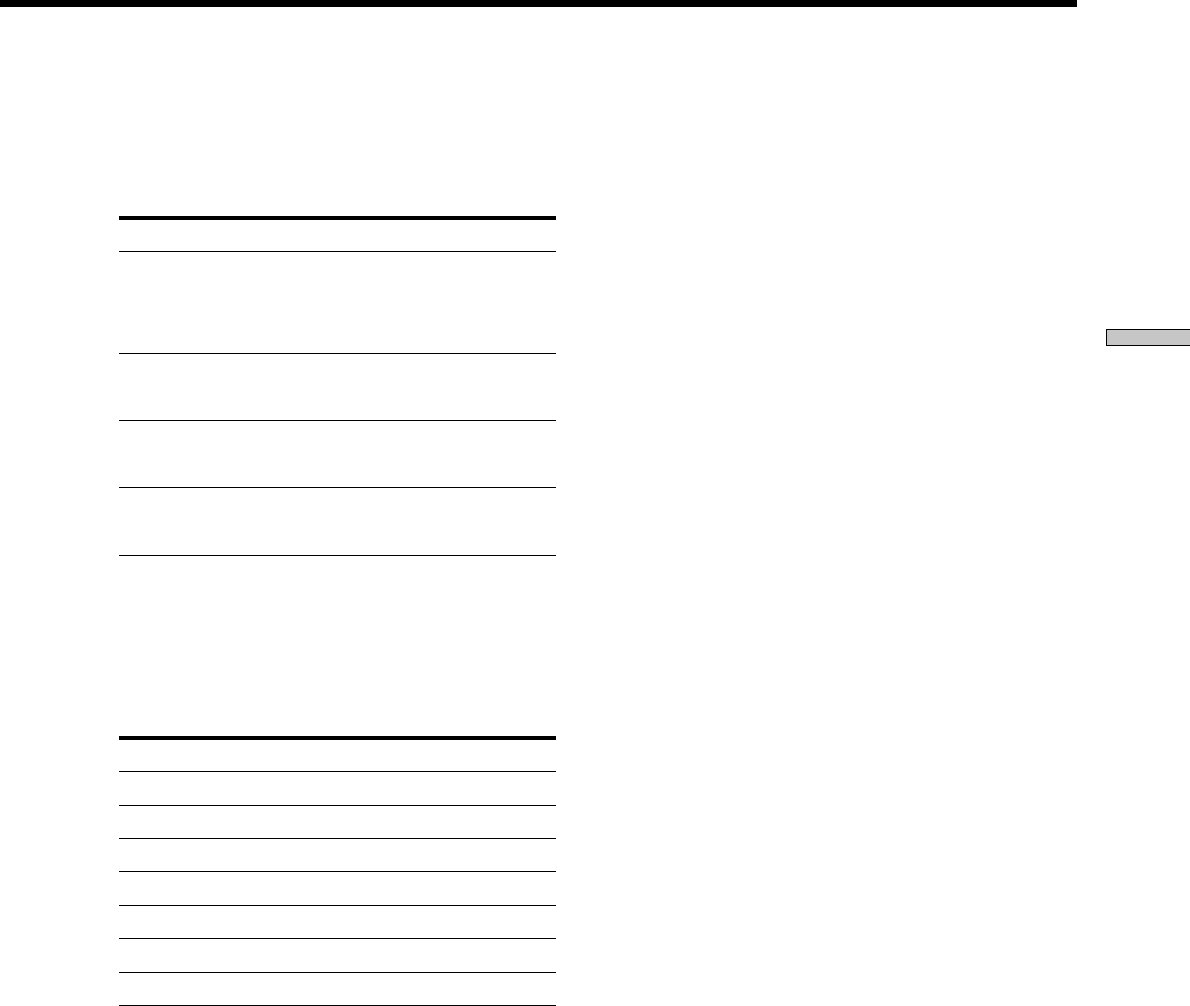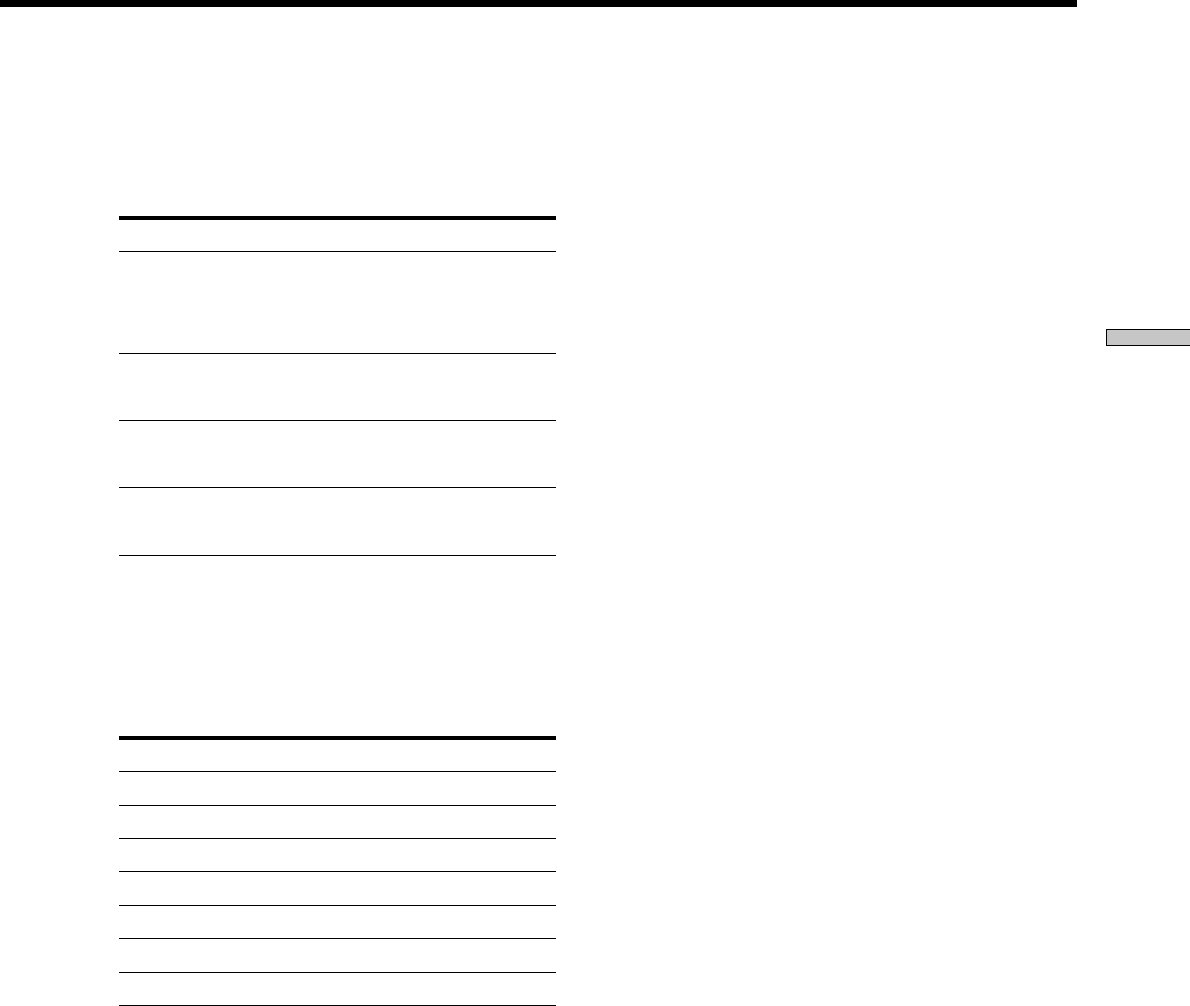
Location of Parts and Basic Operations
25
GB
8 INPUT MODE button
Press to select the input mode for your digital
components (DVD/LD, TV/SAT and MD/TAPE).
Each press switches the input mode of the currently
selected component.
Select To
AUTO Give priority to digital signals
when there are both digital and
analog connections. If there are
no digital signals, analog is
selected
DIGITAL (OPTICAL) Specify the digital audio signals
input to the DIGITAL OPTICAL
input jacks
DIGITAL (COAXIAL) Specify the digital audio signals
input to the DIGITAL COAXIAL
input jacks (DVD/LD only)
ANALOG Specify the analog audio signals
input to the AUDIO IN (L and R)
jacks
Note
If 96 kHz digital signal is input, the EQ, sound field and
surround parameters do not function.
9 Function buttons
Press one of the buttons to select the component you
want to use.
To select Press
VCR VIDEO 1 or VIDEO 2
DVD or LD player DVD/LD
TV or satellite tuner TV/SAT
MD or Tape deck MD/TAPE
CD player CD
Built in tuner TUNER
An audio component AUX
After selecting the component, turn on the component
you selected and play the program source.
• After selecting VCR, DVD player, or LD player, turn on the
TV and set the TV’s video input to match the component
you selected.
0 MASTER VOLUME control
After turning on the component you selected, rotate to
adjust the volume.
qa MUTING button
Press to mute the sound. MUTING appears in the
display when the sound is muted.
qs EQUALIZER button
Press to turn the equalizer on or off. The EQ indicator
lights up when the equalizer is turned on.
When you adjust the equalizer using the EQ param-
eters (page 36), the settings are stored automatically
and can be reproduced whenever you turn on the
equalizer.
• The equalizer is not compatible with 96 kHz digital audio
signals and during MULTI CH IN input.
z When you want to listen to an analog source without any
digital processing
Do the following to bypass the sound field, and equalizer
circuits.
1 Press 2CH
2 Press EQ to turn off the EQ indicator.
The result will be a sound that is highly faithful to the
program source.
qd MULTI CH IN button
Press to enjoy the audio source connected to the
MULTI CH IN jacks with the video from the selected
component. Press again to cancel MULTI CH IN.
• When the MULTI CH IN is selected, equalizer, and sound
field effects do not function.
qf SPEAKERS button
Press SPEAKERS button to ON.
PHONES jack
Connects headphones.
• When you connect the headphones, no sound will come
from the speakers.