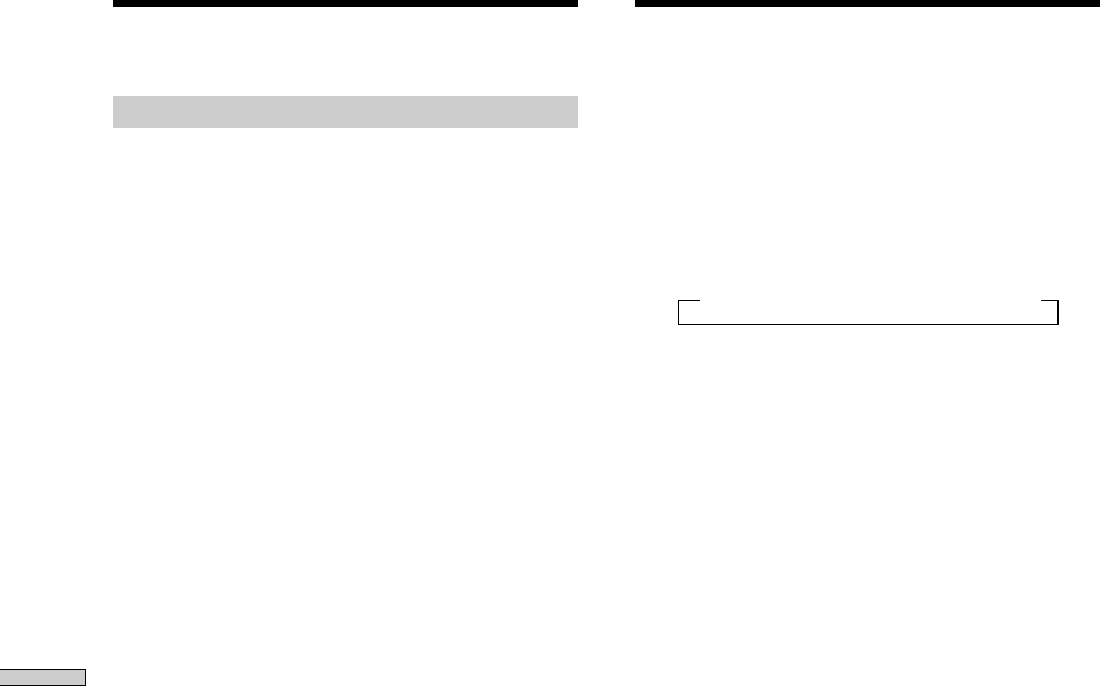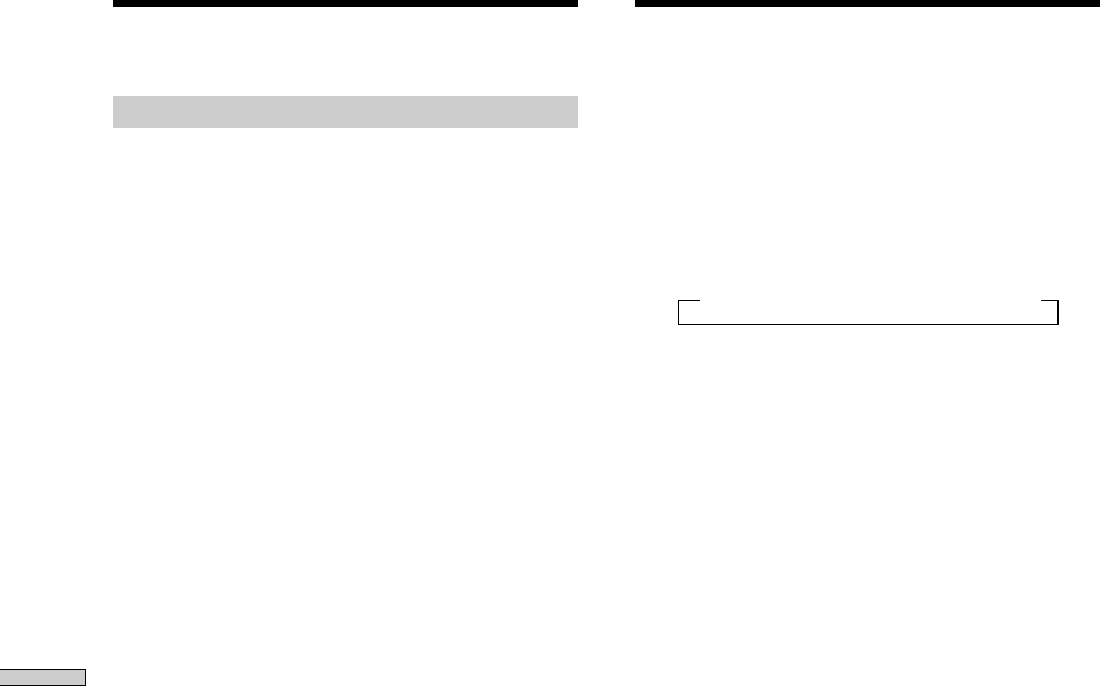
52
Other Operations
n 2:00:00 n 1:30:00n 1:00:00 n 0:30:00 n OFF
Recording on a video tape
You can record from a VCR, a TV, or an LD player using
the receiver. You can also add audio from a variety of
audio sources when editing a video tape. See your VCR
or LD player’s instruction manual if you need help.
1 Select the program source to be recorded.
2 Prepare the component for playing.
For example, insert the laser disc you want to record
into the LD player.
3 Insert a blank video tape into the VCR (VIDEO 1 or
VIDEO 2) for recording.
4 Start recording on the recording VCR, then start
playing the video tape or laser disc you want to
record.
z
You can record the sound from any audio source onto a
video tape while copying from a video tape or laser disc
Locate the point where you want to start recording from another
audio source, select the program source, then start playback. The
audio from that source will be recorded onto the audio track of
the video tape instead of the audio from the original medium.
To resume audio recording from the original medium, select the
video source again.
Notes
• Please be sure to make both digital and analog connections to
the TV/SAT and DVD/LD inputs. Analog recording is not
possible if you only make digital connections.
• Some sources contain copy guards to prevent recording. In this
case, you may not be able to record from the sources.
Using the Sleep Timer
You can set the receiver to turn off automatically at a
specified time.
Press SLEEP on the front panel (except for models of
area code CED) or on the remote while the power is
on.
Each time you press SLEEP, the time changes as shown
below.
The display dims after you have specified the time.
z
You can freely specify the time
First, press SLEEP, then specify the time you want using the jog
dial on the receiver. The sleep time changes in 1 minute intervals.
You can specify up to 5 hours.
z
You can check the time remaining before the receiver turns
off
Press SLEEP. The remaining time appears in the display.
Recording