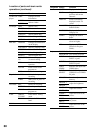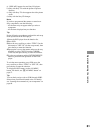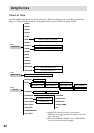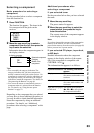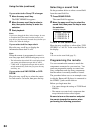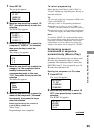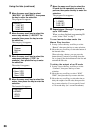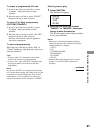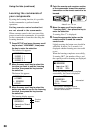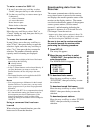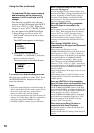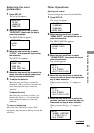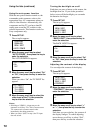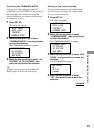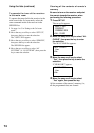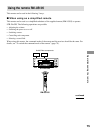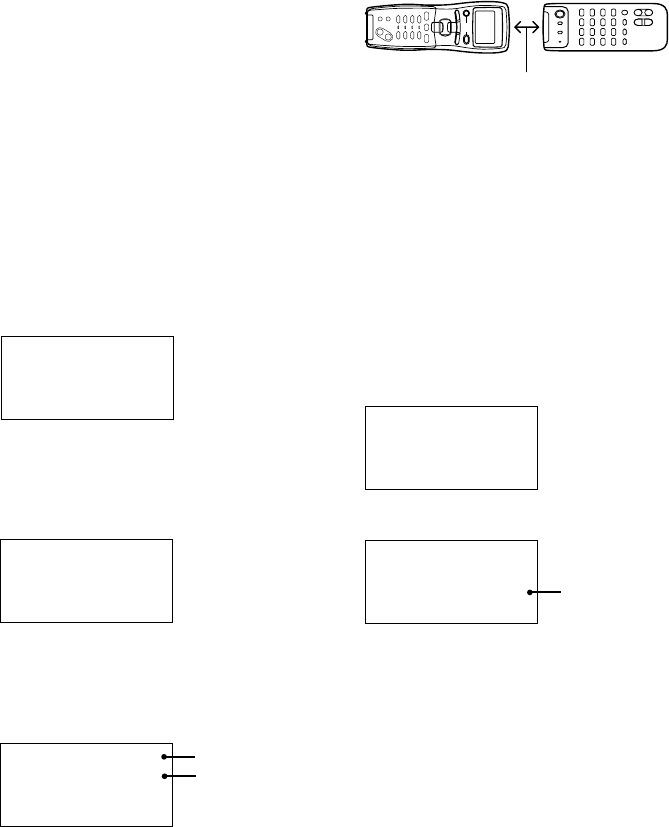
68
Using the lists (continued)
Learning the commands of
your components
By using the Learning function, it is possible
for this commander to perform learned
operations.
Setting remote control codes that
are not stored in the commander
When a remote control code is not one of the
presets stored in the commander, it is possible
for the commander to learn the code using the
Learning function.
1 Press SET UP and move the easy scroll
key to select “LEARNING”, then press
the key to enter the selection.
The function list appears.
<LEARNING>
[VIDEO 1 ]
p[VIDEO 2 ]
[VIDEO 3 ]
2 Move the easy scroll key to select the
function you want to use the Learning
function, then press the key to enter
the selection.
The button list appears.
[VIDEO 2 ]
* POWER
p REVERSE
* PLAY
3 Move the easy scroll key to select the
button you want to use for the Learning
function, then press the key to enter
the selection.
The learning display appears.
[VIDEO 2 ]
(REVERSE)
p Learning Start
Cancel
4 Point the remote code receiver section
of the commander toward the receiver/
transmitter on the remote control to be
learned.
5 Move the easy scroll key to select
“Learning Start”, then press the key to
enter the selection.
“Learning Now!!” is displayed.
6 Press the appropriate button on the
remote control to send the remote
control code.
Lightly pressing the button once should be
sufficient. In about 3 to 5 seconds, it is
displayed whether learning was successful
or not.
When the learning completes successfully,
“Learning OK!”, the number of keys, and
the capacity used for learning are displayed.
[VIDEO 2 ]
x(REVERSE)
Learning OK!
(15/80 20%)
When the learning does not complete
successfully, the cause is displayed.
Learning NG!
(REVERSE)
FULL (Keys)
pExit
* FULL (Keys): shortage of buttons
FULL (memory): shortage of memory
ERROR: other causes
Information*
Function
Button
About 5 cm – 15 cm
AV ?/1
FUNCTION
S
E
T
U
P
S
O
U
N
D
F
I
E
L
D
?/1
PUSH ENTER
SUB
BASS
BOOST
MASTER
VOL
MUTING
CH/PRESET/D.SKIP
–
+
+
–
SYSTEM
STANDBY
h
Xx
H
.>
mM