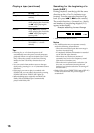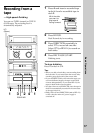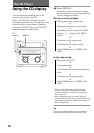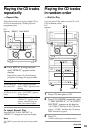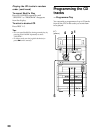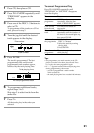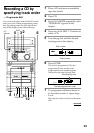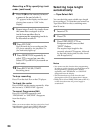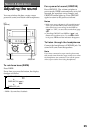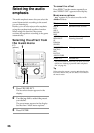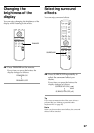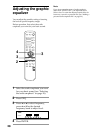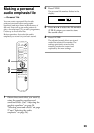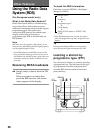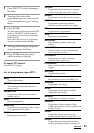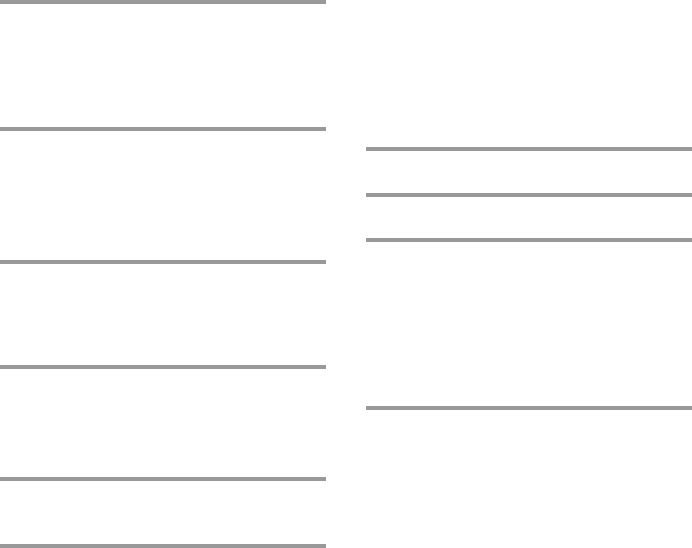
24
Selecting tape length
automatically
— Tape Select Edit
You can check the most suitable tape length
for recording a CD. Note that you cannot use
Tape Select Edit for discs containing more
than 20 tracks.
1 Insert a CD.
2 Press CD.
3 Press EDIT (EDIT/PTY on
European model) once so that
“EDIT” flashes.
The required tape length for the
currently selected CD appears, followed
by the total playing time for side A and
side B respectively.
Notes
•You cannot use this function after programming.
In order to use this function, you must first cancel
the programme by pressing PLAY MODE
repeatedly until “PROGRAM” or “SHUFFLE”
disappears from the display.
•This function does not work when the total
playing time of the CD is shorter than 1 minute.
•Dolby NR is off and DIRECTION (A or RELAY)
is ß when the mains AC power supply is
switched off.
8 Press ∏ (P on the remote) to insert
a pause at the end of side A.
“P” appears in the display and the total
playing time resets to “0.00” in the
display.
9 Repeat steps 5 and 6 for tracks from
the same disc or steps 4 to 6 for
tracks from another disc to
programme the remaining tracks to
be recorded on side B.
10 Press CD SYNC.
Deck B stands by for recording and the
CD player stands by for playback. ·
(for front side) lights up.
11 Press DIRECTION repeatedly to
select A to record on one side.
Select ß (or RELAY) to record on
both sides.
12 Press REC PAUSE/START.
Recording starts.
To stop recording
Press π on the deck B or on the CD player.
To check the order
Press CHECK on the remote repeatedly. After
the last track, “CHECK END” appears.
To cancel Programme Edit
Press PLAY MODE repeatedly until
“PROGRAM” or “SHUFFLE” disappears
from the display.
Tip
When you want to reduce the hiss noise in low-level
high-frequency signals, press DOLBY NR so that
“DOLBY NR” appears after pressing CD SYNC.
Recording a CD by specifying track
order (continued)