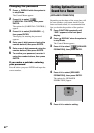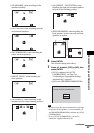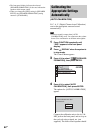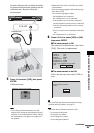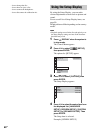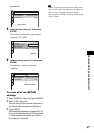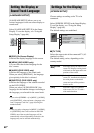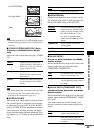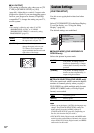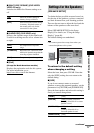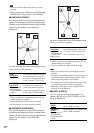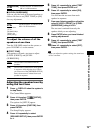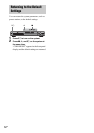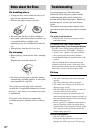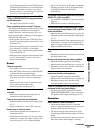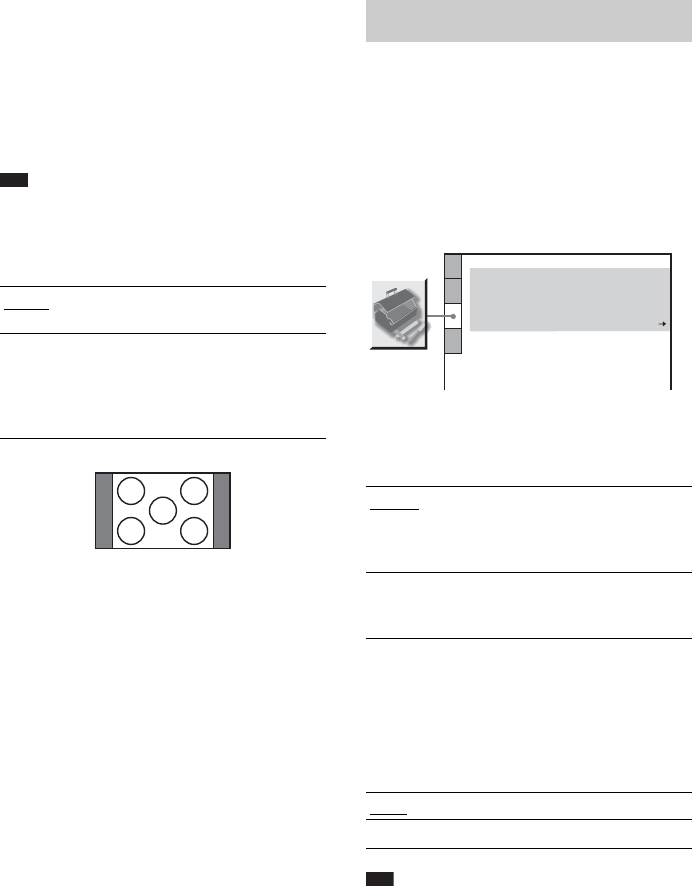
70
GB
x [4:3 OUTPUT]
This setting is effective only when you set [TV
TYPE] in [SCREEN SETUP] to [16:9]
(page 68). Adjust this to watch 4:3 aspect ratio
progressive signals. If you can change the aspect
ratio on your progressive format (525p/625p)
compatible TV, change the setting on your TV,
not the system.
Note
• This setting is effective only when “P AUTO
(PROGRESSIVE AUTO)” or “P VIDEO
(PROGRESSIVE VIDEO)” is selected by using
PROGRESSIVE (page 21).
Use this to set up playback related and other
settings.
Select [CUSTOM SETUP] in the Setup Display.
To use the display, see “Using the Setup
Display” (page 66).
The default settings are underlined.
x [PAUSE MODE] (DVD VIDEO/DVD-R/
DVD-RW only)
Selects the picture in pause mode.
x [TRACK SELECTION] (DVD VIDEO only)
Gives the sound track which contains the highest
number of channels priority when you play a
DVD VIDEO on which multiple audio formats
(PCM, DTS, MPEG audio, or Dolby Digital
format) are recorded.
Note
• When you set the item to [AUTO], the language may
change. The [TRACK SELECTION] setting has
higher priority than the [AUDIO] settings in
[LANGUAGE SETUP] (page 68). (Depending on
the disc, this function may not work.)
• If PCM, DTS, Dolby Digital sound, and MPEG audio
tracks have the same number of channels, the system
selects PCM, DTS, Dolby Digital sound, and MPEG
audio tracks in this order.
[FULL]
Select this when you can change
the aspect ratio on your TV.
[NORMAL]
Select this when you cannot
change the aspect ratio on your
TV. Shows a 16:9 aspect ratio
signal with black bands on left and
right sides of the image.
16:9 aspect ratio TV
Custom Settings
[CUSTOM SETUP]
[AUTO]
The picture, including subjects
that move dynamically, is output
with no jitter. Normally select this
position.
[FRAME]
The picture, including subjects
that do not move dynamically, is
output in high resolution.
[OFF]
No priority given.
[AUTO]
Priority given.
MULTI-DISC RESUME:
CUSTOM SETUP
AUTO
PAUSE MODE:
OFF
TRACK SELECTION:
ON
AUDIO DRC:
OFF
DivX:
Registration Code