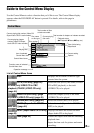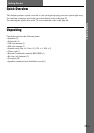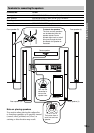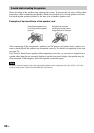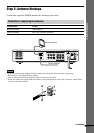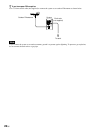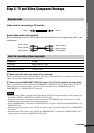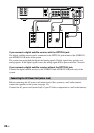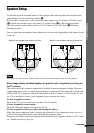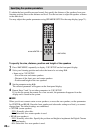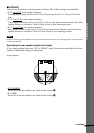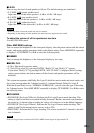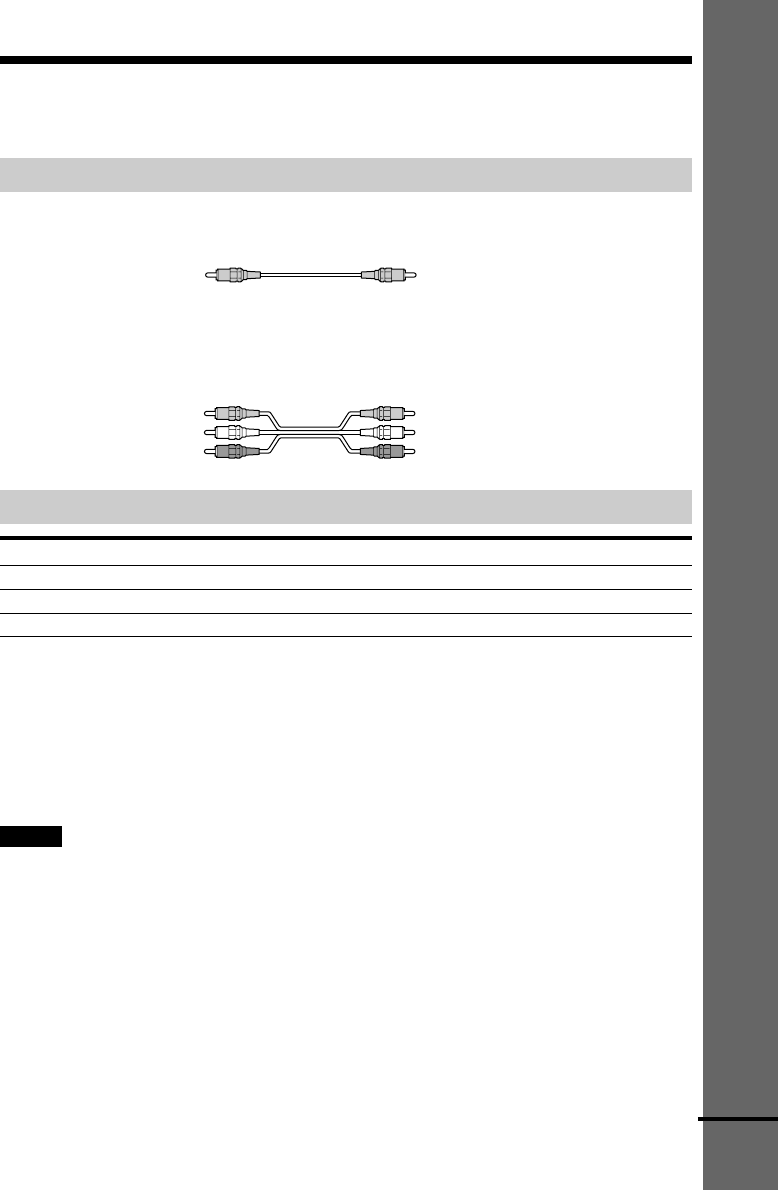
Getting Started
23
US
Step 3: TV and Video Component Hookups
Required cords
Video cord for connecting a TV monitor
Audio/video cords (not supplied)
When connecting a cord, be sure to match the color-coded pins to the appropriate jacks on the
components.
Jacks for connecting video components
Connect a To the
TV monitor MONITOR OUT jack
VCR VIDEO 1 jacks
Digital satellite receiver VIDEO 2 jacks
z When using the S video jack instead of the video jacks
Your TV monitor must also be connected via an S video jack. S video signals are on a separate bus from the video
signals and will not be output through the video jacks.
z When using the COMPONENT VIDEO OUT jacks (Y, PB/CB, PR/CR) instead of the video jacks
Your TV monitor must also be connected via COMPONENT VIDEO OUT jacks (Y, PB/CB, PR/CR). If your TV
accept progressive format file signals, you must use this connection and set “COMPONENT OUT” to
“PROGRESSIVE” in “SCREEN SETUP” (page 69).
Notes
• When you select VIDEO 1 using the FUNCTION button, the signal is output from the front L/R speakers, but
not from the VIDEO 1 VIDEO OUT and AUDIO OUT L/R jacks.
• When you use the Video 1 line outputs, please set the unit to 2CH STEREO mode. If the unit is not in 2CH
STEREO mode, the line outputs may not function properly.
• When “PROGRESSIVE” is selected in “SCREEN SETUP,” no signal is output from the MONITOR OUT or S-
VIDEO OUT jacks.
• When the mode of the system is set to “DVD,” the signal is output from the S VIDEO OUT or COMPONENT
OUT jacks.
• When the mode of the system is set to “DVD” and “PROGRESSIVE” is selected in “SCREEN SETUP,” the
signal is output only from the COMPONENT OUT jacks.
Red (R/audio)
Yellow
Yellow
Yellow (Video)
White (L/audio)
Red (R/audio)
Yellow (Video)
White (L/audio)
continued