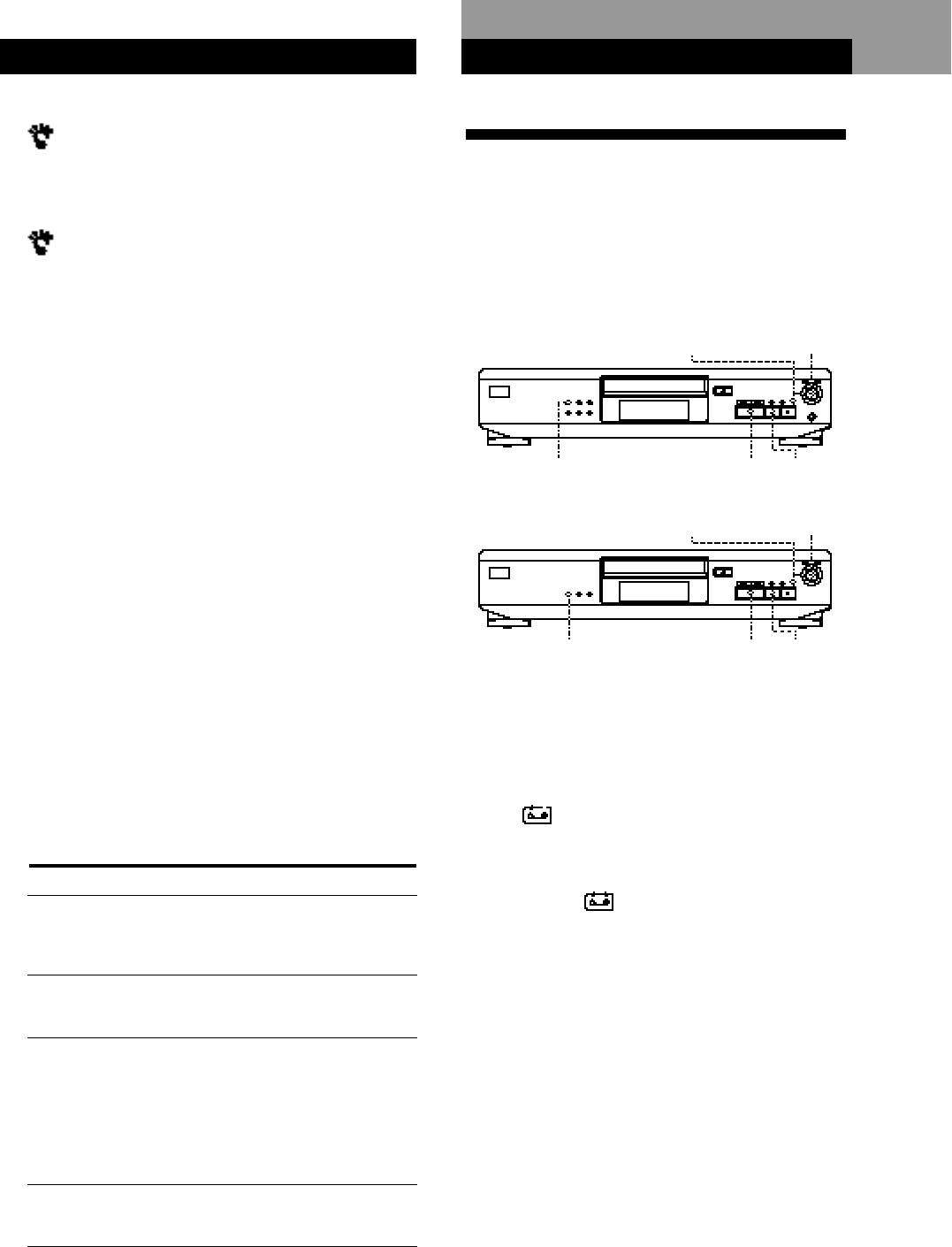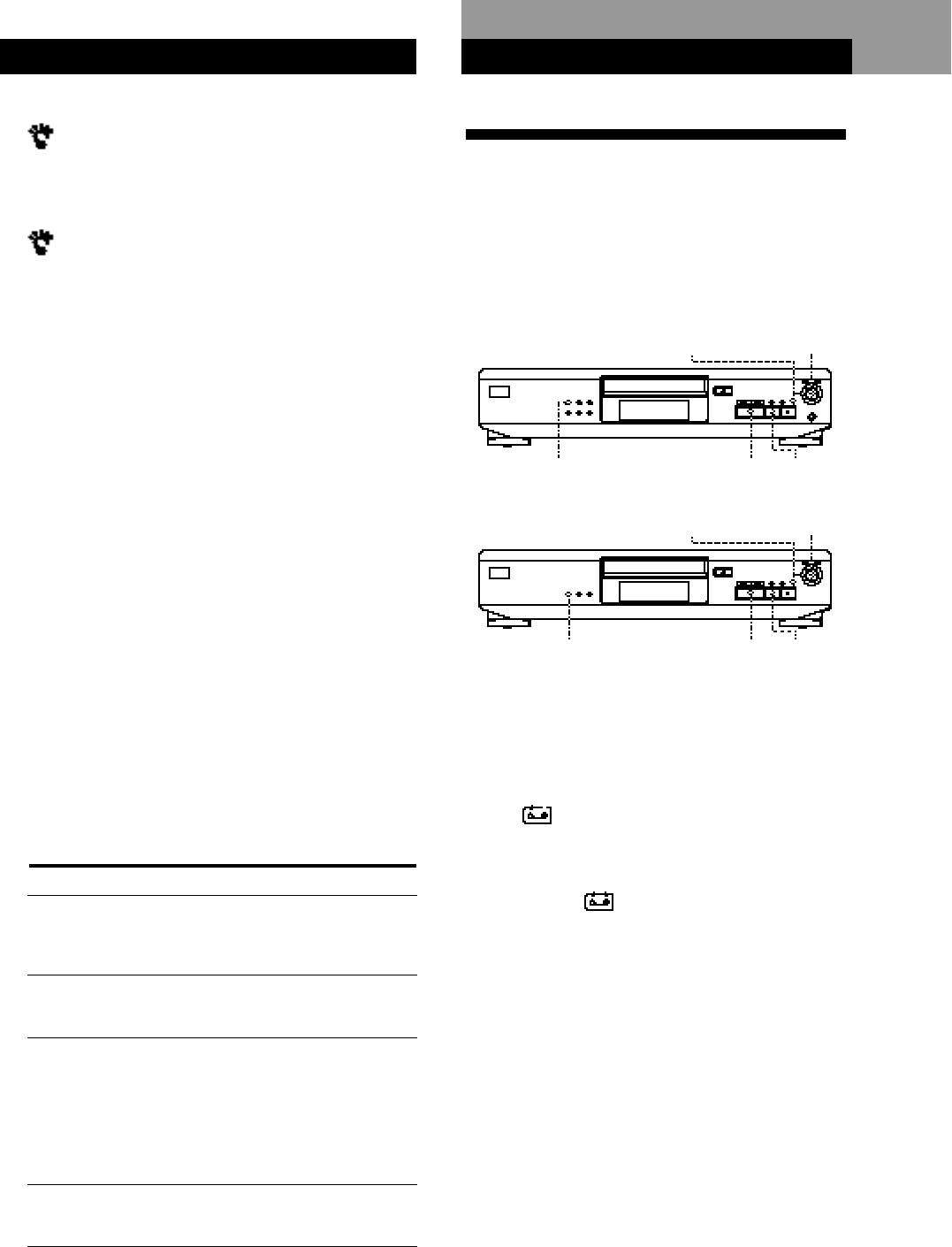
Playing CDs
11
EN
Playing CDs
The program remains even after the Program Play
ends
When you press (, you can play the same program
again.
You can check the total playing time while
programming using the remote (Program Edit)
To select a track, press = or + and check the total
playing time. Then press PROGRAM to confirm your
selection.
Notes
• The total playing time doesn’t appear in the display when it
exceeds 100 minutes.
• “FULL” appears in the display when you try to add a track
to a program which already contains 24 tracks.
Checking the track order
You can check your program before or after you start
playing.
Press CHECK.
Each time you press this button, the display shows the
track number in the programmed order. After the last
track in the program, the display shows “End” and
returns to the original display. If you check the order
after you start playing, the display shows only the
remaining track numbers.
Changing the track order
You can change your program before you start playing.
To
Erase a track
Erase the last track in the
program
Add tracks to the end of the
program
Change the whole program
completely
You need to
Press CHECK until the track
you don’t want appears in
the display, then press
CLEAR
Press CLEAR. Each time you
press the button, the last
track will be cleared.
Turn ≠ AMS ± until
track number you want to
add appears, then press
ENTER.
When using the remote,
press the number button of
the tracks to be added
(except for CDP-XE200).
Press p (stop). Create a new
program following the
programming procedure.
Recording from CDs
Recording Your Own Program
You can record the program you’ve created on a tape,
DAT or MD. The program can contain up to 24 tracks.
By inserting a pause during programming, you can
divide the program into two for recording on both
sides of a tape.
• CDP-XE500
• CDP-XE300 and CDP-XE200
Playing CDs
≠ A M S ±ENTER
· P
PLAYMODE
≠ A M S ±ENTER
PLAYMODE
·
P
1 Create your program (for side A when recording
on a tape) while checking the total playing time
indicated in the display.
Follow Steps 1 to 4 in “Creating a program on the
player” on page 9 or Steps 1 and 2 in “Creating a
program using the remote” on page 10.
The indication appears in the display.
2 When you record on both sides of the tape, press
P to insert a pause.
The “P” and indications appear in the display
and the playing time is reset to “0.00.”
When you record on one side of the tape or on a
DAT or MD, skip this step and go to Step 4.
A pause is counted as one track
You can program up to 23 tracks when you insert a
pause.
3 Repeat Step 1 to create the program for side B.
4 Start recording on the deck and then press · on
the player.
When you record on both sides of the tape, the
player pauses at the end of the program for side A.
5 When you record on side B, reverse the tape and
press · or P on the player to resume playing.