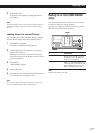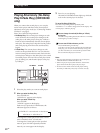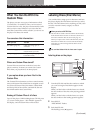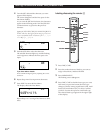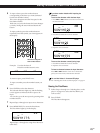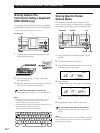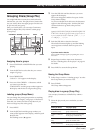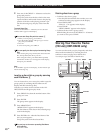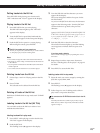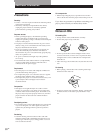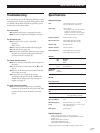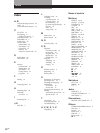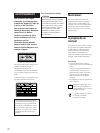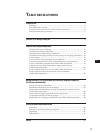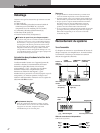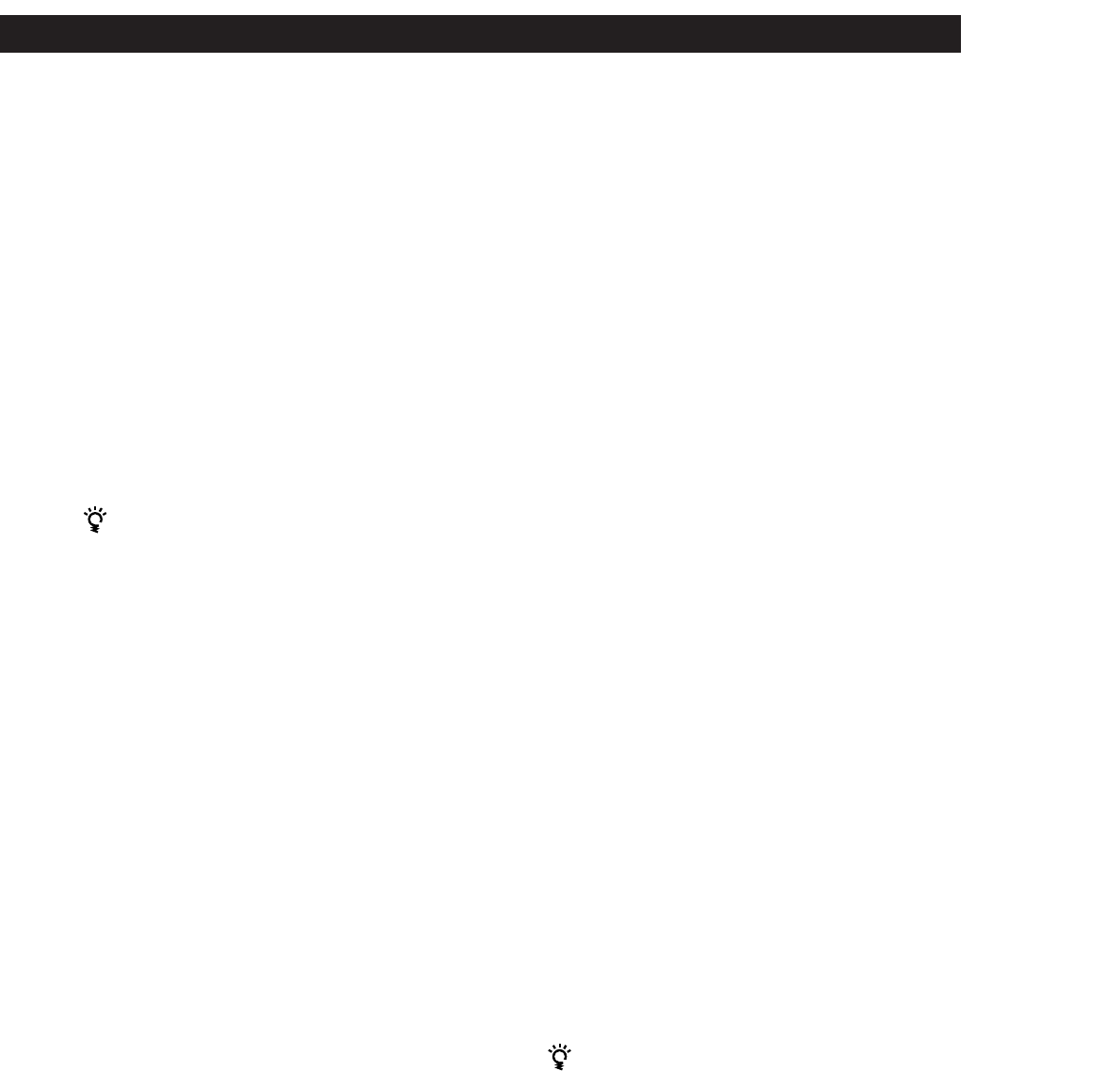
Locating a Scene or Track You Want
Locating a Scene or Track You Want
Storing Information About CDs (Custom Files)
Storing Information About CDs (Custom Files)
Storing Information About CDs (Custom Files)
Storing Information About CDs (Custom Files)Storing Information About CDs (Custom Files)Storing Information About CDs (Custom Files)Storing Information About CDs (Custom Files)
29
EN
Putting tracks into the Hit List
Press HIT LIST while playing your favorite track.
“HIT” indication and “List in” appear in the display.
Playing tracks in the Hit List
1 Press HIT LIST before you start playing.
The HIT LIST button lights up and “HIT LIST”
appears in the display.
2 Turn the JOG dial or press ≠/± until the
track you want appears in the front panel display.
3 Push the JOG dial or press · to start playing.
When using the remote, press ENTER.
The Hit List remains until you erase them
Even if you replace discs, the Hit List you create remains.
So, the player plays only the existing track.
Notes
• You cannot arrange the order of the tracks in the Hit List.
• The track you select in Step 2 will be listed as the first track
in the Hit List.
• If you input the 33rd track into the Hit List, the 32nd track
will be replaced.
• You cannot store the tracks from a second CD player.
Deleting tracks from the Hit List
1 Follow Steps 1 and 2 in “Playing tracks in the Hit
List.”
2 Press CLEAR.
The selected track is deleted from the Hit list.
Deleting all tracks of the Hit List
Hold down CLEAR while in stop mode until “CLEAR”
appears.
Labeling tracks in the Hit List (Hit Title)
You can label tracks in the Hit List in either of two
methods described below.
Labeling tracks while in play mode
1 Press INPUT while playing a track in the Hit List.
“Hit Title” appears in the display.
2 Push the JOG dial.
The flashing cursor (“) appears in the display.
3 Turn the JOG dial until the character you want
appears in the display.
The cursor disappears and the first space for the
Hit Title flashes.
As you turn the JOG dial clockwise, the characters
appear in the following order. Turn the JOG dial
counterclockwise to go back to the previous
character.
(space) A B C D E F G H I J K L M N O P Q R S T U
V W X Y Z a b c d e f g h i j k l m n o p q r s t u v w
x y z 0 1 2 3 4 5 6 7 8 9 ! " # $ % & ' ( ) * + , – . / : ; <
= > ? @ [ ¥ ] ^ _ \ { | } ⁄
4 Push the JOG dial to select the character.
The selected character lights up, and the flashing
cursor appears to indicate the next space to be
input.
If you have made a mistake
Press CLEAR and begin again by inputting the correct
characters.
5 Repeat Steps 3 and 4 to input more characters.
See also “Labeling discs on the player” on page 23
for details.
6 Press INPUT to store the Hit Title.
Labeling tracks while in stop mode
1 Select the track you want to assign by turning the
JOG dial or press ≠/±.
2 Press INPUT.
The flashing cursor (“) appears in the display.
3 Follow Steps 3 to 6 in “Labeling tracks while in
play mode” to input the characters.
You can store the CD TEXT disc’s track titles in the Hit
List
Push the JOG dial twice (while in play mode) or press
INPUT twice (while in stop mode) when the track title
appears in Step 2.