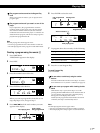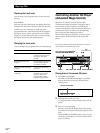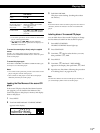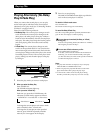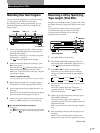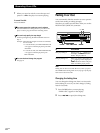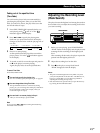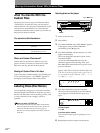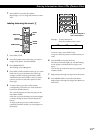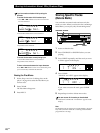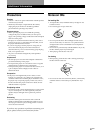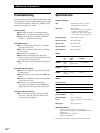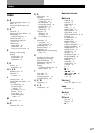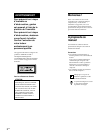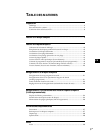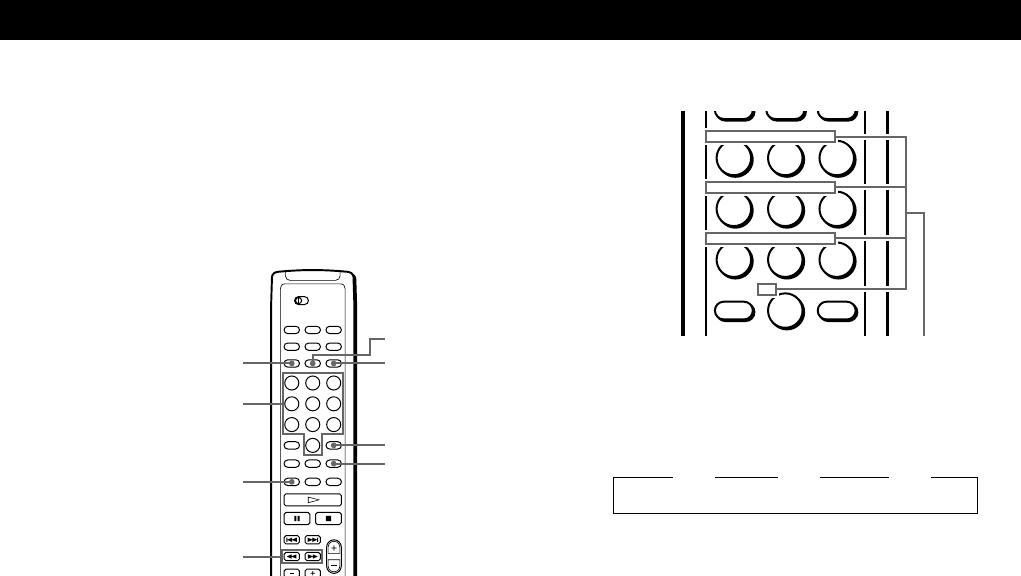
Locating a Scene or Track You Want
Locating a Scene or Track You Want
Storing Information About CDs (Custom Files)
Storing Information About CDs (Custom Files)
Storing Information About CDs (Custom Files)
Storing Information About CDs (Custom Files)
25
GB
1 Press DISC/CAPS.
2 Press the number button of the disc you want to
assign a Disc Memo, and then ENTER.
3 Press MEMO INPUT.
The flashing cursor (“) appears.
4 Press DISC/CAPS to find the letter type you want.
Each time you press the button, the letter type
changes cyclically among capital letters (ABC),
small letters (abc) and numbers (123). To select a
symbol, you have to select the capital or small
letter type.
5 To input a letter, press the number button
corresponding to the letter you want (indicated
beside each number button).
The cursor disappears and the first space for the
Disc Memo flashes.
Each time you press the button, the letter changes
cyclically among the ones indicated beside the
button.
To input symbols, press the number button 1
repeatedly until the symbol you want appears in
the display.
DISC/CAPS
MEMO INPUT
DEL
Number
buttons
ENTER
CLEAR
SPACE
7 Press INPUT to store the Disc Memo.
Repeat Steps 1 to 7 to assign Disc Memos to other
discs.
Labeling discs using the remote Z
n D n E n F
Press 3. Press 3.
Press 3.
Example: To select the letter E
Press the number button 3 twice.
Characters assigned to
each number button
0/)
To insert a space, press SPACE once.
To input a number, press the number button you
want.
6 Press ENTER to select the character.
The selected character lights up, and the flashing
cursor appears to indicate the next space to be
input.
You can also go to the next space by pressing other
number buttons.
7 Repeat Steps 4 through 6 to input more characters.
8 Press MEMO INPUT to store the Disc Memo.
Repeat Steps 1 through 8 to assign Disc Memos to
other discs.
ENTER
ABC DEF&!?
JKL MNOGHI
TUV WXYPRS
QZ
10
>