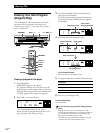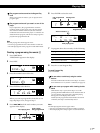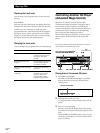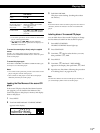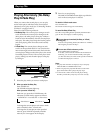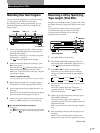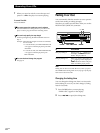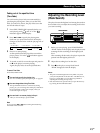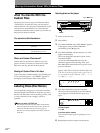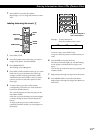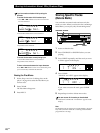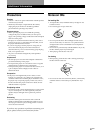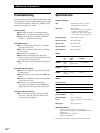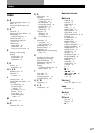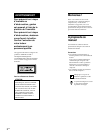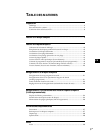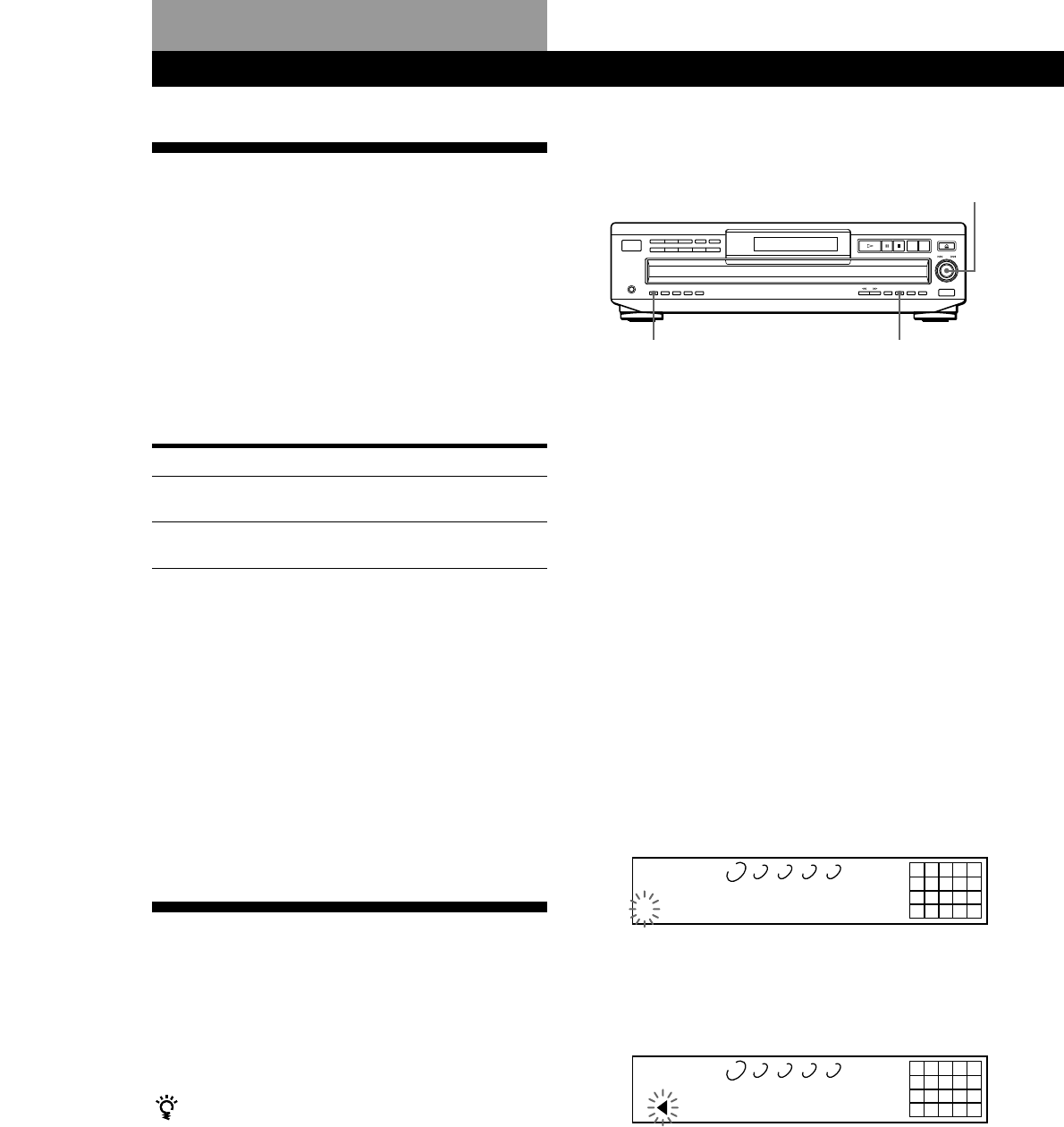
Storing Information About CDs (Custom Files)
24
GB
You can
Label discs using up to 12
characters
Delete unwanted tracks and store
only the tracks you want
Storing Information About CDs (Custom Files)
Labeling discs on the player
What You Can Do With the
Custom Files
The player can store two types of information called
“Custom Files” for each disc. Once you have stored
Custom Files for a disc, the player automatically recalls
what you have stored whenever you select the disc.
Note that Custom Files will be erased if you do not use
the player for about one month.
You can store this information:
When you use
Disc Memo (page 24)
Delete Bank (page 26)
Where are Custom Files stored?
Custom Files are stored not on the disc, but in the
player’s memory. It means you cannot use Custom
Files when you play the disc on other players.
Erasing all Custom Files of all discs
Turn off the player. While holding down CLEAR, press
1/u to turn on the player. “ALL ERASE” appears in
the display, and all Custom Files will be erased.
Labeling Discs (Disc Memo)
You can label discs using up to 12 characters and have
the player display the Disc Memo each time you select
the disc. The Disc Memo can be anything you like, such
as a title, musician’s name, category or date of
purchase.
When you select a CD TEXT disc
The disc title is stored as the Disc Memo automatically.
If the disc title has more than 12 characters, the first 12
characters of the disc title are stored (see page 11).
Note that you cannot change the Disc Memo of the CD
TEXT disc.
1 Insert or select the disc.
2 Press INPUT.
3 Turn ≠ AMS ± until “DISC MEMO” appears
in the display, then push ≠ AMS ±.
The flashing cursor (“) appears.
4 Turn ≠ AMS ± until the character you want
appears in the display.
The cursor disappears and the first space for the
Disc Memo flashes.
As you turn ≠ AMS ± clockwise, the
characters appear in the following order. Turn
≠ AMS ± counterclockwise to go back to the
previous character.
(space) A B C D E F G H I J K L M N O P Q R S T U
V W X Y Z a b c d e f g h i j k l m n o p q r s t u v w
x y z 0 1 2 3 4 5 6 7 8 9 ! " # $ % & ' ( ) * + , – . / : ; <
= > ? @ [ \ ] ^ _ { | }
-
INPUT
CLEAR
≠ AMS ±
12345
678910
1 2 3 4 5
DISCSALL
DISC
CD1
S
5 Push ≠ AMS ± to select the character.
The selected character lights up, and the flashing
cursor appears to indicate the next space to be
input.
12345
678910
1 2 3 4 5
DISCSALL
DISC
CD1
S
To insert a space
Press ).
If you have made a mistake
Press CLEAR and begin again by inputting the correct
characters.
6 Repeat Steps 4 and 5 to input more characters.