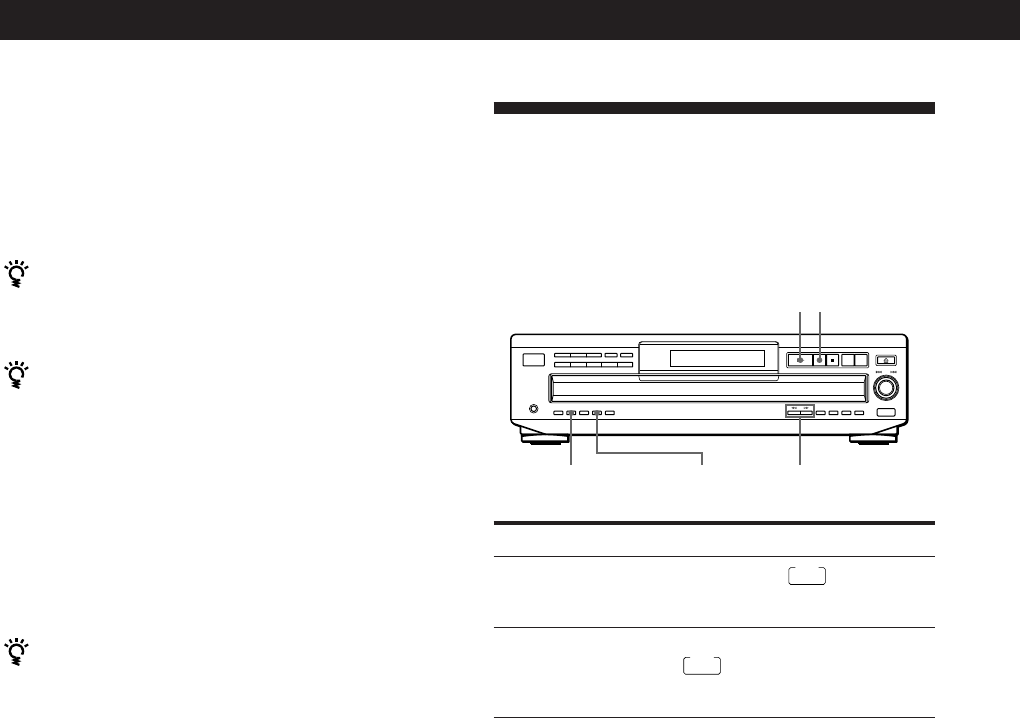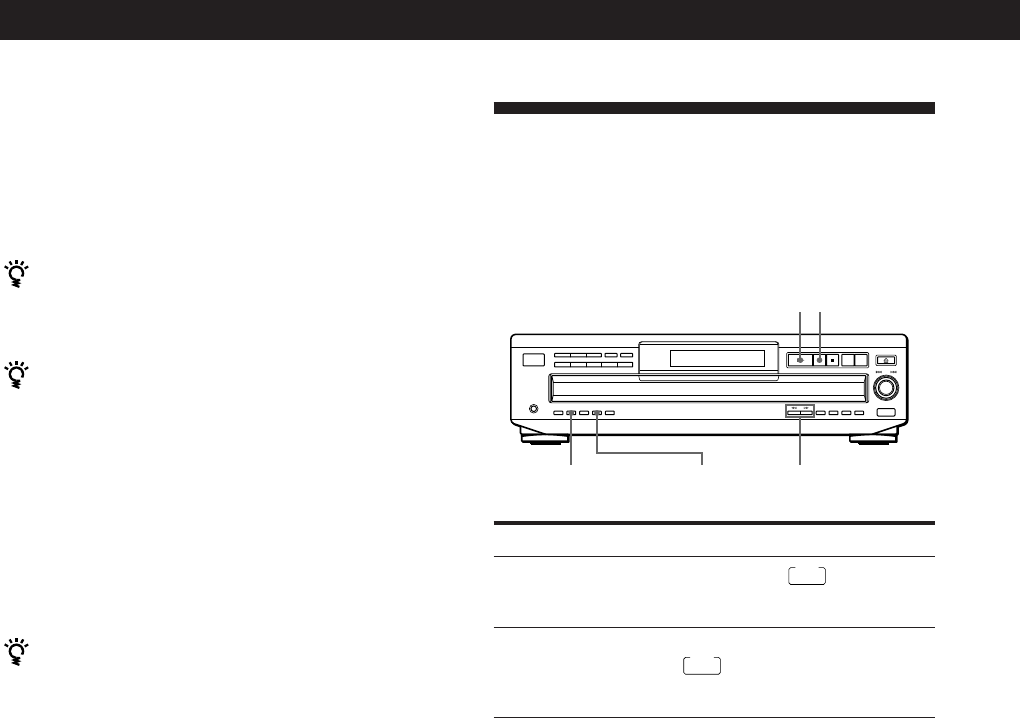
Recording From CDs
22
Fading In or Out
You can manually fade the sound in or out to prevent
tracks from starting or ending abruptly.
Note that you cannot use this effect when you use the
DIGITAL OUT (OPTICAL) connector.
Press FADER
During pause.
FADE
lights up in
the display and the Q indication
flashes. The play fades in.
When you want to start fading out.
FADE
lights up in the display and
the q indication flashes. The play
fades out and the player pauses.
To
Start play fading in
End play fading out
Note
Fading lasts for about 5 seconds. However, when you press
the FADER button during Music Scan (see page 14), the play
fades out for about 2 seconds.
Changing the fading time
You can change the fading time from 2 to 10 seconds
before fading in or out. If you don’t change it, fading
lasts for 5 seconds.
1 Press FADER before you start playing.
“FADE 5 SEC” appears in the display.
2 Press 0/) to specify the fading time.
FADER
EDIT/TIME FADE
0/)
·
P
7 When you record on side B, reverse the tape and
press · or P on the player to resume playing.
To cancel Time Edit
Press CONTINUE.
You can program the tracks you want in advance
Select the tracks before doing the above procedure. The
player creates a program from the remaining tracks.
You can freely specify the tape length
Set the tape length using the ≠ AMS ± control in
Step 3.
Example: When the tape length of one side is 30 minutes
and 15 seconds
1 To set the minutes, turn ≠ AMS ± until
“30” appears in the display, then push ≠
AMS ±.
2 To set the seconds, turn ≠ AMS ± until
“15” appears in the display, then push
≠ AMS ±.
You can check and change the program
See page 18.