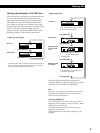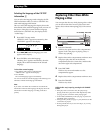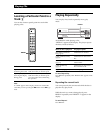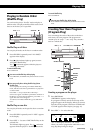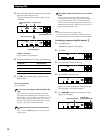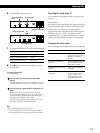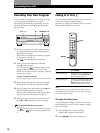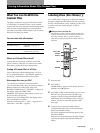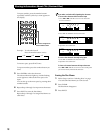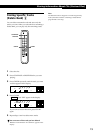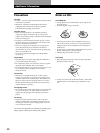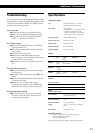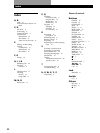Recording From CDs
18
If you make a mistake while inputting the character
To correct the character which has been input
1 Press 0 or ) until the cursor moves next to the
incorrect character.
2 Press DEL to delete the incorrect character.
3 Input the correct character.
To correct the character currently being input
1 Press DEL to delete the incorrect character.
2 Input the correct character.
To insert a character between the input characters
Press 0 or ) until the cursor moves next to the point
you want to insert, and enter the character.
Erasing the Disc Memo
1
Follow Steps 1 and 2 in “Labeling discs” on page
17 to select the Disc Memo you want to erase.
2 Press CLEAR.
The Disc Memo disappears.
3 Press INPUT.
Storing Information About CDs (Custom Files)
n D n E n F
Press 3. Press 3.
Press 3.
Example: To select the letter E
Press the number button 3 twice.
To insert a space, press SPACE once.
To input a number, press the number button you
want.
5 Press ENTER to select the character.
The selected character lights up, and the flashing
cursor appears to indicate the next space to be
input.
You can also go to the next space by pressing other
number buttons.
6 Repeat Steps 3 through 5 to input more characters.
7 Press INPUT to store the Disc Memo.
Repeat Steps 1 through 7 to assign Disc Memos to
other discs.
Characters assigned to
each number button
ENTER
ABC DEF&!?
JKL MNOGHI
TUV WXYPRS
QZ
10
>
12345
678910
1 2 3 4 5
DISCSALL
DISC
CD1
12345
678910
1 2 3 4 5
DISCSALL
DISC
CD1
12345
678910
1 2 3 4 5
DISCSALL
DISC
CD1
To input symbols, press the number button 1
repeatedly until the symbol you want appears in
the display.