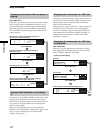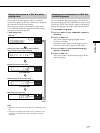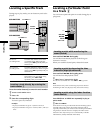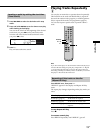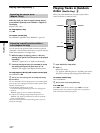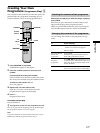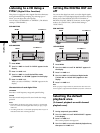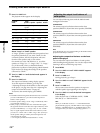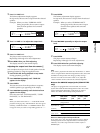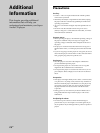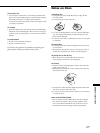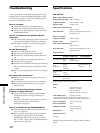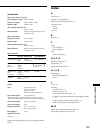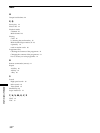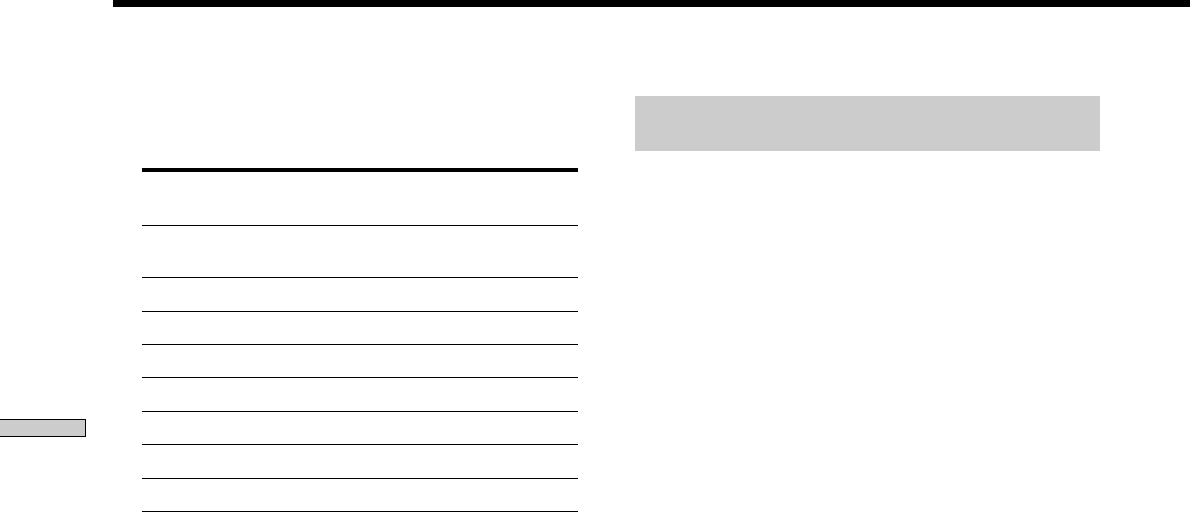
Playing Discs
24
GB
3 Press l AMS L.
The playback mode appears in the display.
Playback
mode
MCH Direct
5 – Large + SW
5 – Large
5 – Small + SW
FRT – Large +SW
FRT – Large
No – CNTR + SW
No – CNTR
About “Large” or “Small” speaker
A “Large” speaker is a speaker that can reproduce bass
frequencies plentifully. If you select “Small” for the
surround speakers, the bass frequencies will come
from the front speakers and/or sub woofer.
For normal use, select “MCH Direct” or set all the
speakers to “Large” (ex. “5 – Large + SW,” “5 – Large,”
etc.). If the sound is noisy or the Multi-channel
playback is not effective while playing a Multi-channel
Super Audio CD, change the settings of the speakers
concerned to “Small.”
4 Turn l AMS L until desired mode appears in
the display.
5 Press l AMS L.
The output level balance setting display appears.
To set the output level balance, go to Step 4 in
“Adjusting the output level balance on the front panel
of the player” on page 24 or Step 2 in “Adjusting the
output level from the remote” on page 25.
To return to the normal display, press MENU.
Notes
• The Multi-channel management function does not work when
you select “MCH Direct” (you cannot set the output level
balance of each speaker).
• The front speaker setting is set to “Large” automatically when
you set the Sub woofer to “––.”
• When you play a track that does not contain the LFE* signal,
the signal for the Sub woofer does not output. Therefore, when
you select “MCH Direct,” “5 – Large + SW,” or “No – CNTR +
SW,” no signal outputs from the Sub woofer. However, when
you select “5 – Small + SW” or “FRT – Large +SW” (when you
set the speaker setting to “Small”), the bass frequencies will
come from the sub woofer.
* Low Frequency Enhancement (described as “.1 CH”)
Adjusting the output level balance of
each speaker
You can adjust following items with the Multi-channel
management function:
CNTR BALANCE
The relative output level balance between the front
speakers (FRONT L/R) and the center speaker (CENTER)
SURR BALANCE
The relative output level balance between the front
speakers (FRONT L/R) and the surround speakers (SURR
L/R)
SW BALANCE
The relative output level balance between the front
speakers (FRONT L/R) and the sub woofer (SUB
WOOFER)
Note
Some adjustment may not work depending on the Multi-channel
playback mode that you selected.
Adjusting the output level balance on the front
panel of the player
You can adjust the output level balance of each speaker
while listening during playback. You can also adjust while
listening to the test tone during stop mode.
1 Press MENU.
2 Turn l AMS L until “LEVEL ADJUST” appears
in the display.
3 Press l AMS L.
During playback, go to Step 6.
4 Turn l AMS L until “TONE ON” appears in the
display.
5 Press l AMS L.
The test tone issues from the speakers in sequence
with the speaker type appearing in the display.
6 Turn l AMS L until the desired item appears
in the display.
Select the item from “CNTR BALANCE,” “SURR
BALANCE,” or “SW BALANCE.”
Note
When you set the Sub woofer to “––” in the Multi-channel
playback mode (page 23), “SW BALANCE” does not appear.
Similarly, “CNTR BALANCE” or “SURR BALANCE” does
not appear when you set the corresponding speaker to “––.”
Front
speakers
Large
Large
Small
Large
Large
Large
Large
Center
speaker
Large
Large
Small
Small
Small
––
––
Surround
speakers
Large
Large
Small
Small
Small
Large
Large
Sub
woofer
a
––
a
a
––
a
––
Each signal outputs directly from each
speaker.
Listening to the Multi-channel Super Audio CD