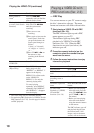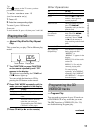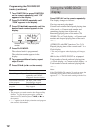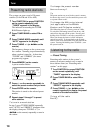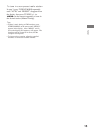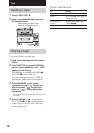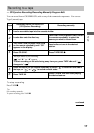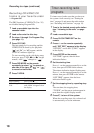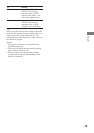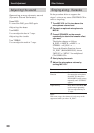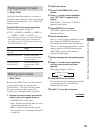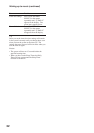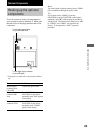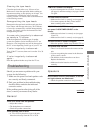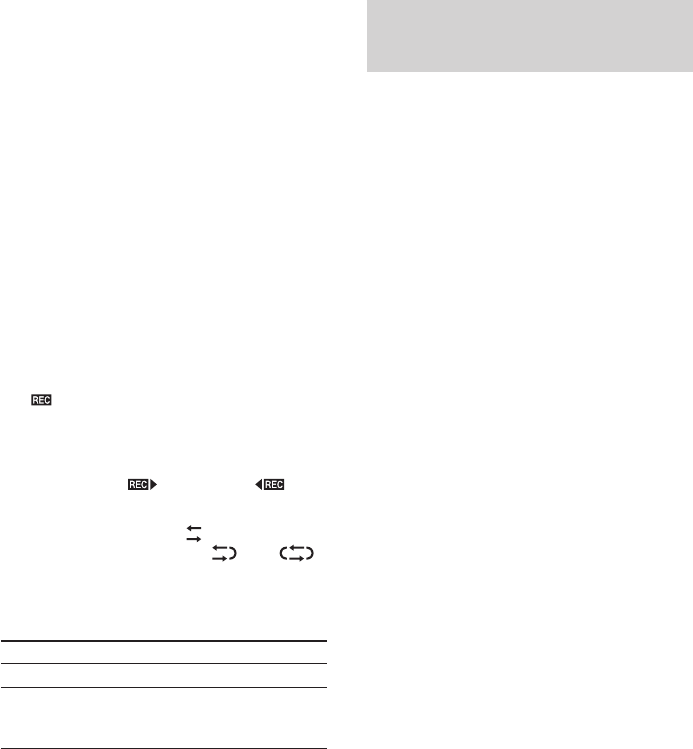
18
Recording CD/VIDEO CD
tracks in your favorite order
–– Program Edit
The PBC functions of VIDEO CD (Ver. 2.0)
are disabled during Program Edit.
1 Load a recordable tape into the
cassette holder.
2 Load a disc onto the disc tray.
3 Do steps 1 through 5 in Program Play
(see page 11).
4 Press CD SYNC.
The tape stands by for recording and the
VIDEO CD/CD stands by for playback.
“
” and “B” (or “b”) appear, and the
CD SYNC indicator lights up.
To start recording on the side facing away
from you, press TAPE Y (or N on the
remote) until “
” changes to “ .”
5 Press DIR MODE on the remote
repeatedly to select “ ” to record on
one side of the tape, or “ ” or “ ”
to record on both sides.
6 Press TAPE X.
To
Stop recording
Cancel Program
Edit
Timer-recording radio
programs
To timer-record, make sure that you have set
the system clock correctly (see “Setting the
time” on page 8) and preset the radio station
(see “Presetting radio stations” on page 14).
1 Tune in the desired preset radio station
(see “Listening to the radio” on page
14).
2 Load a recordable tape.
3 Press CLOCK/TIMER SET on the
remote.
4 Press +/– on the remote repeatedly
until “SET REC” appears in the display.
“SET REC” scrolls and “c REC” appears
in the display.
5 Press ENTER on the remote.
“ON TIME” appears, then the hour
indication flashes.
6 Set the starting time.
Press +/– on the remote repeatedly to set the
hour, then press ENTER on the remote.
The minute indication begins flashing next.
Press +/– on the remote repeatedly to set the
minute, then press ENTER on the remote.
“OFF TIME” appears, then the hour
indication flashes again.
7 Set the stopping time by repeating step
6.
The start time, the stopping time,
“TUNER”, and the preset station appear in
turn, then the original display returns.
8 Press @/1 to turn off the system.
When the recording starts, the volume level
is automatically set to the minimum.
Recording to a tape (continued)
Do this
Press TAPE x.
Press PLAY MODE repeatedly
until “PGM” disappears from
the display.