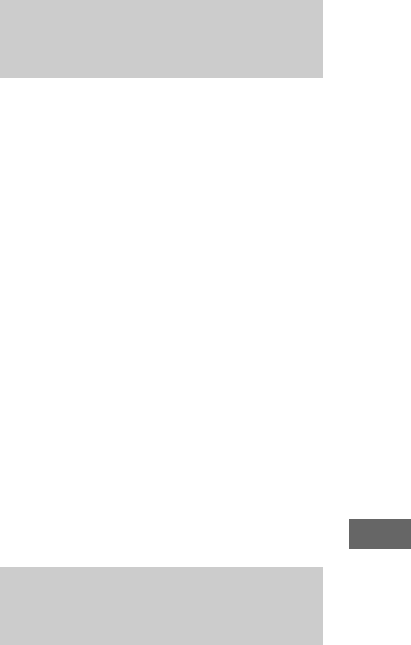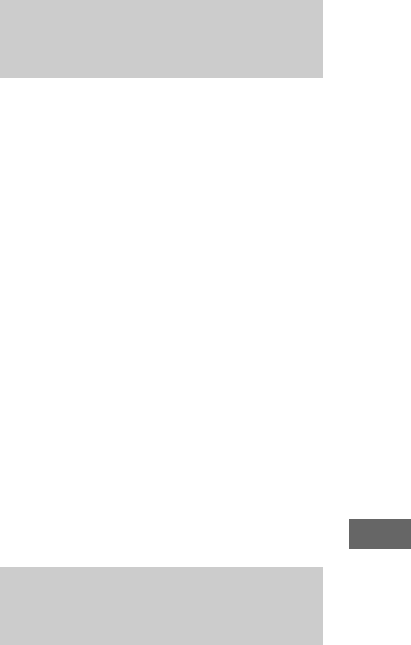
Optional Components
masterpage:Right
filename[H:\WZ8Dkaihan2\download\4247421122\4247421122MHCWZ8DCEL\GB10TRB-
CEL.fm]
55
GB
model name1[MHC-WZ8D]
[4-247-421-12(2)] (CEL/CEK/E3/E15/EA3/SP2/SP6/PL1/AU1/E2)
E VIDEO OUT jack
Use a video cord to connect an optional
component (such as a TV) to this jack. You can
then output the video to the component from this
system, and enjoy the video images of DVDs,
etc. Make sure to match the color of the plugs
and the connectors.
F S VIDEO OUT jack
Use an S video cord (not supplied) to connect an
optional TV to this jack. You can enjoy higher
quality video images.
G COMPONENT VIDEO OUT
jacks
Use a component cable (not supplied) to connect
the video input of the TV or projector to these
jacks. If your TV accept progressive format file
signals, you must use this connection and set
“COMPONENT OUT” to “PROGRESSIVE” in
“Adjusting the TV screen” (page 26).
Use buttons on the CD/DVD player for the
operation.
1 Connect the audio cords.
See “Hooking up optional components” on
page 54.
2 Press MD (VIDEO) to switch the
function to MD or VIDEO.
Start playing the connected component.
Note
If the sound is distorted or too loud when “VIDEO” is
selected or you want to switch back to “MD”, repeat
the operation described above to switch to “MD”.
Tip
If you cannot select “VIDEO” by pressing MD
(VIDEO) repeatedly, hold down MD (VIDEO) and
then press ?/1 while the power is on. The function will
change from “MD” to “VIDEO”, and “VIDEO” will
appear in the display. To change back to “MD”, repeat
the same procedure.
1 Connect the audio cords.
See “Hooking up optional components” on
page 54.
2 Start recording manually.
See “Recording on a tape manually” on
page 42.
Listening to audio from a
connected component
Recording audio from a
connected component