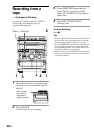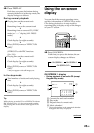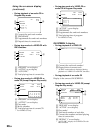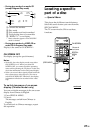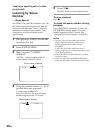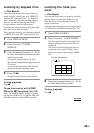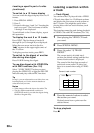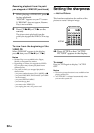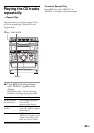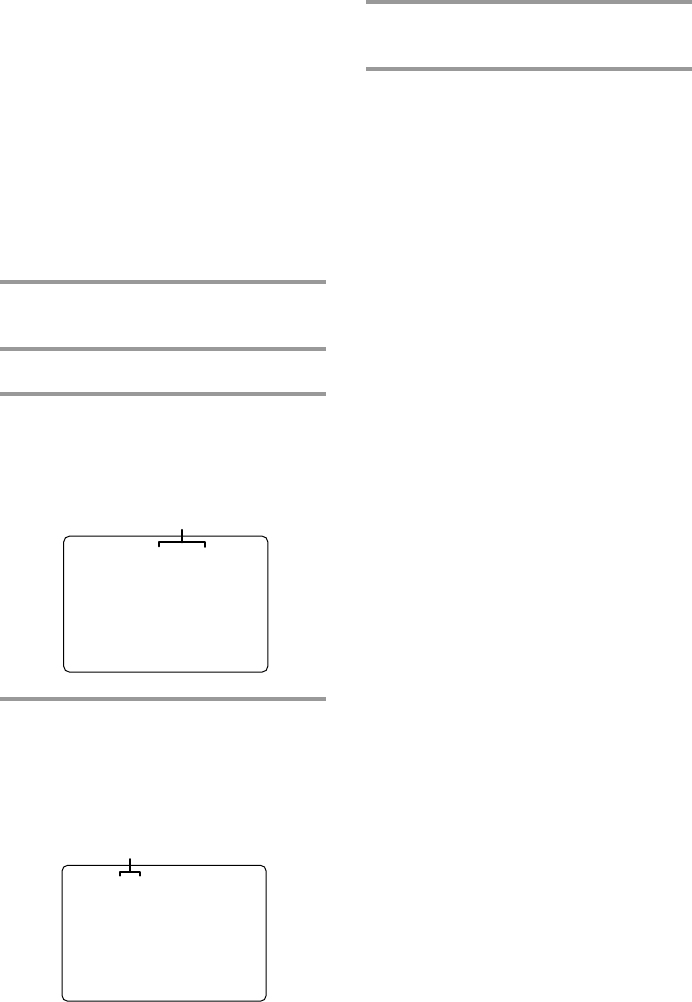
28
GB
Locating a specific part of a disc
(continued)
Locating by Scene
Number
–– Scene Search
On VIDEO CDs with PBC functions (Ver. 2.0),
the menu screens, moving pictures, and still
pictures are divided into “scenes” and each
scene has an assigned scene number. This
function lets you start playback from a
specific scene.
1 Start playing a VIDEO CD with PBC
functions (Ver. 2.0).
2 Press SPECIAL MENU.
3 Press 1 to select “1) SCENE
SEARCH”.
“SCENE –” and the total number of
scenes appear on the TV screen.
4 Press the numeric buttons (1 – 10/0)
to select the scene you want.
To enter scene number 103:
Press 1 m 10/0 m 3. The selected scene
number appears on the TV screen.
Total number of scenes
Selected scene number
5 Press CD (.
Playback starts from the selected scene.
To stop playback
Press p.
To check the scene number during
playback
Press ON SCREEN repeatedly to select the
ON SCREEN 2 display mode. The scene
number appears on the TV screen. (See
“Using the On-Screen Display” for details.)
Notes
• On some CDs, you may not be able to start
playing from the scene you select because
starting playback from certain scenes is
prohibited.
In this case, play either starts from scene 1
(during stop mode) or continues from the current
scene (during playback).
• Some CDs may not display the scene you select
on the TV screen.
• When you select the ON SCREEN OFF display
mode, no information is shown on the TV screen.
SCENE- (1-312)
SCENE 103 (1-312)