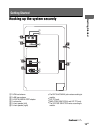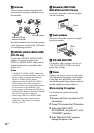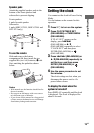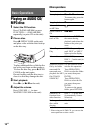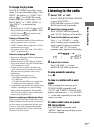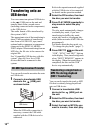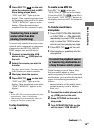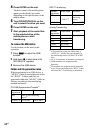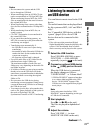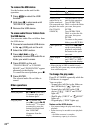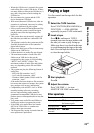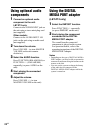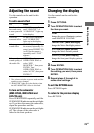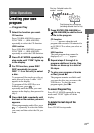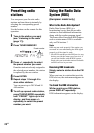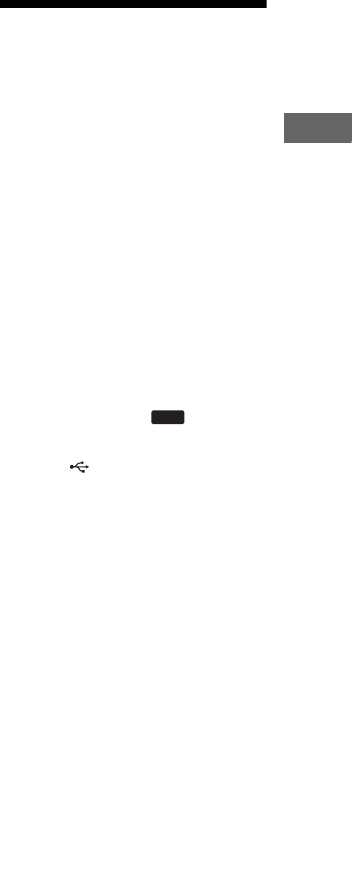
21
GB
Basic Operations
Notes
• Do not connect the system and the USB
device through an USB hub.
• When transferring from an AUDIO CD, the
tracks are transferred as 128 kbps MP3 files.
When transferring from an MP3 disc, MP3
files are transferred with the same bit rate as
the original MP3 files.
• When transferring from a source other than
disc, the files are transferred as 128 kbps MP3
files.
• While transferring from an MP3 disc, no
sound is output.
• CD-TEXT information is not transferred in
the created MP3 files.
• If you cancel the transferring partway, an
MP3 file is created up to the point when the
transferring was stopped.
• Transferring stops automatically if:
– the USB device runs out of space during
transferring.
– the number of audio files on the USB device
reaches the limit for the number that the
system can recognize.
– the function or tuner band is changed.
• Up to 999 audio files or 997 folders can be
transferred on a single USB device.
The maximum number of audio files and
folders may vary depending on the audio file
and folder structure.
• If a folder or file that you are trying to transfer
already exists on the USB device with the
same name, a sequential number is added after
the name without overwriting the original
folder or file.
• Do not remove the USB device during
transferring or erase operations. Doing so may
corrupt the data on the USB device or damage
the USB device itself.
• You cannot eject the disc, select another disc,
track or file, pause playback or find a point in
the track or file during CD-USB
Synchronized Transfer or REC1 Transferring.
Listening to music of
an USB device
You can listen to music stored in the USB
device.
The audio formats that can be played back
by this system are MP3, AAC and WMA
only.*
See “Compatible USB devices with this
system” (page 44) for a list of USB
devices that can be connected to this
system.
* Files with copyright protection (Digital
Rights Management) cannot be played by this
system. Files downloaded from an online
music store may not be played on this system.
1 Select the USB function.
Press USB (RM-AMU006) or press
FUNCTION +/– (RM-AMU008)
repeatedly (or press on the unit).
2 Connect an optional USB device
to the (USB) port on the unit.
When the USB device is connected,
the display changes as follows:
“USB READING” t Volume label*
* “STORAGE DRIVE” appears when there
is no volume label assigned to the USB
device. “WALKMAN” appears if the
USB device is the supported Sony digital
music player.
Note
It may take some time before “USB
READING” appears depending on the type
of USB device connected.
3 Start playback.
Press N (or NX on the unit).
The files are played in alphabetical
order.
4 Adjust the volume.
Press VOLUME +/– (or turn
MASTER VOLUME on the unit).
USB
Continued
l