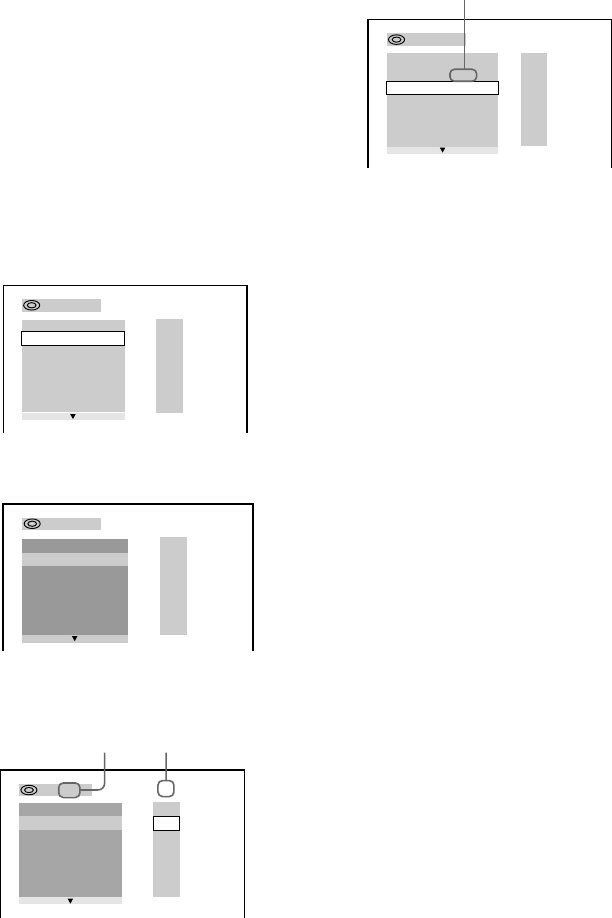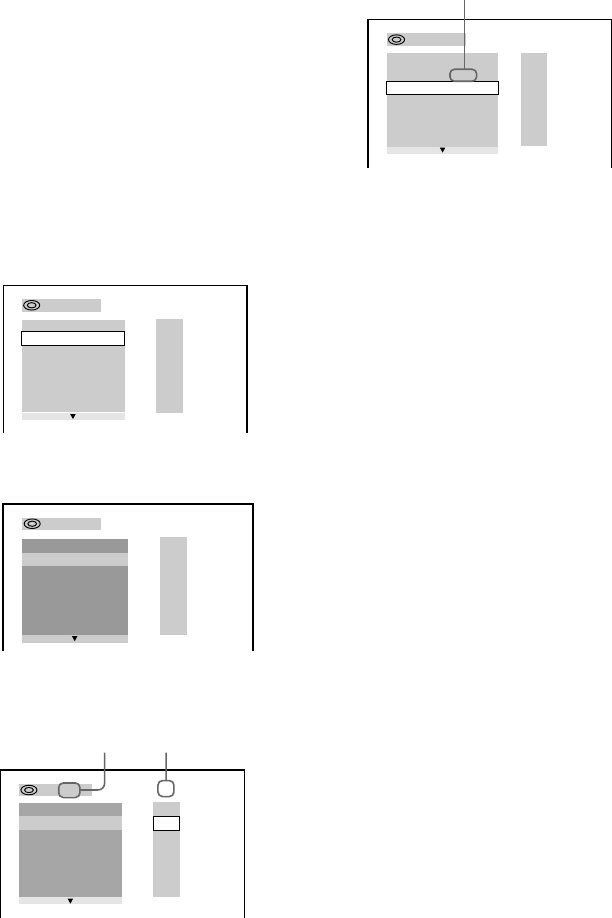
44
Recording to a tape (continued)
Recording a VIDEO CD/CD by
specifying the track order
— Program Edit
When programming, make sure the playing
times for each side do not exceed the length of
one side of the tape.
1 Insert a recordable tape into deck B,
then press DVD.
2 When the playback is stopped, press
PLAY MODE repeatedly until
“PROGRAM” appears in the front panel
display.
The Program Display appears on the screen.
3 Press ENTER, then press v or V
repeatedly to select the disc.
4 Press B.
The cursor moves to the track (in this case,
“01”).
* “?” appears when the system has not loaded the disc
information in the memory.
5 Select the track you want to program.
For example, select track “02”.
Press v/V or the numeric buttons to select
“02” under “T”, then press ENTER.
6 To program additional steps, repeat
steps 3 to 5.
7 Press CD SYNC HI-DUB.
Deck B stands by for recording. To reduce
the hiss noise in low-level high-frequency
signals, press DOLBY NR so that “DOLBY
NR” appears in the display. The REC
PAUSE/START button flashes.
8 Press DIRECTION repeatedly to select
g to record on one side.
Select j (or RELAY) to record on
both sides.
9 Press REC PAUSE/START.
Recording starts.
To cancel Program Edit
Press PLAY MODE repeatedly until “1 DISC”
or “ALL DISCS” appears in the display.
PROGRAM
1.
– – – –
ALL CLEAR
2.
– – – –
3.
– – – –
4.
– – – –
5.
– – – –
6.
– – – –
T
ALL
–
:
– – – –
T
ALL
PROGRAM
1.
– – – –
ALL CLEAR
2.
– – – –
3.
– – – –
4.
– – – –
5.
– – – –
6.
– – – –
3
:
– – – –
PROGRAM
1.
– – – –
ALL CLEAR
2.
– – – –
3.
– – – –
4.
– – – –
5.
– – – –
6.
– – – –
T
ALL
01
02
03
04
05
3
:
CD
PROGRAM
1. CD
–
02
ALL CLEAR
2.
– – – –
3.
– – – –
4.
– – – –
5.
– – – –
6.
– – – –
ALL
T
Disc type* Track
Selected track