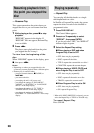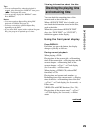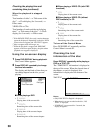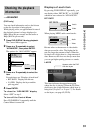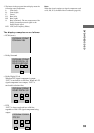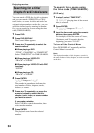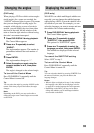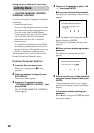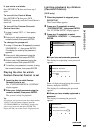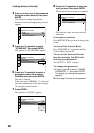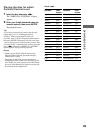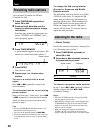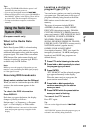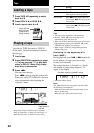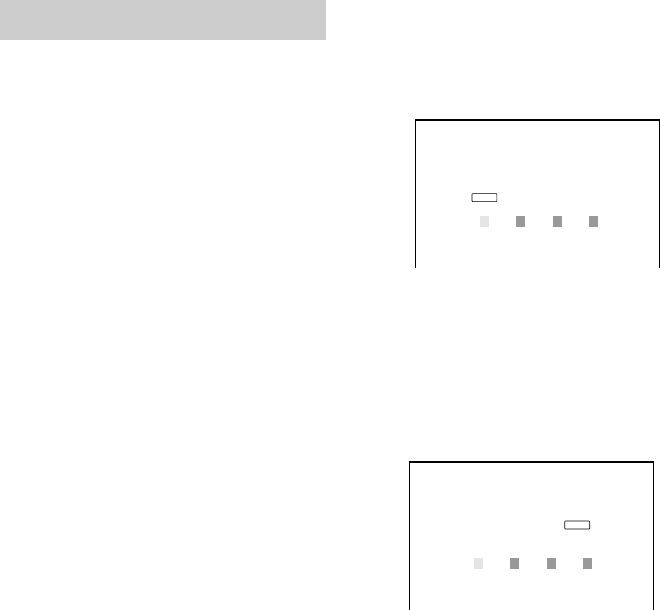
36
Locking discs
— CUSTOM PARENTAL CONTROL/
PARENTAL CONTROL
You can set two kinds of playback restrictions
for the disc.
• Custom Parental Control
You can set the playback restrictions so that
the system will not play inappropriate discs.
You can set the same Custom Parental
Control password for up to 50 discs. When
you set the fifty-first disc, the playback
restriction for the first disc is canceled.
• Parental Control
You can limit the playback of some DVDs
according to a predetermined level such as
the age of the users. The limited scene is not
played, or replaced by a different scene.
The same password is used for both Custom
Parental Control and Parental Control.
Custom Parental Control
1 Insert the disc you want to lock.
If the disc is playing, press x to stop
playback.
2 When the playback is stopped, press
DVD DISPLAY.
The Control Menu appears.
3 Press v or V repeatedly to select
“CUSTOM PARENTAL CONTROL”, then
press ENTER.
The “CUSTOM PARENTAL CONTROL”
display appears.
4 Press v or V repeatedly to select “ON
t”, then press ENTER.
x If you have not entered a password
The display for registering a new password
appears.
Enter a 4-digit password using the numeric
buttons, then press ENTER.
The display for confirming the password
appears.
x When you have already registered a
password
The display for entering the password
appears.
5 Enter or re-enter your 4-digit password
using the numeric buttons, then press
ENTER.
“Custom parental control is set.” appears
and the screen returns to the Control Menu
Display.
If you make a mistake entering your
password
Press b before you press ENTER and input
the correct number.
CUSTOM PARENTAL CONTROL
Enter a new 4-digit password, then
press
.
ENTER
CUSTOM PARENTAL CONTROL
Enter password, then press .
ENTER
Using various additional functions