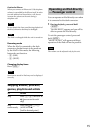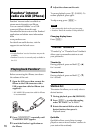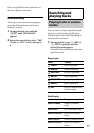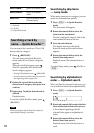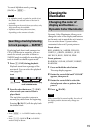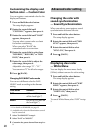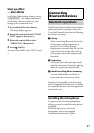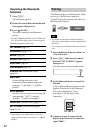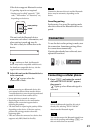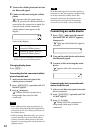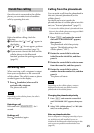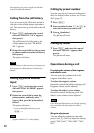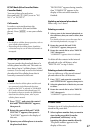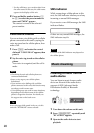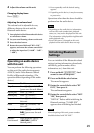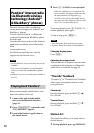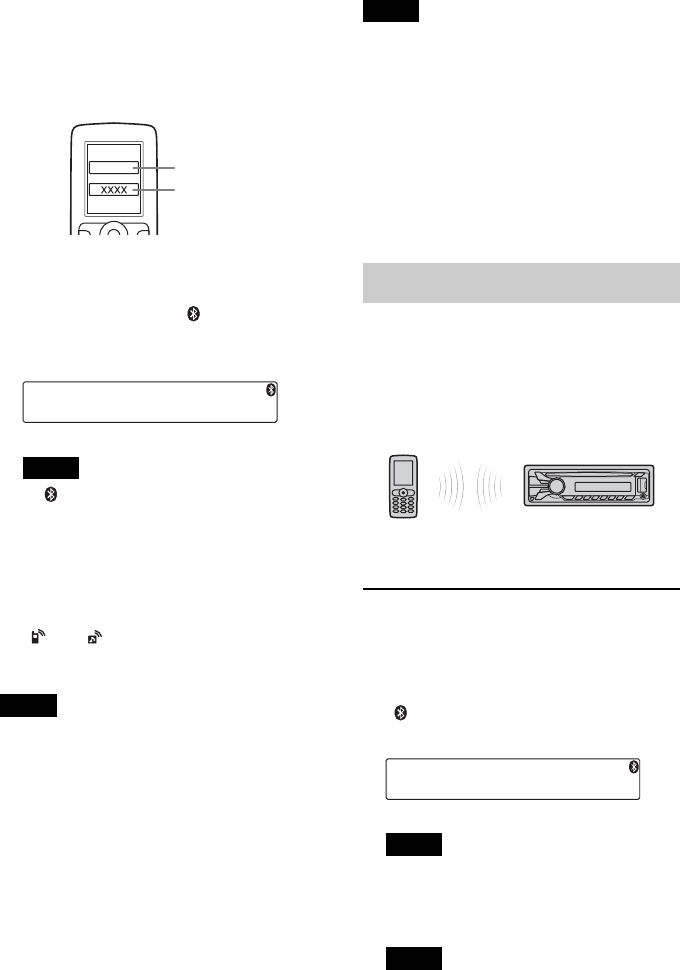
23
If the device supports Bluetooth version
2.1, passkey input is not required.
* Passkey may be called “passcode,” “PIN
code,” “PIN number” or “Password,” etc.,
depending on the device.
This unit and the Bluetooth device
memorize each other’s information, and
when pairing is made, stays lit.
The unit is ready for connection to the
device.
Note
If “ ” continues to flash, the Bluetooth
device may not be compatible with this unit.
For details on compatible devices, visit the
support site on the back cover.
5 Select this unit on the Bluetooth device
to be connected.
“ ” or “ ” appears when the
connection is made.
Notes
• While connecting to a Bluetooth device, this
unit cannot be detected from another device.
To enable detection, enter the pairing mode and
search for this unit from another device.
• It may take time to search or connect.
• Depending on the device, the confirmation
display of the connection appears before
inputting the passkey.
• The time limit for inputting the passkey differs
depending on the device. If the time expires,
perform the pairing procedure from the
beginning again.
• This unit cannot be connected to a device that
supports only HSP (Head Set Profile).
Tip
Connection between this unit and the Bluetooth
device may be automatic, depending on the
device.
Cancelling pairing
Perform step 2 to cancel the pairing mode
after this unit and the Bluetooth device are
paired.
Connection
To use the device after pairing is made, start
the connection. Sometimes pairing allows
for connection automatically.
If pairing has already been achieved, start
operation from here.
Connecting a cellular phone
1 Press and rotate the control
dial until “SET BT SIGNL” appears,
then press it.
“ ” lights up when Bluetooth signal is
activated.
Note
When the Bluetooth signal for this unit is
already ON, selecting “SET BT SIGNL”
deactivates the Bluetooth signal.
Tip
You can also output the Bluetooth signal from
this unit by pressing and holding on
this unit more than two seconds.
Input passkey
“0000”