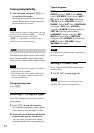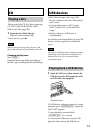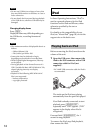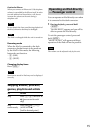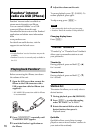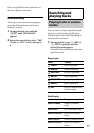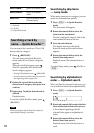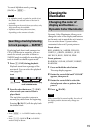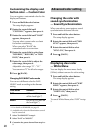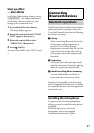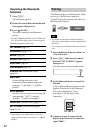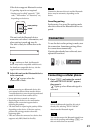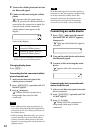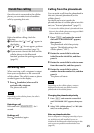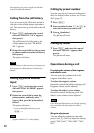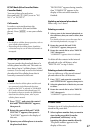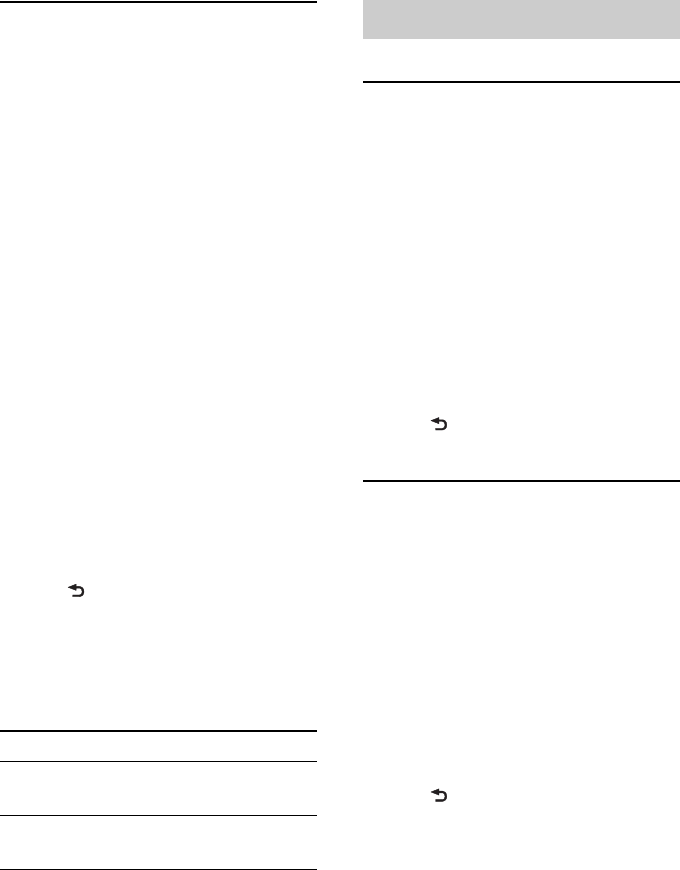
20
Customizing the display and
button color — Custom Color
You can register a customized color for the
display and buttons.
1 Press and hold the select button.
The setup display appears.
2 Rotate the control dial until
“CUSTOM-C” appears, then press it.
3 Rotate the control dial until “BASE”
appears, then press it.
You can select a preset color as a basis
for further customizing.
When you select “BASE,” the
customized color is overwritten.
4 Rotate the control dial to select from
“RGB RED,” “RGB GRN,” or “RGB
BLUE,” then press it.
5 Rotate the control dial to adjust the
color range, then press it.
Adjustable color range: “0” – “32.”
You cannot set “0” for all color ranges.
6 Press (BACK).
Changing DAY/NIGHT color mode
You can set a different color for DAY/
NIGHT mode according to the dimmer
setting.
*1 For details on DIMMER, see page 35.
*2 Available only when the illumination control
lead is connected.
1 Select “DAYNIGHT” in step 2.
2 Select “DAY” or “NIGHT.”
3 Customize the preset channel from step 2 to
5.
Advanced color setting
Changing the color with
sound synchronization
— Sound Synchronization
When you select a preset pattern, sound
synchronization becomes effective.
1 Press and hold the select button.
The setup display appears.
2 Rotate the control dial until “SND
SYNC” appears, then press it.
3 Rotate the control dial to select
“SYNC-ON,” then press it.
4 Press (BACK).
Displaying clear color
— White Menu
You can display the menu more clearly
(White) without concern for color setting.
1 Press and hold the select button.
The setup display appears.
2 Rotate the control dial until “WHT
MENU” appears, then press it.
3 Rotate the control dial to select
“WHITE-ON,” then press it.
4 Press (BACK).
To cancel White Menu, select “OFF” in step
3.
Color mode DIMMER*
1
DAY OFF or AUTO (turn
off the head light*
2
)
NIGHT ON or AUTO (turn on
the head light*
2
)