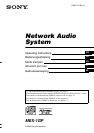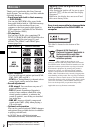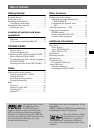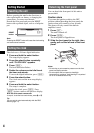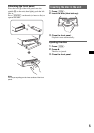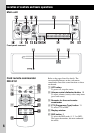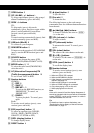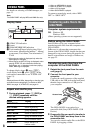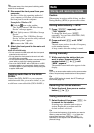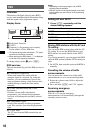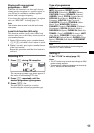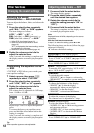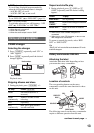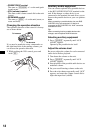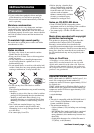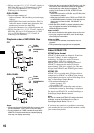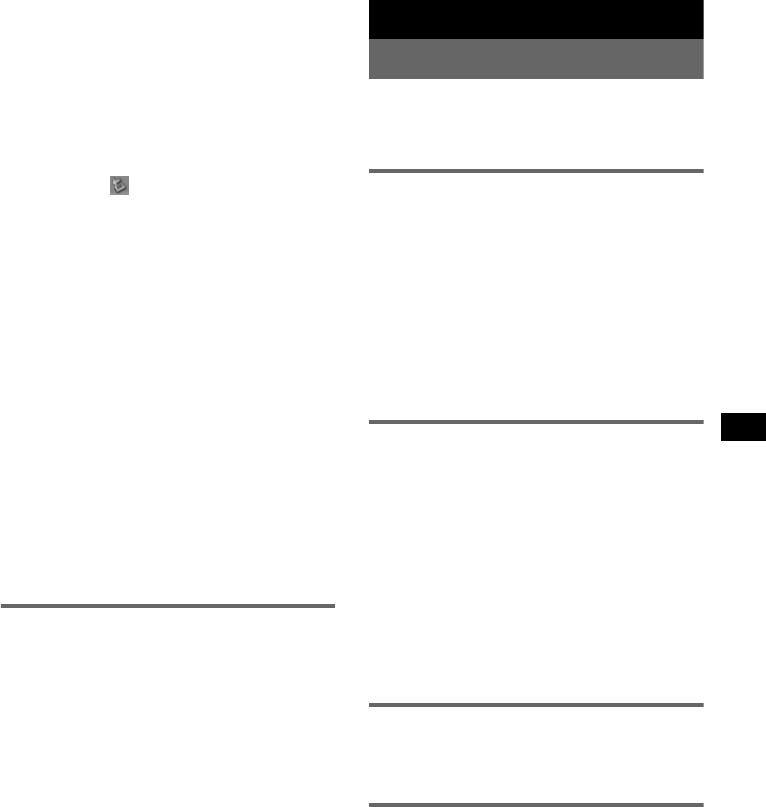
9
Tip
The access lamp of the front panel is blinking while
audio file is transferred.
4 Disconnect the front panel from your
computer.
Be sure to follow the operating method of
your computer or OS when you disconnect
the front panel from the computer.
Example for Windows XP
1Click the icon on the taskbar.
The “Safely remove USB Mass Storage
Device” message appears.
2Click “Safely remove USB Mass Storage
Device.”
The message “The ‘USB Mass Storage
Device’ device can now be safely removed
from the system” appears.
3Disconnect the USB cable.
5 Attach the front panel to the main unit
(page 5).
Notes on the USB cable
• Do not connect the USB cable with the front panel
attached to the main unit.
• Do not attach the front panel to the main unit with
the USB cable connected.
• Do not disconnect the USB cable or remove the front
panel while an audio file is being transferred.
• Use of the GIGA PANEL with a USB hub or a USB
extension cable is not guaranteed. Always connect
the GIGA PANEL to your computer directly using the
supplied USB cable.
Deleting audio files in the GIGA
PANEL
Connect the GIGA PANEL to your computer,
and delete audio files you want to delete, as you
would from a removable disk (GIGA PANEL).
Radio
Storing and receiving stations
Caution
When tuning in stations while driving, use Best
Tuning Memory (BTM) to prevent an accident.
Storing automatically — BTM
1 Press (SOURCE) repeatedly until
“TUN” appears.
To change the band, press (MODE)
repeatedly. You can select from FM1, FM2,
FM3, MW or LW.
2 Press and hold (BTM) until “BTM”
flashes.
The unit stores stations in order of frequency
on the number buttons.
A beep sounds when the setting is stored.
Storing manually
1 While receiving the station that you
want to store, press and hold a
number button ((1) to (6)) until
“MEM” appears.
The number button indication appears in the
display.
Note
If you try to store another station on the same number
button, the previously stored station will be replaced.
Tip
When a RDS station is stored, the AF/TA setting is
also stored (page 10).
Receiving the stored stations
1 Select the band, then press a number
button ((1) to (6)).
Tuning automatically
1 Select the band, then press (SEEK) –/+
to search for the station.
Scanning stops when the unit receives a
station. Repeat this procedure until the
desired station is received.
Tip
If you know the frequency of the station you want to
listen to, press and hold (SEEK) –/+ to locate the
approximate frequency, then press (SEEK) –/+
repeatedly to fine adjust to the desired frequency
(manual tuning).