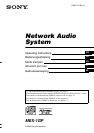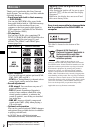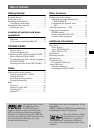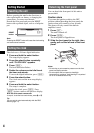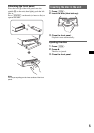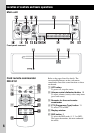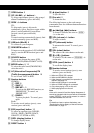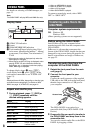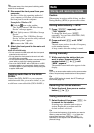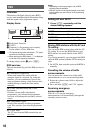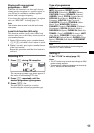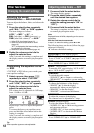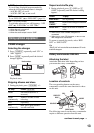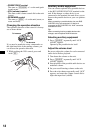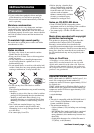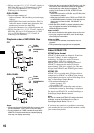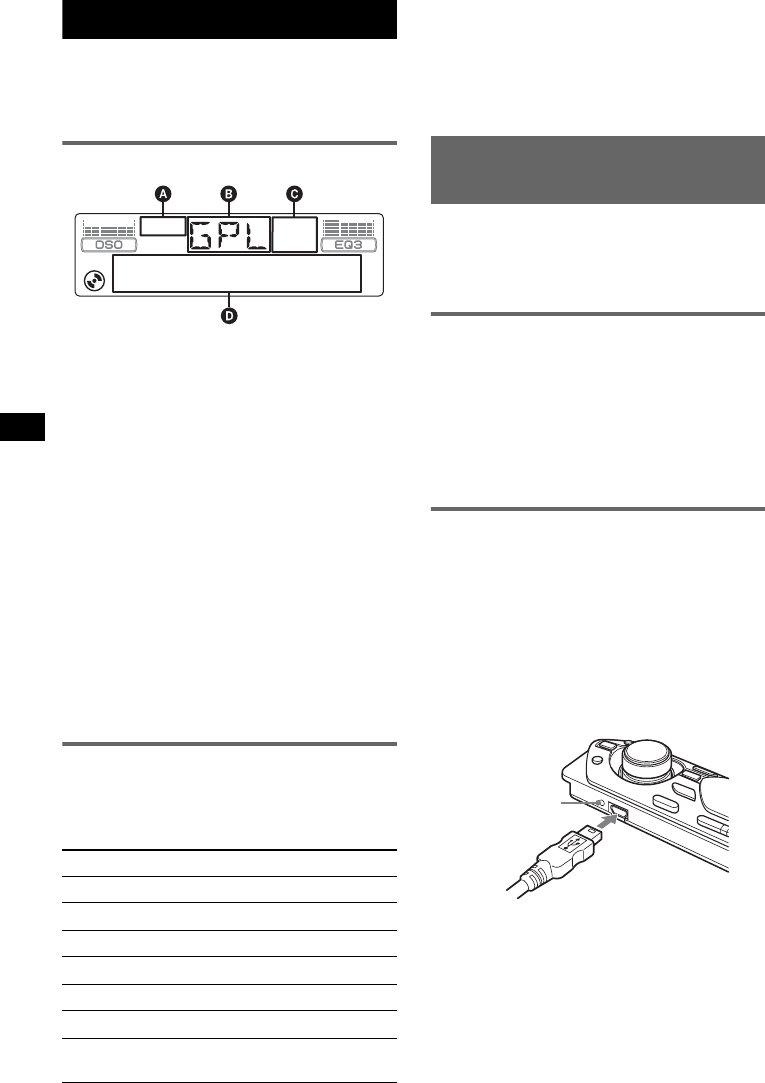
8
CD/GIGA PANEL
For details on selecting a CD/MD changer, see
page 13.
Note
The GIGA PANEL will play MP3 and WMA files only.
Display items
A ATRAC CD indication
B Source
C WMA/MP3/BBE MP indication
D Track number/Elapsed playing time, Disc/
artist name, Album/group number*
1
, Album/
group name, Track name, Text information*
2
,
Clock
*1 Album/group number is displayed only when the
album/group is changed.
*2 When playing an MP3, ID3 tag is displayed, when
playing ATRAC CD, text information written by
SonicStage, etc., is displayed, and when playing
WMA, WMA tag is displayed.
To change display items D, press (DSPL);
scroll display items D, press (SCRL) on the
card remote commander or set “A.SCRL-ON”
(page 13).
Tip
Displayed items will differ, depending on the disc type,
recorded format and settings. For details on MP3/
WMA, see page 15; ATRAC CD, see page 16.
Repeat and shuffle play
1 During playback, press (3) (REP) or
(4) (SHUF) repeatedly until the
desired setting appears.
*1 When an MP3/WMA is played.
*2 When an ATRAC CD is played.
*3 When a CD is played.
*4 When GIGA PANEL is played.
To return to normal play mode, select “REP-
OFF” or “SHUF-OFF.”
Transferring audio files to the
GIGA PANEL
Computer system requirements
OS: Windows XP
Windows 2000
(Other operating systems are not supported.)
Before using the GIGA PANEL
Install EzRecover in your computer before
transferring audio files from the computer to the
GIGA PANEL.
EzRecover is software that restructures the
format of the GIGA PANEL should data become
damaged for any reason during file transfer. For
details on installation and usage of EzRecover,
see page 22.
Transferring audio files from the
computer to the GIGA PANEL
1 Detach the front panel from the main
unit (page 4).
2 Connect the front panel to your
computer.
Connect the small connector of the supplied
USB cable to the USB jack on the front panel,
then the large connector to a USB port on
your computer.
The GIGA PANEL is recognised as a
removable disk (Sony GIGA PANEL USB
Device).
3 Drag audio files you want to transfer to
the GIGA PANEL and drop them to the
removable disk.
You can also transfer audio files to the GIGA
PANEL by dragging a folder.
Select To play
REP-TRACK track repeatedly.
REP-ALBM*
1
album repeatedly.
REP-GP*
2
group repeatedly.
SHUF-ALBM*
1
album in random order.
SHUF-GP*
2
group in random order.
SHUF-DISC*
3
disc in random order.
SHUF-ALL*
4
GIGA PANEL in
random order.
Access lamp