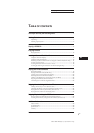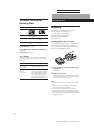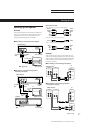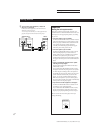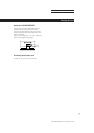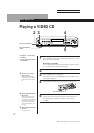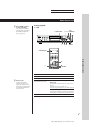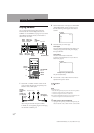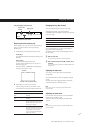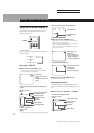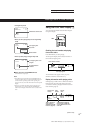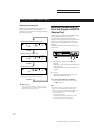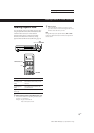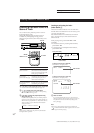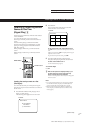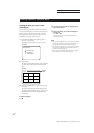Playing CDsGetting Started
11
EN
Enjoying Karaoke
SONY MCE-K700 (E, C1, C2) 3-859-191-11(1)
TRK 6 RESERVED STEP 1
MIN SEC
VIDEO CD
CONTROLKEY
Changing the key (Key Control)
You can change the key to suit your vocal range.
While playing karaoke, press one of the KEY
CONTROL buttons repeatedly to find the key that suits
your vocal range.
To
Raise the key
Lower the key
Return to the original key
You can adjust the key to 11 steps (5 steps higher, 5
steps lower and the original key).
The setting appears in the front panel display and on
the TV screen.
z When the track ends
The key automatically returns to the original key.
z When a karaoke microphone (F-KM1, F-VK600, etc.) is
connected
You can change the key with KEY CONTROL n/˜ on the
microphone.
Adjusting the echo level
You can give an echo effect to the sound from the
microphones.
Turn the ECHO LEVEL control to adjust the strength
of echo.
The same echo level is applied to both microphones
connected to the MIC 1 and MIC 2 jacks.
Note
If you don’t want any echo effect, set the ECHO LEVEL
control to MIN.
Adjusting the music level
If you want to reduce the music level, set the MUSIC
LEVEL selector to MID or LOW.
This has no effect on the settings of the MIC LEVEL
controls.
Note
When playing a CD as a general CD, set the MUSIC LEVEL
selector to HIGH.
Press
n
˜
N
Front panel display in Karaoke mode
2 Repeat Step 1 to reserve up to 8 tracks.
After reserving 8 tracks, you can reserve a new
track when the current track is played to the end.
When you want to
Play the current track
again
Go to the next specified
track
Check the track order
Cancel the reservation
TV screen
Example: when you select track 6
Press
≠ (JOG SELECTOR does not
function)
± (JOG SELECTOR does not
function)
CHECK. The reservation list
appears on the TV screen. You can
also check the order one by one on
the front panel display.
CHECK repeatedly until the cursor
(m) on the reservation list moves to
the track you want to cancel or the
track number you want cancel
appears on the front panel display.
Then press CLEAR.
Reserving the next tracks to play
While playing a disc, you can reserve up to 8 tracks to
play in any order so that you can enjoy non-stop
karaoke play.
1 While playing a disc, select the track you want.
On the player
Turn JOG SELECTOR to select the track, then press
SELECT.
On the remote
Press the number button of the track.
To select a track numbered over 15, use the >15
button (see page 15).
The track number, “RESERVED” and the playing
order appear on the TV screen.
Playing time
Current track
number
Next reserved track number