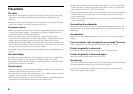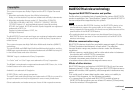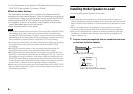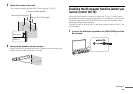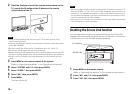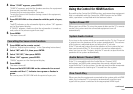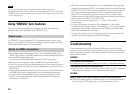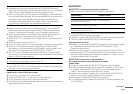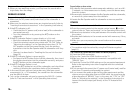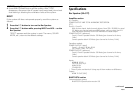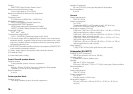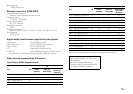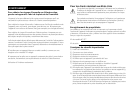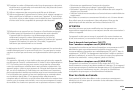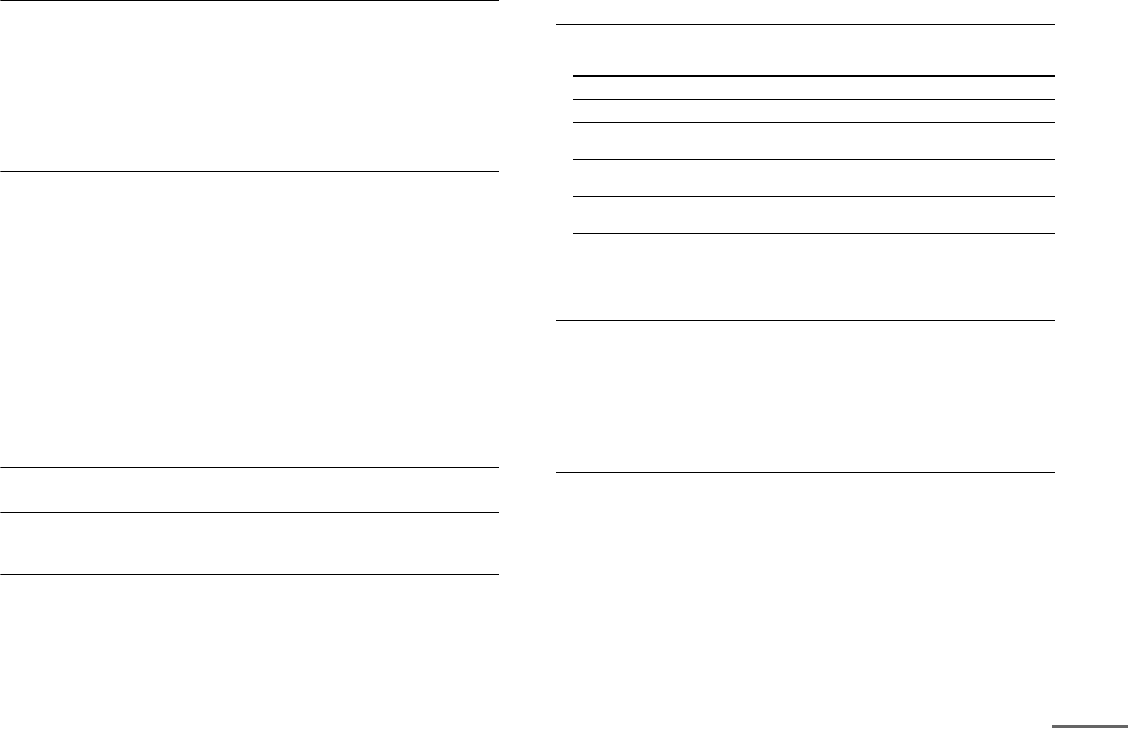
13
US
The surround effect cannot be obtained.
Depending on the input signal and the SOUND MODE setting,
surround sound processing may not work effectively. The surround
effect may be subtle depending on the program or disc.
If
you connect a Blu-ray Disc player or a DVD player compatible with
the surround effect function, the surround effect of the system may
not work. In this case, set the surround effect function of the
connected equipment to off. For details, refer to the operating
instructions supplied with the connected equipment.
No TV sound is output from the system.
Make sure the input source is selected correctly. You should try
other input sources by pressing the INPUT button several times
(refer to “Listening to the audio” in the Operating Instructions).
Ch
eck the connection of the HDMI cable, digital optical cable, or
audio cable that is connected to the system and the TV.
Che
ck that “TV” is displayed as the input source on the front panel
display.
Che
ck the sound output of the TV.
Ch
eck to make sure the TV sound volume is not too low or muted.
Wh
en a TV compatible with the Audio Return Channel (ARC)
technology is connected with an HDMI cable, check to make sure
the cable is connected to the HDMI (ARC) jack of the TV.
If
the TV is not compatible with the Audio Return Channel (ARC)
technology, connect the digital optical cable in addition to the HDMI
cable in order to output sound.
The sound is output from both the system and the TV.
Turn off the sound of the system or the TV.
Sound lags behind the TV image.
Set “SYNC” to “OFF” if it is set to any of 1 to 4 (refer to “Adjusting the
settings” in the Operating Instructions).
No sound or only a very low-level sound of the connected
equipment is heard from the system.
Press VOL + and check the volume level.
Pre
ss MUTING or VOL + to cancel the muting function.
C
heck that the input source is correctly selected.
Ch
eck that all the cables and cords of the system and the connected
equipment are fully inserted.
BLUETOOTH
BLUETOOTH connection cannot be completed.
Make sure that the BLUETOOTH indicator is turned on.
Make sur
e the BLUETOOTH device to be connected is turned on and
the BLUETOOTH function is enabled.
Locate this
system and the BLUETOOTH device as near as possible.
Pair
this system and the BLUETOOTH device again.
Pairing cannot be done.
Bring this system and the BLUETOOTH device closer together (refer
to “Listening to the audio from BLUETOOTH devices” in the
Operating Instructions).
Make s
ure this system is not receiving interference from a Wi-Fi
network, other 2.4 GHz wireless devices, or a microwave oven. If a
d
evice that generates electromagnetic radiation is nearby, move
the device away from this system.
BLUETOOTH connection is disconnected.
No sound from the connected device is output.
Sound skips.
Bri
ng this system and the BLUETOOTH device closer together.
If a
device that generates electromagnetic radiation, such as a Wi-
Fi network, other BLUETOOTH devices, or a microwave oven is
nearby, move the device away from this system.
Remo
ve any obstacle between this system and the BLUETOOTH
device, or move this system away from the obstacle.
Re-posi
tion the BLUETOOTH device connected.
T
ry changing the Wi-Fi frequency of the Wi-Fi router, computer, etc.,
to 5 GHz band.
System status Indicator status
During BLUETOOTH pairing Flashes quickly in blue.
The system is attempting to connect
wit
h a BLUETOOTH device
Flashes in blue.
The system has established in
co
nnection with a BLUETOOTH device
Lights up in blue.
The system is in BLUETOOTH standby
mode
(when the system is off)
Flashes slowly in blue.
continued