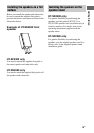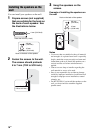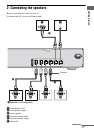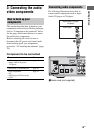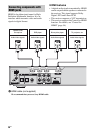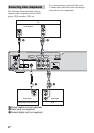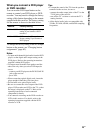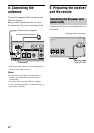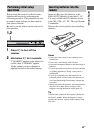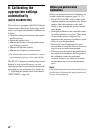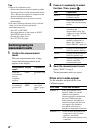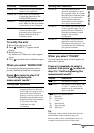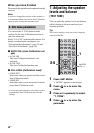23
GB
Getting Started
When you connect a DVD player
or DVD recorder
You can use the DVD input button on the
remote to control your DVD player or DVD
recorder. You may need to change the factory
setting of this button depending on the remote
supplied with this receiver. The factory setting
for the remote is shown in the table below:
To change the factory setting of the DVD input
button on the remote, see “Changing button
assignments” (page 63).
Notes
• To input multi channel digital audio from the DVD
player, set the digital audio output setting on the
DVD player. Refer to the operating instructions
supplied with the DVD player.
• To output sound from the front speakers and the
subwoofer only when you select DVD input, be
sure to:
– connect your DVD player to the DVD COAX IN
jack on the receiver.
– press 2CH.
• When connecting optical digital cords, insert the
plugs straight in until they click into place.
• Do not bend or tie optical digital cords.
• Be sure to connect the video output of the DVD
player, DVD recorder and VCR to the TV, so that
the image is displayed on the TV. Refer to the
operating instructions of each connected
component for details.
• You cannot do recording on the DVD recorder or
VCR via this receiver. For details, refer to the
operating instructions supplied with the DVD
recorder or VCR.
Tips
• To output the sound of the TV from the speakers
connected to the receiver, be sure to
– connect the audio output jacks of the TV to the
TV IN jacks of the receiver.
– turn off the TV’s volume or activate the TV’s
muting function.
• All the digital audio jacks are compatible with
32 kHz, 44.1 kHz, 48 kHz, and 96 kHz sampling
frequencies.
Remote Factory setting
RM-AAU022 DVD player (Change the factory
setting if you connect a DVD
recorder)
RM-AAU023 DVD recorder (Change the
factory setting if you connect a
DVD player)