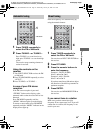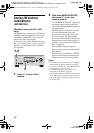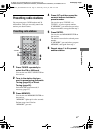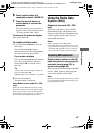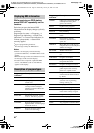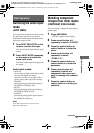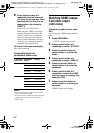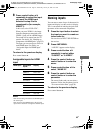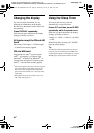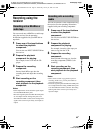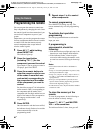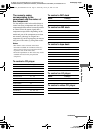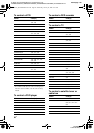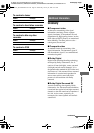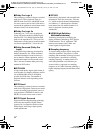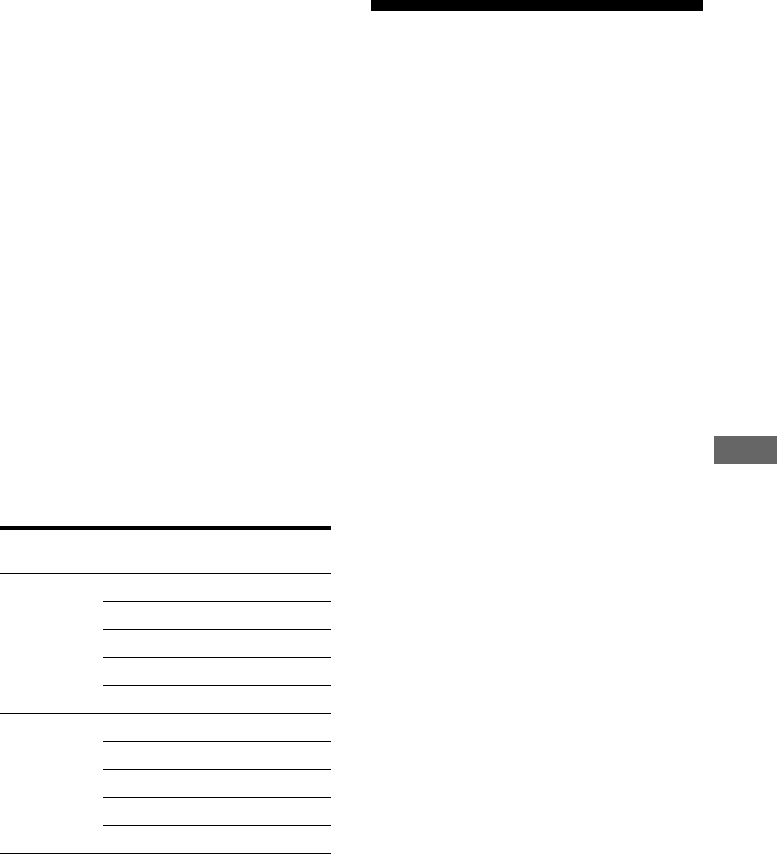
63
GB
E:\SEM_Janet\Year2006\Revision_Data\Revision3_HT-
DDW880\J9060043_2662263321DDW880_GB\2662263321\GB06OTH_HT-DDW880-CEL.fm
masterpage: Right
HT-DDW880
2-662-263-32 (2)
Other Operations
8 Press control button V/v
repeatedly to select the input
you want the HDMI input
selected in step 6 to be
reassigned to (for example,
VIDEO 1).
In this case, select “DVD–VD1”.
When you press VIDEO 1, the image
from the component connected to the
VIDEO 1 jacks will be a HDMI image.
The sound will be output from the TV
speaker. For details, see “Hooking up
components with HDMI jacks” (page 25).
The input you can reassign to varies for
each HDMI input. For details, see
“Assignable inputs for HDMI input”
below.
To return to the previous display
Press control button B.
Assignable inputs for HDMI
input
Notes
• You cannot reassign more than one HDMI input to
the same input.
• You cannot use the HDMI input as the original
input when it has been reassigned to another input.
Naming inputs
You can enter a name of up to 8 characters for
inputs and display it on the receiver’s display.
This is convenient for labeling the jacks with
the names of the connected components.
1 Press the input button to select
the input you want to create an
index name for.
You can also use INPUT SELECTOR on
the receiver.
2 Press AMP MENU.
“1-LEVEL” appears on the display.
3 Press control button V/v
repeatedly to select either
“5-AUDIO” or “6-VIDEO”.
4 Press the control button or
control button b to enter the
menu.
5 Press control button V/v to
select “NAME IN”.
6 Press the control button or
control button b to enter the
parameter.
The cursor flashes and you can select a
character. Follow the procedure given in
“To create an index name” (page 59).
To return to the previous display
Press control button B.
HDMI input Assignable
inputs
Display
DVD VIDEO 1 DVD–VD1
VIDEO 3 DVD–VD3
DVD DVD–DVD
MD/TAPE DVD–MD
SA-CD/CD DVD–CD
VIDEO 2 VIDEO 1 VD2–VD1
VIDEO 2 VD2–VD2
VIDEO 3 VD2–VD3
MD/TAPE VD2–MD
SA-CD/CD VD2–CD
GB01COV_HT-DDW880-CEL.book Page 63 Wednesday, January 18, 2006 9:10 AM