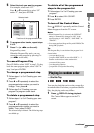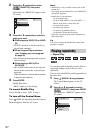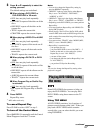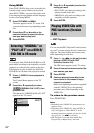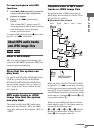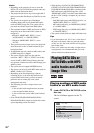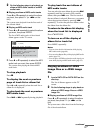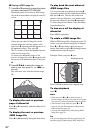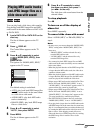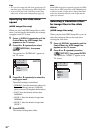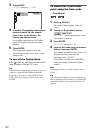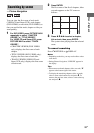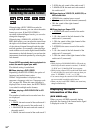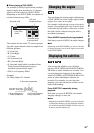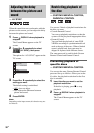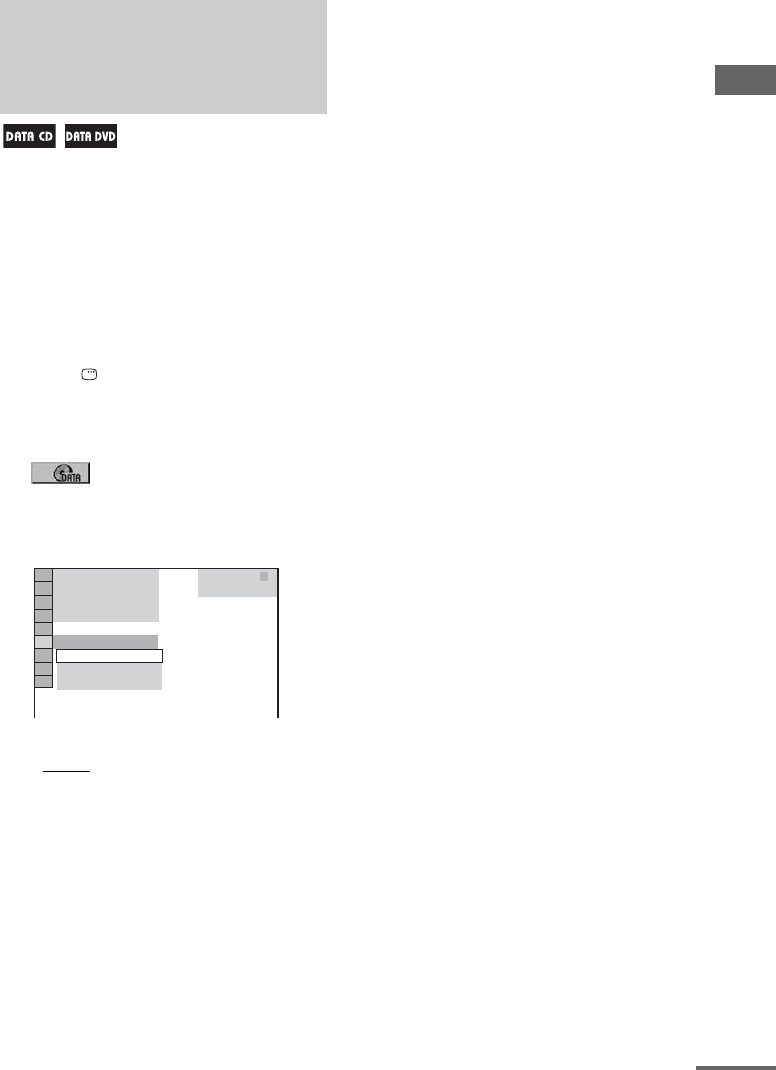
Disc – Playback
29
US
You can play back a slide show with sound by
first placing both JPEG image files and MP3
audio tracks in the same album on a DATA CD
or DATA DVD.
1 Load a DATA CD or DATA DVD on the
disc tray.
The list of albums appears on the TV
screen.
2 Press DISPLAY.
The Control Menu appears on the TV
screen.
3 Press V or v repeatedly to select
(MODE (MP3, JPEG)), then
press ENTER.
The options for “MODE (MP3, JPEG)”
appear on the TV screen.
The default setting is underlined.
• AUTO
: play back both JPEG image files
and MP3 audio tracks in the same album
as a slide show with sound.
• AUDIO (MP3): play back MP3 audio
tracks continuously.
• IMAGE (JPEG): play back JPEG image
files as a slide show.
4 Press V or v repeatedly to select
“AUTO”, then press ENTER.
5 Press MENU.
The list of albums appears on the TV
screen.
6 Press V or v repeatedly to select
the album you want, then press H
(or nN on the unit).
The slide show with sound starts from the
selected album.
To stop playback
Press x.
To turn on or off the display of
album list
Press MENU repeatedly.
To cancel slide show with sound
Select “AUDIO (MP3)” or “IMAGE (JPEG)” in
step 4.
Notes
• In some cases, you cannot change the “MODE (MP3,
JPEG)” setting when “MODE (MP3, JPEG)” has
been set to
– “IMAGE (JPEG)” and the selected disc only
contains MP3 audio tracks.
– “AUDIO (MP3)” and the selected disc only
contains JPEG image files.
• You cannot play back JPEG image files and MP3
audio tracks at the same time if they are not contained
in the same album.
• When the playback duration of the JPEG image files
is longer than the MP3 audio tracks, the slide show
continues without sound.
• When the playback duration of the MP3 audio tracks
is longer than the JPEG image files, the MP3 audio
tracks are played back without the slide show.
• If there are no MP3 audio tracks in the DATA CD or
DATA DVD and “MODE (MP3, JPEG)” is set to
“AUDIO (MP3)”, “No audio data” appears on the TV
screen and the disc cannot be played back.
• If there are no JPEG image files in the DATA CD or
DATA DVD and “MODE (MP3, JPEG)” is set to
“IMAGE (JPEG)”, “No image data” appears on the
TV screen and the disc cannot be played back.
• The PICTURE NAVI button does not work when
“MODE (MP3, JPEG)” is set to “AUDIO (MP3)”.
• If you play back a large data size of MP3 audio tracks
and JPEG image files at the same time, the sound may
skip. It is recommended that you reduce the data size
by creating the MP3 audio tracks with a bit rate of 128
kpbs or lower. If the skipping sound still occurs,
reduce the data size of JPEG image files by creating
the JPEG image files in smaller size or lower
resolution.
Playing MP3 audio tracks
and JPEG image files as a
slide show with sound
DATA CD
MP3
(
2 7
)
IMAGE (JPEG)
AUDIO (MP3)
AUTO
AUTO
continued