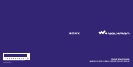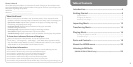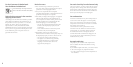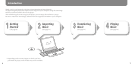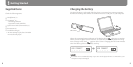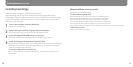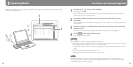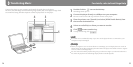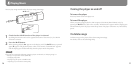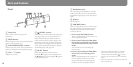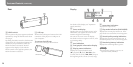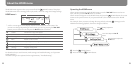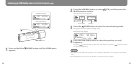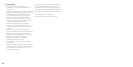NW-E013 / E015 / E016 / E013F / E015 / E016 GB.3-093-018-11(1)
14
NW-E013 / E015 / E016 / E013F / E015 / E016 GB.3-093-018-11(1)
15
1
Double-click the icon on the desktop.
SonicStage starts up.
2
Connect the player directly to a USB port on your computer.
Be sure to remove the USB cap, and then connect to the player.
3
Place the pointer over [Transfer] and select [ATRAC Audio Device] from
the transfer destination list.
4
Select an audio le(s) or album you want to transfer.
5
Click to start transferring.
To stop transferring, click .
Note
Be careful not to accidentally bump or put stress on the player when it is connected to your
computer. It may be damaged.
Hints
When you register a cover art for an album on SonicStage, you can display the cover art for an
album on the player aer transferring the audio data to the player. For details on how to register
cover art, refer to SonicStage Help.
You can create and transfer playlists that group your favorite songs in your desired order into a
list. Select the playlist in the SonicStage display mode to transfer playlists.
Transferring Music
Connect the player to your computer and transfer the audio data to the player.
Be sure to use SonicStage when transferring songs (audio data) to the player. Songs which
are transferred using Windows Explorer cannot be played back on the player.
For details, refer to SonicStage Help
To
3
5
4