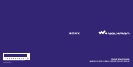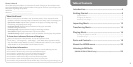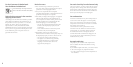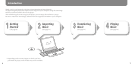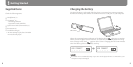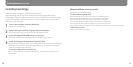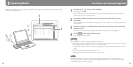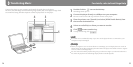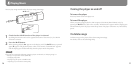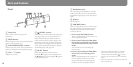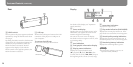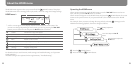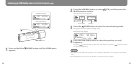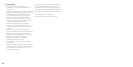NW-E013 / E015 / E016 / E013F / E015 / E016 GB.3-093-018-11(1)
12
NW-E013 / E015 / E016 / E013F / E015 / E016 GB.3-093-018-11(1)
13
1
Double-click icon on the desktop.
SonicStage starts up.
When SonicStage is activated for the rst time, the startup setting screen appears.
Follow the on-screen instructions.
2
Insert the audio CD that you want to import to hard drive of your
computer.
You can obtain CD information (song name or artist name, etc.) while connected to
the Internet.
3
Place the pointer over [Music Source] at the top of the screen and click
[Import a CD].
e screen for importing is displayed, and the song list of the CD appears.
4
Click at the right of the screen.
Importing audio data starts.
Hint
SonicStage also oers the following additional features.
– Importing audio les downloaded from the Internet and audio les stored on your computer,
such as MP3, WMA*, ATRAC, or AAC*, etc., format les.
* WMA/AAC format audio les that are copyright-protected cannot be played back on the
player.
– Importing only selected audio les from a CD.
– Changing the audio formats and bit rates of audio les.
Note
While SonicStage is in use (recording CDs, importing audio data or transferring data to
the player), and the computer enters Sleep/Standby/Hibernate status, data may be lost and
SonicStage may not restore properly.
Importing Music
Import audio data to your computer using the SonicStage. e methods of importing songs
of CD are described here.
3
4
For details, refer to SonicStage Help