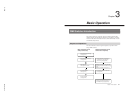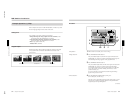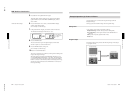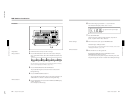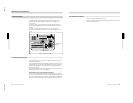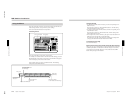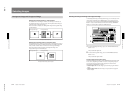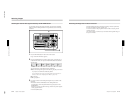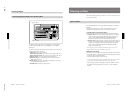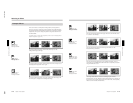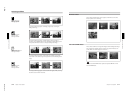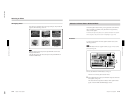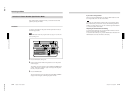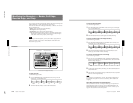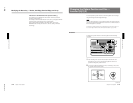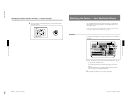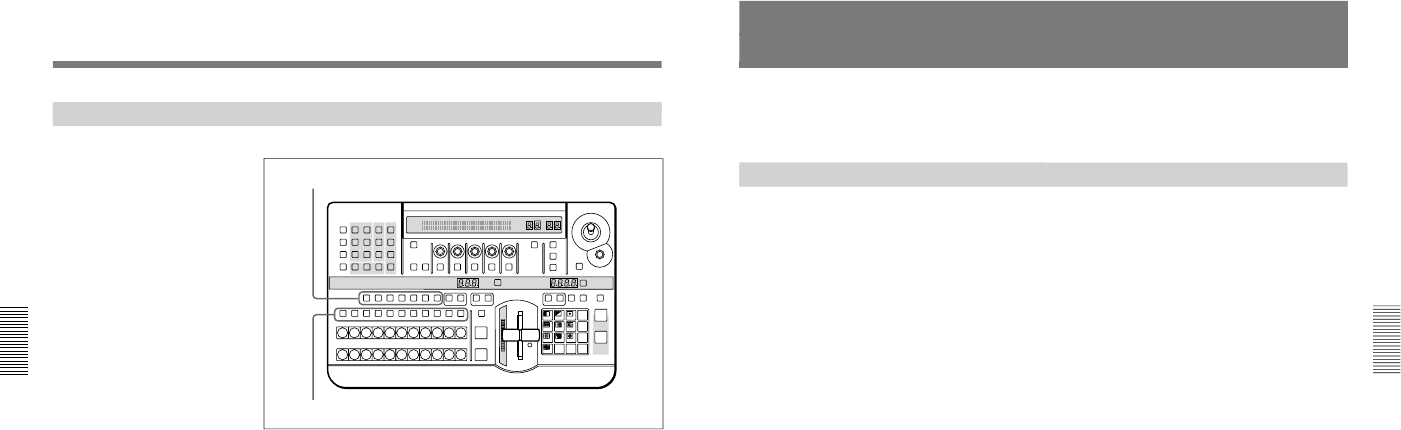
1-22
DFS-700/700P
Chapter 3 Basic Operation
3-16
Chapter 3 Basic Operation
Selecting Signals Output to the Auxiliary Bus
To select the signal to be output to the auxiliary bus, press the desired
AUXILIARY button (BLACK, 1 to 8, MEMORY, or INT VIDEO),
turning it on.
To specify the function for which the selected signal is used, press one of
the delegation buttons, turning it on.
CCR button: use for color correction.
TITLE 1 SOURCE button: use as the key source signal for title key 1.
TITLE 2 SOURCE button: use as the key source signal for title key 2.
DSK FILL button: use as key fill for the downstream keyer.
SUPER BG button: use as background for 3D effects, two-channel
DME effects and so on.
FRGD 2 button: use as the second foreground channel for 3D effects,
two-channel DME effects and so on.
MEMORY button: capture in frame memory.
LAST X
INS
RST
TITLE
12
EDITOR LUM LUM LUM
DSK EDGE
TRAIL
SHADOW
GPI CRK CRK BORDERBEVELD
EDGE
SET UP MASK MASK MASK SOFT
SHIFT CCR LIGHTING BORDERMATTES
LOCATION
LEARNEDIT
RECALL
HOLD
INPUT
INITIAL
PATTERN
ADJ
PAGE
F1 F2 F3 F4 F5
USER PGM
STATUS EDIT
SNAP SHOT
SET
PATTERN NUMBER
EFFECT
DSK
FTB
SET
TRANS RATE
789
456
123
0
DOWN UP
ENTER
FADE
TO
BLACK
P IN P
DSK
DEL
N/R REV DSK PVWDIRECT
RECALL
DIRECT
PATTERN
CCR TITLE 1
SOURCE
TITLE 2
SOURCE
DSK
FILL
SUPER BGFRGD 2MEMORYFRAME FREEZ MIX EFFECT
BACKGROUND
BLACK MEMORY INT
VIDEO
TITLE
12345678
CUT
AUTO
TRANS
AUXILIARY
BLACK
MEMORY
INT
VIDEO
12345678
FOREGROUND
BLACK
MEMORY
INT
VIDEO
12345678
PATTERN/KEY PAD
Delegation buttons
AUXILIARY buttons
Selecting Images
Chapter 3 Basic Operation
Chapter 3 Basic Operation
3-17
Selecting an Effect
This section describes the types of effects you can use on this system, and
how to select an effect.
Types of Effect
The DFS-700/700P has more than 450 built-in effect patterns provided as
standard.
Each pattern is identified by a number, and the patterns are grouped
together under headings such as “wipe” and “picture-in-picture”.
Transition effects and animation effects
Effects are broadly divided into transition effects and animation effects.
Transition effects: in these effects the background image is completely
replaced by the foreground image. When the effect completes, the
colors in which the BACKGROUND and FOREGROUND bus
buttons are lit become the reverse of those before the effect.
Animation effects: in these effects, for example, the foreground image is
inserted in the background image, and moved around. The foreground
image does not completely replace the background image, and the
colors in which the BACKGROUND and FOREGROUND bus
buttons are lit stay the same.
For the differences between transition and animation effects, see the section
“Background Image and Foreground Image” (page 3-12).
Modifications to effects
Depending on the effect pattern, the following modifications can be added.
•You can add a border to the boundary between the background image and
foreground image, or blur the boundary.
•You can change the pattern position and size.
For details of the modifications that can be applied to the effect patterns, see the
section “Effect Pattern Variant Forms and Decorations” (page A-22).
•You can change a pattern by changing its parameters. (Effects which can
be changed by setting parameters are referred to as “user modifiable
effects”.)