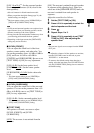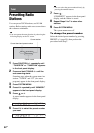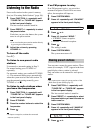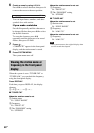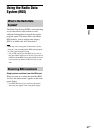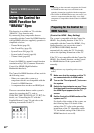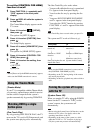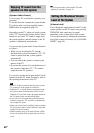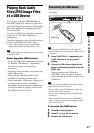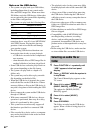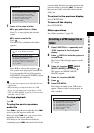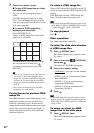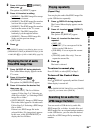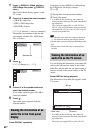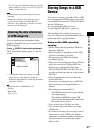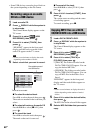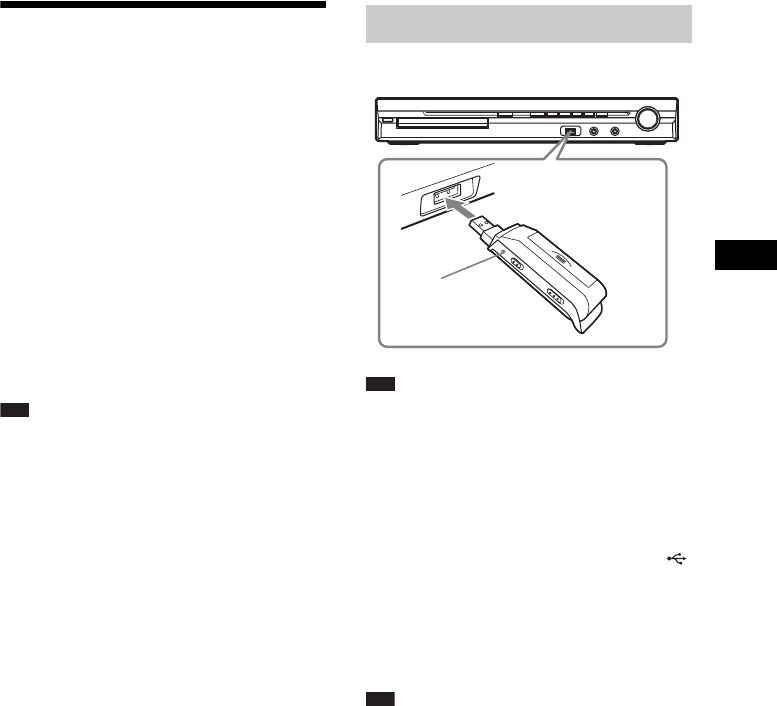
Control for HDMI/External Audio Device
61
GB
Playing Back Audio
Files/JPEG Image Files
of a USB Device
You can play audio files (MP3/WMA/AAC
files)/JPEG image files stored in a USB device
such as the digital music player or USB storage
media (not supplied) by connecting the USB
device to the unit.
For a list of USB devices that can be connected
to the unit, see “Playable USB Devices”
(supplement).
The audio format that can be played back by the
system is MP3/WMA/AAC files* only.
* Files with copyright protection (Digital Rights
Management) cannot be played by the system.
Note
• The system cannot play WMA/AAC files on a DATA
CD/DATA DVD.
About playable USB devices
• Do not use USB devices other than those listed
in “Playable USB Devices” (supplement).
Operation of models not listed is not
guaranteed.
• Operation is not guaranteed, even when using
these USB devices.
• Some of these USB devices may not be
available for purchase in certain areas.
• When formatting a USB device, be sure to do
so using the device itself, or dedicated
formatting software for the device. Otherwise,
you may be unable to properly transfer from
the USB device to this system.
Note
• When you use the AUDIO IN/A.CAL MIC jack
while a USB device is connected, be careful as space
is restricted.
1 Press FUNCTION +/– repeatedly until
“USB” appears in the front panel
display.
2 Connect a USB device (digital music
player or USB storage media) to the
(USB) port.
When you connect the USB device,
“READING” appears in the front panel
display until the system reads all data of the
USB device.
Note
• When you connect the USB device, make sure that
the direction of the jack is correct.
• Do not forcibly insert the USB device, as this may
cause the device to be damaged.
• Do not connect other device or objects besides the
USB device.
• It may take about 10 seconds before “READING”
appears in the front panel display depending on the
type of the USB device.
To remove the USB device
1 Press x to stop playback.
2 Press [/1 to turn off the system.
3 Remove the USB device.
Connecting the USB device
Front panel
USB device