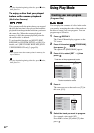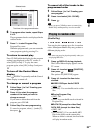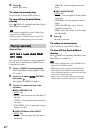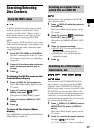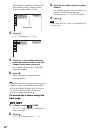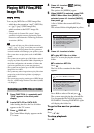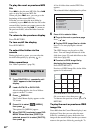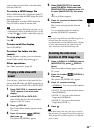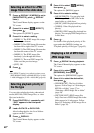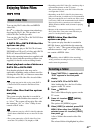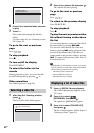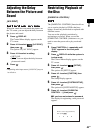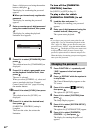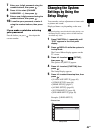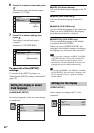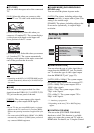40
GB
1 Press DISPLAY. (If [MEDIA] is set to
[MUSIC/PHOTO], press DISPLAY
twice.)
The Control Menu display appears on the
TV screen.
2 Press X/x to select [EFFECT],
then press .
The options for [EFFECT] appear.
3 Press X/x to select a setting.
• [MODE 1]: The JPEG image file sweeps
in from top to bottom.
• [MODE 2]: The JPEG image file stretches
out from left to right of the TV screen.
• [MODE 3]: The JPEG image file stretches
out from the center of the TV screen.
• [MODE 4]: The JPEG image files
randomly cycle through the effects.
• [MODE 5]: The next JPEG image file
slides over the previous image.
• [OFF]: Off.
4 Press .
Note
• The [EFFECT] setting is not effective when you set
[JPEG RESOLUTION] in [HDMI SETUP] to [(1920
× 1080i) HD ] or [(1920 × 1080i) HD] (page 48).
You can select playback priority when mixed
media (MP3 files, JPEG image files, or video
files) are in the disc.
1 Press FUNCTION +/– repeatedly until
“DVD” appears in the front panel
display.
2 Load a DATA CD or DATA DVD.
After loading the disc, the list of folders
appears on the TV screen.
3 Press DISPLAY.
The Control Menu display appears on the
TV screen.
4 Press X/x to select [MEDIA],
then press .
The options for [MEDIA] appear.
5 Press X/x to select a setting.
• [MUSIC/PHOTO]: You can play both
JPEG image files and MP3 files in the
same folder as a slide show.
• [MUSIC]: MP3 file playback has priority.
• [VIDEO]: Video file playback has
priority.
• [PHOTO]: JPEG image file playback has
priority. You can play JPEG image files as
a slide show.
6 Press .
For details of the playback priority of file
types under the [MEDIA] setting, see
“Playback priority of file types” (page 93).
1 Press DISPLAY during playback.
The Control Menu display appears on the
TV screen.
2 Press X/x to select
[BROWSING], then press .
The options for [BROWSING] appear.
3 Press X/x to select the desired list,
then press .
• [FOLDER LIST]: The list of folders
appears. Follow Step 6 of “Selecting an
MP3 file or folder” (page 37) or
“Selecting a JPEG image file or folder”
(page 38).
• [PICTURE LIST] (JPEG image files
only): Previews of JPEG image files in the
folder appear in 16 subscreens. Follow
Step 6 of “Selecting a JPEG image file or
folder” (page 38).
Selecting an effect for JPEG
image files in the slide show
Selecting playback priority of
the file type
Displaying a list of MP3 files/
JPEG image files