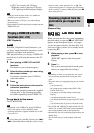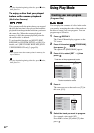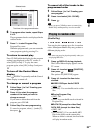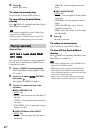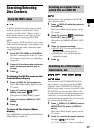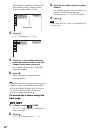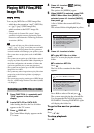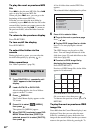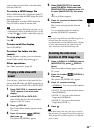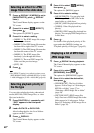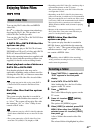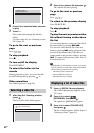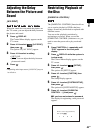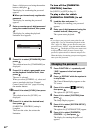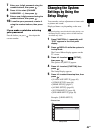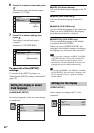Disc
39
GB
return to the previous folder, select the folder
from the folder list.
To rotate a JPEG image file
When a JPEG image file is displayed on the TV
screen, you can rotate the JPEG image file in 90
degree increments.
Press X/x while viewing a JPEG image file.
Press CLEAR to return to normal view.
Note
• You cannot rotate the JPEG image file when you set
[JPEG RESOLUTION] in [HDMI SETUP] to [(1920
× 1080i) HD ] or [(1920 × 1080i) HD] (page 48).
To stop playback
Press x.
To turn on/off the display
Press DVD MENU.
To select the folder via the
remote
During playback or pause, you can select the
desired folder quickly by pressing +/–.
Other operations
See “Other operations” (page 28).
You can play a slide show with sound by first
placing both MP3 files and JPEG image files in
the same folder on a DATA CD or DATA DVD.
1 Press FUNCTION +/– repeatedly until
“DVD” appears in the front panel
display.
2 Load a DATA CD or DATA DVD.
After loading the disc, the list of folders
appears on the TV screen.
3 Press DISPLAY.
The Control Menu display appears on the
TV screen.
4 Press X/x to select [MEDIA],
then press .
The options for [MEDIA] appear.
5 When [MUSIC/PHOTO] is selected,
press DVD MENU. When other than
[MUSIC/PHOTO] is selected, press X/x
to select [MUSIC/PHOTO], then press
.
The list of folders appears.
6 Press X/x to select the desired folder
and press H.
The system starts playing the selected
folder.
You can turn the folder list on/off by
pressing DVD MENU repeatedly.
Note
• If you play a large MP3 file and JPEG image file at
the same time, the sound may skip. Sony
recommends that you set the MP3 bit rate to 128 kbps
or lower when creating the file. If the sound still
skips, reduce the size of the JPEG image file.
1 Press DISPLAY. (If [MEDIA] is set to
[MUSIC/PHOTO], press DISPLAY
twice.)
The Control Menu display appears on the
TV screen.
2 Press X/x to select [INTERVAL],
then press .
The options for [INTERVAL] appear.
3 Press X/x to select a setting.
• [NORMAL]: You can set to the standard
duration.
• [FAST]: You can set the duration shorter
than [NORMAL].
• [SLOW 1]: You can set the duration
longer than [NORMAL].
• [SLOW 2]: You can set the duration
longer than [SLOW 1].
4 Press .
Note
• Some JPEG image files may take longer to display
than the option you selected. Especially progressive
JPEG image files or JPEG image files of 3,000,000
pixels or more.
Playing a slide show with
sound
Selecting the slide show
duration of JPEG image files