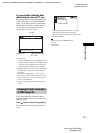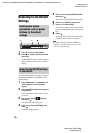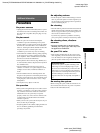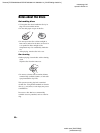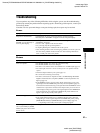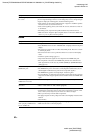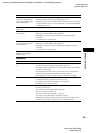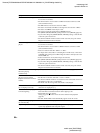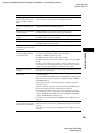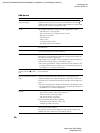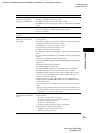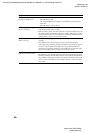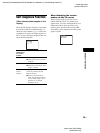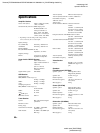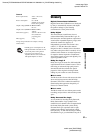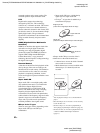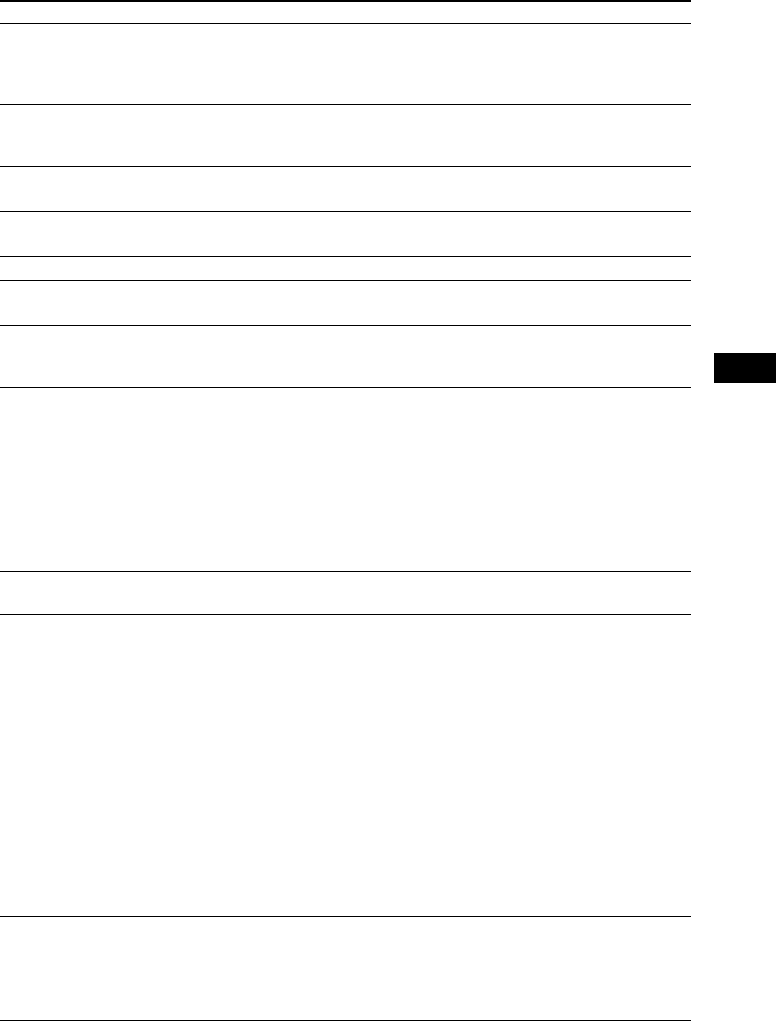
Additional Information
masterpage:Right
specdef v20070110
filename[E:\SS2008\Models\DSR2E\3283036112\3283036112_DAV-DZ260\gb10add.fm]
model name [DAV-DZ260]
[3-283-036-11(2)]
85
GB
You cannot perform some
functions such as stop, search,
Slow-motion Play, or Repeat
Play.
• Depending on the disc, you may not be able to perform some of the operations
above. Refer to the operating instructions supplied with the disc.
Messages do not appear on the
TV screen in the language you
want.
• In the Setup Display, select the desired language for the on-screen display in
[OSD] under [LANGUAGE SETUP] (page 47).
The language for the sound track
cannot be changed.
• Multilingual tracks are not recorded on the DVD being played.
• The DVD prohibits changing the language for the sound track.
The subtitle language cannot be
changed.
• Multilingual subtitles are not recorded on the DVD being played.
• The DVD prohibits changing the subtitles.
The subtitle cannot be turned off. • The DVD prohibits turning off subtitles.
The angles cannot be changed. • Multi-angles are not recorded on the DVD being played (page 29).
• The DVD prohibits changing the angles.
A disc cannot be ejected and
“LOCKED” appears in the front
panel display.
• Contact your Sony dealer or local authorized Sony service facility.
[Data error] appears on the TV
screen when playing a DATA
CD or DATA DVD.
• The MP3 file/JPEG image file/DivX video file you want to play is broken
(except for United Kingdom and North American models).
• The data is not MPEG1 Audio Layer 3 data.
• The JPEG image file format does not conform to DCF.
• The JPEG image file has the extension “.JPG” or “.JPEG,” but is not in JPEG
format.
• The file you want to play has the extension “.AVI” or “.DIVX” but is not in
DivX format, or is in DivX format but does not conform to a DivX Certified
profiles (except for United Kingdom and North American models).
The system does not work
normally.
• Disconnect the AC power cord (mains lead) from the wall outlet (mains), then
reconnect after several minutes.
The Control for HDMI function
does not work.
• When “HDMI” does not light up in the front panel display, check the HDMI
connection (page 15).
• Set the [CONTROL FOR HDMI] setting in [HDMI SETUP] to [ON] (page 48).
• Make sure that the connected component is compatible with the [CONTROL
FOR HDMI] function.
• Check that the AC power cord (mains lead) of the connected component is
connected securely.
• Check the connected component’s setting for the Control for HDMI function.
Refer to the operating instructions supplied with the component.
• If you change the HDMI connection, connect and disconnect the AC power
cord (mains lead), or have a power failure, set the [CONTROL FOR HDMI]
setting in [HDMI SETUP] to [OFF], then set the [CONTROL FOR HDMI]
setting in [HDMI SETUP] to [ON] (page 48).
• For details, see “Using the Control for HDMI Function for “BRAVIA” Sync”
(page 57).
No sound is output from the
system and TV while using the
System Audio Control function.
• Set the [AUDIO (HDMI)] setting in [CUSTOM SETUP] to [ON] (page 49).
• Make sure that the connected TV is compatible with the System Audio Control
function.
• For details, see “Using the Control for HDMI Function for “BRAVIA” Sync”
(page 57).
Symptom Remedy