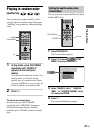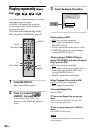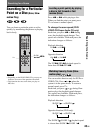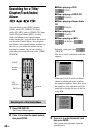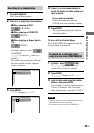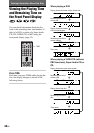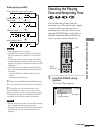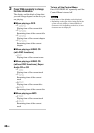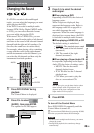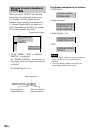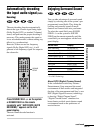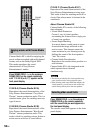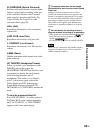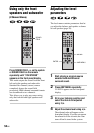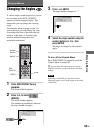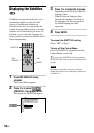Sound Adjustments
49
GB
Sound Adjustments
Changing the Sound
If a DVD is recorded with multilingual
tracks, you can select the language you want
while playing the DVD.
If the DVD is recorded in multiple audio
formats (PCM, Dolby Digital, MPEG audio,
or DTS), you can select the audio format
you want while playing the DVD.
With stereo CDs or VIDEO CDs, you can
select the sound from the right or left channel
and listen to the sound of the selected channel
through both the right and left speakers. (In
this case, the sound loses its stereo effect.)
For example, when playing a disc containing
a song with the vocals on the right channel
and the instruments on the left channel, you
can select the left channel and hear only the
instruments from both speakers.
1 Press DVD DISPLAY during
playback.
The Control Menu is displayed.
2 Press X/x to select
(AUDIO), then press ENTER.
The options for AUDIO appear.
AUDIO
DVD
DISPLAY
ENTER
X/x
3 Press X/x to select the desired
audio signal.
xWhen playing a DVD
Depending on the DVD, the choice of
language varies.
When 4 digits are displayed, they
represent the language code. Refer to
the language code list on page 84 to
see which language the code
represents. When the same language is
displayed two or more times, the DVD
is recorded in multiple audio formats.
xWhen playing a VIDEO CD, or CD
The default setting is underlined.
•
STEREO: The standard stereo sound
• 1/L: The sound of the left channel
(monaural)
• 2/R: The sound of the right
channel (monaural)
x
When playing a Super Audio CD
In stop mode, depending on the Super
Audio CD, the choice of settings varies.
• MULTI: The disc has multi-
channel playback area
• 2CH: The disc has the 2 channel
playback area.
•CD: When you want to play the
disc as a conventional CD.
Note
Not all discs give you the three choices above
when in Super Audio CD playback. It all
depends on the layer configuration of the
Super Audio CD to be played.
4 Press ENTER.
To turn off the Control Menu
Press DVD DISPLAY repeatedly until the
Control Menu is turned off.
z
You can select AUDIO directly by pressing AUDIO.
Each time you press the button, the item changes.
Notes
•For discs not in multiple audio format, you cannot
change the sound.
• During DVD playback, the sound may change
automatically.
456
7
>
10
10/0
89
1:DVD
1 2
(
2 7
)
MAKING SCENE
1 8
(
3 4
)
T
1 : 3 2 : 5 5
DVD
2: FRENCH
3: SPANISH
1: ENGLISH